使用VS Code 进行.NET 开发
今天我们就简单介绍如何使用vs code 进行.NET 开发,请自行安装 .NET6 等必要的编译环境。用vs code 进行.NET 开发,需要用到几个组件。
一、C#

二、Auto-Using for C#

三、vscode-solution-explorer

四、NuGet Package Manager GUI

五:C# Extensions
 安装以上插件后,运行VS Code:
安装以上插件后,运行VS Code:

 选择文件夹之后,即可打开现有项目了
选择文件夹之后,即可打开现有项目了

VS Code 新建终端:

运行命令:dotnet --version,如下图:
 生成项目:
生成项目:

dotnet run --project xxxntry.csproj
注意:运行上面命令,需在当前xxxntry.csproj所在目录执行,你可以使用cd 命令进入目录:cd xxxntry
生成成功

在浏览器输入此地址即可打开项目:

我这只是测试代码webapi,集成swagger,所以打开为swagger地址
同理,你可以使用dotnet build命令编译:

Ctrl+C 停止运行
常用命令如下:
一.创建解决方案:
#创建解决方案 sln
dotnet new sln -n xxx
二.创建项目:
# 创建类库项目
dotnet new classlib -n xxx.Common
三.创建控制台应用程序
# 创建控制台应用程序
dotnet new console -n xxx.win
四.创建测试
# 创建xUnit单元测试项目
dotnet new xunit -n xxx.tests
五.添加引用和nuget引用
# 为 Tests 添加 Core 引用
dotnet add xxx.tests reference xxx.Common
# 为 项目添加 Nuget 引用
dotnet add xxx.Common package Hash --version 4.0.0
六.编译项目
#编译项目
dotnet build xxx.Common
七.单元测试
#执行单元测试,执行所有方法
dotnet test xxx.tests
#执行单元测试,指定的方法
dotnet test
xxx.tests --filter getUserName
八.运行项目
#运行
dotnet run --project xxx.win
九.发布项目
# 发布Release配置,包括 .net core 运行时,分别发布到 linux 和 windows
dotnet publish -c Release --self-contained -r linux-x64
dotnet publish -c Release --self-contained -r win-x64
# 发布Release配置,包括 .net core 运行时,指定目标框架 netcoreapp2.2
dotnet publish -c Release -f netcoreapp2.2 --self-contained -r linux-x64
dotnet publish -c Release -f netcoreapp2.2 --self-contained -r win-x64
dotnet run -c Release-f net6.0--runtimes net6.0 --self-contained -r win-x64 --未测试
# 发布Release配置,不包括 .net core 运行时
dotnet publish -c Release --self-contained false -r linux-x64
dotnet publish -c Release --self-contained false -r win-x64
# 发布Release配置,不包括 .net core 运行时,指定输出目录
dotnet publish -c Release --self-contained false -r linux-x64 -o C:\publish\linux-x64
dotnet publish -c Release --self-contained false -r win-x64 -o C:\publish\win-x64

AtomGit 是由开放原子开源基金会联合 CSDN 等生态伙伴共同推出的新一代开源与人工智能协作平台。平台坚持“开放、中立、公益”的理念,把代码托管、模型共享、数据集托管、智能体开发体验和算力服务整合在一起,为开发者提供从开发、训练到部署的一站式体验。
更多推荐
 已为社区贡献5条内容
已为社区贡献5条内容

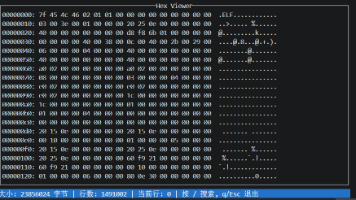
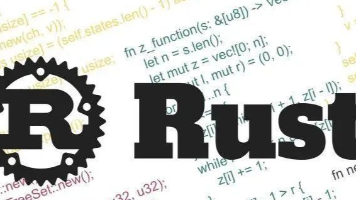





所有评论(0)