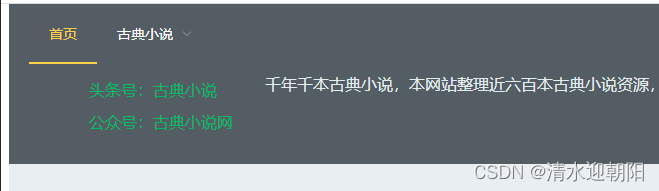
element UI 学习
记录下,自己搭建这个 网站(古典小说网) 初始elementUI版本的过程
目录
一、搭建环境
1、引入JS 、CSS
elementUI官方网站:Element - The world's most popular Vue UI framework
VUE 官方网站:Vue.js
<head>
<meta charset="utf-8">
<meta name="viewport" content="width=device-width, initial-scale=1">
<link rel="stylesheet" href="https://unpkg.com/element-ui/lib/theme-chalk/index.css">
<title>古典小说网</title>
</head> <script src="https://cdn.jsdelivr.net/npm/vue@2"></script>
<script src="https://unpkg.com/element-ui/lib/index.js"></script>2、VUE
<script>
new Vue({
el: '#app',
data: function() {
return { }
},
methods:{
},
mounted(){
}
})
</script>二、布局
根据自己网站,选择适合的容器布局

<el-container>
<el-header>Header</el-header>
<el-main>Main</el-main>
<el-footer>Footer</el-footer>
</el-container>不加样式的话,

官网上的示例,加了额外样式
<style>
.el-header, .el-footer {
background-color: #B3C0D1;
color: #333;
text-align: center;
line-height: 60px;
}
.el-aside {
background-color: #D3DCE6;
color: #333;
text-align: center;
line-height: 200px;
}
.el-main {
background-color: #E9EEF3;
color: #333;
text-align: center;
line-height: 160px;
}
body > .el-container {
margin-bottom: 40px;
}
.el-container:nth-child(5) .el-aside,
.el-container:nth-child(6) .el-aside {
line-height: 260px;
}
.el-container:nth-child(7) .el-aside {
line-height: 320px;
}
</style>这里需要注意的是,header高度默认60,
如果想改header高度,在样式里设置height没起作用
但是el-header 提供了height属性,可在属性里设置
<el-header height='160px'>三、导航
1、参考官网导航介绍,设置自己的导航
Element - The world's most popular Vue UI framework
<el-header height='160px'>
<el-menu :default-active="activeIndex" mode="horizontal" @select="handleSelect" background-color="#545c64" text-color="#fff" active-text-color="#ffd04b" >
<el-menu-item index="1">首页</el-menu-item>
<el-submenu index="2">
<template slot="title">古典小说</template>
<el-menu-item index="2-1">传世经典</el-menu-item>
<el-menu-item index="2-2">古书拾遗</el-menu-item>
<el-menu-item index="2-3">古典言情</el-menu-item>
<el-submenu index="2-4">
<template slot="title">史书戏曲</template>
<el-menu-item index="2-4-1">选项1</el-menu-item>
<el-menu-item index="2-4-2">选项2</el-menu-item>
<el-menu-item index="2-4-3">选项3</el-menu-item>
</el-submenu>
</el-submenu>
<!-- <el-menu-item index="3" disabled>消息中心</el-menu-item> -->
<!-- <el-menu-item index="4"><a href="https://www.ele.me" target="_blank">订单管理</a></el-menu-item> -->
</el-menu>
</el-header>
VUE 对应的data 和 选中某菜单事件方法
<script>
new Vue({
el: '#app',
data: function() {
return {
activeIndex: '1'
}
},
methods:{
handleSelect(key, keyPath) {
console.log(key, keyPath);
}
},
mounted(){
}
})
</script>效果如下:

2、发现有一个白线,下面是去掉白线的样式
/* 去除白线 */
.el-menu.el-menu--horizontal{
border: none;
}效果如下:

3、想让二级菜单也是横排
比如 ,想呈现如下效果

只需设置下li的样式
li {
display: inline-block;
}
4、界面边距

左侧与浏览器边界有边距
body{
margin:0;
}消除边距

四、在header中添加相关公示信息
效果如下:

实现如下:
<el-header height='160px'>
<el-menu :default-active="activeIndex" mode="horizontal" @select="handleSelect" background-color="#545c64" text-color="#fff" active-text-color="#ffd04b" >
<el-menu-item index="1">首页</el-menu-item>
<el-submenu index="2">
<template slot="title">古典小说</template>
<el-menu-item index="2-1">传世经典</el-menu-item>
<el-menu-item index="2-2">古书拾遗</el-menu-item>
<el-menu-item index="2-3">古典言情</el-menu-item>
<el-submenu index="2-4">
<template slot="title">史书戏曲</template>
<el-menu-item index="2-4-1">选项1</el-menu-item>
<el-menu-item index="2-4-2">选项2</el-menu-item>
<el-menu-item index="2-4-3">选项3</el-menu-item>
</el-submenu>
</el-submenu>
<!-- <el-menu-item index="3" disabled>消息中心</el-menu-item> -->
<!-- <el-menu-item index="4"><a href="https://www.ele.me" target="_blank">订单管理</a></el-menu-item> -->
</el-menu>
<el-row style="line-height:20px;font-size:14px;margin-top:10px;margin-bottom:20px;">
<el-col :span="3" style="text-align:left; color:rgb(18, 228, 18);">
<p>头条号:古典小说</p>
<p>公众号:古典小说网</p>
</el-col>
<el-col :span="21" style=" display: flex; font-size:16px; color:rgb(225, 237, 238); justify-content:flex-start;align-items:center;" justify="flex">
<p>千年千本古典小说,本网站整理近六百本古典小说资源,并提供有声聆听方式,欢迎咨询下载 QQ群号:252380640</p>
</el-col>
</el-row>
</el-header>这里需要注意的是:
行高 line-height:20px;
字体大小 font-size:14px;
el-row行间距 margin-top:10px;margin-bottom:20px;
等设置
同时,行列布局采用的如下结构
<el-row>
<el-col :span="3">
<p>头条号:古典小说</p>
<p>公众号:古典小说网</p>
</el-col>
<el-col :span="21">
</el-col>
</el-row>第1列,放了两个段落,我想让第2列 水平居左,垂直居中显示
这里使用flex布局 方式 (Flex 布局语法教程 | 菜鸟教程)
display:flex;
justify-content: flex-start; //水平居左对齐
align-items:center; //垂直居中对齐
<el-col :span="21" style=" display: flex; font-size:16px; color:rgb(225, 237, 238); justify-content:flex-start;align-items:center;" >
<p>千年千本古典小说,本网站整理近六百本古典小说资源,并提供有声聆听方式,欢迎咨询下载 QQ群号:252380640</p>
</el-col> 五、图片显示部分
打算将自己写的几款软件,在这里展示下
实现效果如下:

1、布局
采用一行两列模式,左边显示图片,右边是介绍
<el-main>
<el-row>
<el-col :span="12">
</el-col>
<el-col :span="12" >
</el-col>
</el-row>
</el-main>2、图片显示
<el-image
style="padding-bottom:0px;"
:src="youshengURL"
:fit="fit"></el-image>参数对应于VUE中的成员变量
new Vue({
el: '#app',
data: function() {
return {
activeIndex: '1',
youshengURL: 'assets/img/有声小说.png',
fit:'contain'
}
},效果如下:

3、图片下面加个文字 说明
1)比如加个 软件名称 : 有声小说书屋
<el-col :span="12" >
<el-image
:src="youshengURL"
:fit="fit">
</el-image>
<h6 class="section-title">有声小说书屋</h6>
</el-col>效果如下:

2)设置标题格式
.section-title {
position: relative;
}
.section-title h6 {
color: #00B965;
font-size: 17px;
letter-spacing: 4px;
}效果如下:

4、更改排列方式为 垂直居中
下载的排列效果:

将其改为:

实现方式:
将el-col改为flex弹性布局 (Flex 布局语法教程 | 菜鸟教程)
<el-col :span="12" style="display:flex; flex-direction:column; justify-content:space-around;" >
<el-image
:src="youshengURL"
:fit="fit">
</el-image>
<div class="section-title">
<h6 >有声小说书屋</h6>
</div>
</el-col>这样就实现了所希望的效果
六、文字段落介绍部分
左侧图片,右侧文字介绍
1、标题样式
.section-title h2 {
font-size: 50px;
font-weight: 500;
line-height: 60px;
letter-spacing: 1px;
margin: 20px 0;
}
.section-title h2 b {
color: #FFD857;
}
p {
font-family: 'Quicksand', sans-serif;
font-size: 16px;
font-weight: 500;
line-height: 32px;
position: relative;
color: #686868;
} <div class="section-title">
<h2>听听书 <b>打发无聊时光</b></h2>
</div>
<p>也许是 电脑上最实用的 看书、听书、藏书的软件</p>
<!-- <h1> 怎么使用?</h1> -->
<div class="section-title">
<h2><b><i>怎么使用?</i></b></h2>
</div>
<p>1、txt小说,直接拖入软件中,便可 自动划分章节</p>
<p>2、epub格式小说,直接拖入软件中, 便可自动解析章节</p>
<p>3、提供丰富的配色方案, 个性化阅读体验</p>
<p>4、自动记录阅读位置,下次打开时,自动定位到具体章节中</p>
<p>5、可以作为自己的藏书库,把喜欢的图书 导入进来,不断扩充书库,资料不再凌乱</p>
<p>6、提供书签功能,方便定位</p>
<p>7、提供标注功能,方便标注重点</p>
<p>8、提供编辑功能,方便修改</p>
<p>9、最重要的,提供语音朗读功能,利用win10自带的语音包 或 自己下载的语音包 进行小说朗读, 并提供方便的语速调整功能。 </p>
<p>从此,只需要听就可以,而且听得内容完全是自己选择的。</p>效果:

2、文字左对齐
<el-col :span="12" style="text-align: left;">
<div class="section-title">
<h2>听听书 <b>打发无聊时光</b></h2>
</div>
<p>也许是 电脑上最实用的 看书、听书、藏书的软件</p>
<!-- <h1> 怎么使用?</h1> -->
<div class="section-title">
<h2><b><i>怎么使用?</i></b></h2>
</div>
<p>1、txt小说,直接拖入软件中,便可 自动划分章节</p>
<p>2、epub格式小说,直接拖入软件中, 便可自动解析章节</p>
<p>3、提供丰富的配色方案, 个性化阅读体验</p>
<p>4、自动记录阅读位置,下次打开时,自动定位到具体章节中</p>
<p>5、可以作为自己的藏书库,把喜欢的图书 导入进来,不断扩充书库,资料不再凌乱</p>
<p>6、提供书签功能,方便定位</p>
<p>7、提供标注功能,方便标注重点</p>
<p>8、提供编辑功能,方便修改</p>
<p>9、最重要的,提供语音朗读功能,利用win10自带的语音包 或 自己下载的语音包 进行小说朗读, 并提供方便的语速调整功能。 </p>
<p>从此,只需要听就可以,而且听得内容完全是自己选择的。</p>
<a href="down/有声小说书屋V3.11.zip" target="_blank" class="main-btn" >本地下载 </a>
<a href="https://pan.baidu.com/s/1gvAZKdxjWZmVnBQpXBjGgQ" target="_blank" class="main-btn" >网盘下载 </a>
<p> 提取码:0000</p>
</el-col>
3、设置padding
两列挨着太近了,设置下右侧col的padding-left
<el-col :span="12" style="text-align: left;padding-left:40px;">
<div class="section-title">
<h2>听听书 <b>打发无聊时光</b></h2>
</div>
<p>也许是 电脑上最实用的 看书、听书、藏书的软件</p>
<!-- <h1> 怎么使用?</h1> -->
<div class="section-title">
<h2><b><i>怎么使用?</i></b></h2>
</div>
<p>1、txt小说,直接拖入软件中,便可 自动划分章节</p>
<p>2、epub格式小说,直接拖入软件中, 便可自动解析章节</p>
<p>3、提供丰富的配色方案, 个性化阅读体验</p>
<p>4、自动记录阅读位置,下次打开时,自动定位到具体章节中</p>
<p>5、可以作为自己的藏书库,把喜欢的图书 导入进来,不断扩充书库,资料不再凌乱</p>
<p>6、提供书签功能,方便定位</p>
<p>7、提供标注功能,方便标注重点</p>
<p>8、提供编辑功能,方便修改</p>
<p>9、最重要的,提供语音朗读功能,利用win10自带的语音包 或 自己下载的语音包 进行小说朗读, 并提供方便的语速调整功能。 </p>
<p>从此,只需要听就可以,而且听得内容完全是自己选择的。</p>
<a href="down/有声小说书屋V3.11.zip" target="_blank" class="main-btn" >本地下载 </a>
<a href="https://pan.baidu.com/s/1gvAZKdxjWZmVnBQpXBjGgQ" target="_blank" class="main-btn" >网盘下载 </a>
<p> 提取码:0000</p>
</el-col>
4、设置按钮样式
/*Button Style */
.main-btn {
display: inline-block;
background: #FFD857;
color: #191919;
font-size: 16px;
font-weight: 500;
letter-spacing: 6px;
text-transform: capitalize;
padding: 14px 28px;
text-align: center;
vertical-align: middle;
cursor: pointer;
border-radius: 5px;
-webkit-transition: .3s;
transition: .3s;
width: 100px;
height: auto;
}
a {
text-decoration: none;
cursor: pointer;
font-family: "Poppins", serif;
}
button,
input,
textarea,
a:hover,
a:focus,
a:visited {
text-decoration: none;
outline: none;
outline-width: 0 !important;
}
效果:

从网上又找了按钮样式:
a{
display: block;
line-height: 100px;
text-align: center;
}
.main-btn {
display: table-cell;
text-align: center;
vertical-align: middle;
width: 200px;
height: 100px;
color: #fff;
background-color: #6496c8;
border: none;
border-radius: 15px;
box-shadow: 0 10px #27496d;
letter-spacing: 6px;
}效果如下:

七、类似的把自己另二款软件介绍加进来
<el-main>
<el-row>
<el-col :span="12" style="display:flex; height:800px; flex-direction:column; justify-content: flex-end;" >
<el-image
:src="youshengURL"
:fit="fit">
</el-image>
<div class="section-title">
<h6 >有声小说书屋</h6>
</div>
</el-col>
<el-col :span="12" style="text-align: left;padding-left:40px;">
<div class="section-title">
<h2>听听书 <b>打发无聊时光</b></h2>
</div>
<p>也许是 电脑上最实用的 看书、听书、藏书的软件</p>
<!-- <h1> 怎么使用?</h1> -->
<div class="section-title">
<h2><b><i>怎么使用?</i></b></h2>
</div>
<p>1、txt小说,直接拖入软件中,便可 自动划分章节</p>
<p>2、epub格式小说,直接拖入软件中, 便可自动解析章节</p>
<p>3、提供丰富的配色方案, 个性化阅读体验</p>
<p>4、自动记录阅读位置,下次打开时,自动定位到具体章节中</p>
<p>5、可以作为自己的藏书库,把喜欢的图书 导入进来,不断扩充书库,资料不再凌乱</p>
<p>6、提供书签功能,方便定位</p>
<p>7、提供标注功能,方便标注重点</p>
<p>8、提供编辑功能,方便修改</p>
<p>9、最重要的,提供语音朗读功能,利用win10自带的语音包 或 自己下载的语音包 进行小说朗读, 并提供方便的语速调整功能。 </p>
<p>从此,只需要听就可以,而且听得内容完全是自己选择的。</p>
<div style="display:flex;justify-content:space-around;">
<a href="down/有声小说书屋V3.11.zip" target="_blank" class="main-btn" >下载 </a>
</div>
</el-col>
</el-row>
<el-divider></el-divider>
<el-row>
<el-col :span="12" style="display:flex; flex-direction:column; justify-content:space-around;" >
<el-image
:src="ketangURL"
:fit="fit">
</el-image>
<div class="section-title">
<h6 >快乐课堂</h6>
</div>
</el-col>
<el-col :span="12" style="text-align: left;padding-left:40px;">
<div class="section-title">
<h6>快乐课堂</h6>
<h2> 寓教于乐<b>小组、个人 完善积分机制</b></h2>
</div>
<p>老师评价:</p>
<p>很好,很有创意</p>
<p>这软件确实很实用</p>
<p>学生很感兴趣</p>
<p>这个软件在小组教学中,很有帮助</p>
<div style="display:flex;justify-content:space-around;">
<a href="down/快乐课堂V7.4.3.zip" target="_blank" class="main-btn" >本地下载 </a>
</div>
</el-col>
</el-row>
<el-divider></el-divider>
<el-row>
<el-col :span="12" style="display:flex; flex-direction:column; justify-content:space-around;" >
<el-image
:src="renxingURL"
:fit="fit">
</el-image>
<div class="section-title">
<h6 >任性动图</h6>
</div>
</el-col>
<el-col :span="12" style="text-align: left;padding-left:40px;">
<div class="section-title">
<h6>任性动图</h6>
<h2> 简简单单 傻瓜式创作动图<b> 就是这么任性</b></h2>
</div>
<p>文字、诗词生成动图,照片添加文字、生成动图,动图修改、添加文字等</p>
<div style="display:flex;justify-content:space-around;">
<a href="down/任性动图V9.8.1.zip" target="_blank" class="main-btn" >本地下载 </a>
</div>
</el-col>
</el-row>
</el-main>这里设置下el-row样式
.el-row{
margin: 100px 60px;
}el-row 之间加了 分隔符
<el-divider></el-divider>八、Footer
想打造成以下样式

1、友情链接
<el-footer height="auto" class="footer-area">
<el-row >
<el-col :span="8" >
<h5>友情链接</h5>
<ul >
<li>
<a href="http://xiazai.zol.com.cn/" target="_blank">ZOL软件下载</a>
<a href="https://www.onlinedown.net/" target="_blank">华军软件园</a>
<a href="https://www.crsky.com/" target="_blank">非凡软件站</a>
</li>
</ul>
</el-col>
</el-row>
</el-footer> 去掉下划线等样式
a {
text-decoration: none;
cursor: pointer;
font-family: "Poppins", serif;
}
.footer-area ul li a {
line-height: 50px;
display: block;
color: #eee;
}.footer-area h5 {
font-size: 20px;
font-weight: 500;
margin: 4px 0;
color: #FFD857;
}效果如下:

2、页脚底部 版权信息
.footer-bottom {
padding: 0px 0;
border-top: 1px solid #898b8e;
}
.footer-bottom a {
color: #007bff;
} <div class="footer-bottom">
<p>© 古典小说网 版权所有 <a target="_blank" href="http://www.beian.miit.gov.cn">京ICP备18035962号-4 </a></p>
</div>效果如下:

自此,首页就差不多写好了,在细节上微调下,这一版便可以了 。
九、首页代码
1、HTML
<!DOCTYPE html>
<html lang="en">
<head>
<meta charset="utf-8">
<meta name="viewport" content="width=device-width, initial-scale=1">
<link rel="stylesheet" href="https://unpkg.com/element-ui/lib/theme-chalk/index.css">
<!-- Style CSS -->
<link href="assets/css/myGudianxiaoshuoStyle.css" rel="stylesheet">
<title>古典小说网</title>
</head>
<style>
body{
margin:0;
}
.el-header, .el-footer {
background-color: #13303e;
color: #333;
text-align: center;
line-height: 60px;
}
.el-footer {
color: #fff;
}
.el-aside {
background-color: #D3DCE6;
color: #333;
text-align: center;
line-height: 200px;
}
.el-main {
padding-top:60px;
background-color: #E9EEF3;
color: #333;
text-align: center;
line-height: 160px;
}
body > .el-container {
margin-bottom: 40px;
}
.el-container:nth-child(5) .el-aside,
.el-container:nth-child(6) .el-aside {
line-height: 260px;
}
.el-container:nth-child(7) .el-aside {
line-height: 320px;
}
/* 去除白线 */
.el-menu.el-menu--horizontal{
border: none;
}
.el-row{
margin: 100px 60px;
}
</style>
<body>
<div id="app">
<el-container>
<el-header height='160px'>
<el-menu :default-active="activeIndex" mode="horizontal" @select="handleSelect" background-color="#13303e" text-color="#fff" active-text-color="#ffd04b" >
<el-menu-item index="1">首页</el-menu-item>
<el-submenu index="2">
<template slot="title">古典小说</template>
<el-menu-item index="2-1">传世经典</el-menu-item>
<el-menu-item index="2-2">古书拾遗</el-menu-item>
<el-menu-item index="2-3">古典言情</el-menu-item>
<el-menu-item index="2-4">史书戏曲</el-menu-item>
</el-submenu>
<!-- <el-menu-item index="3" disabled>消息中心</el-menu-item> -->
<!-- <el-menu-item index="4"><a href="https://www.ele.me" target="_blank">订单管理</a></el-menu-item> -->
</el-menu>
<el-row style="line-height:20px;font-size:14px;margin-top:10px;margin-bottom:20px;">
<el-col :span="3" style="text-align:left; color:rgb(18, 228, 18);">
<div class="section-title">
<p class="pInfo">头条号:古典小说</p>
<p class="pInfo">公众号:古典小说网</p>
</div>
</el-col>
<el-col :span="21" style=" display: flex; font-size:16px; color:rgb(225, 237, 238); justify-content:flex-start;align-items:center;">
<sapn>千年千本古典小说,本网站整理近六百本古典小说资源,并提供有声聆听方式,欢迎咨询下载 QQ群号:252380640</sapn>
</el-col>
</el-row>
</el-header>
<el-main>
<el-row>
<el-col :span="12" style="display:flex; height:800px; flex-direction:column; justify-content: flex-end;" >
<el-image
:src="youshengURL"
:fit="fit">
</el-image>
<div class="section-title">
<h6 >有声小说书屋</h6>
</div>
</el-col>
<el-col :span="12" style="text-align: left;padding-left:40px;">
<div class="section-title">
<h2>听听书 <b>打发无聊时光</b></h2>
</div>
<p>也许是 电脑上最实用的 看书、听书、藏书的软件</p>
<!-- <h1> 怎么使用?</h1> -->
<div class="section-title">
<h2><b><i>怎么使用?</i></b></h2>
</div>
<p>1、txt小说,直接拖入软件中,便可 自动划分章节</p>
<p>2、epub格式小说,直接拖入软件中, 便可自动解析章节</p>
<p>3、提供丰富的配色方案, 个性化阅读体验</p>
<p>4、自动记录阅读位置,下次打开时,自动定位到具体章节中</p>
<p>5、可以作为自己的藏书库,把喜欢的图书 导入进来,不断扩充书库,资料不再凌乱</p>
<p>6、提供书签功能,方便定位</p>
<p>7、提供标注功能,方便标注重点</p>
<p>8、提供编辑功能,方便修改</p>
<p>9、最重要的,提供语音朗读功能,利用win10自带的语音包 或 自己下载的语音包 进行小说朗读, 并提供方便的语速调整功能。 </p>
<p>从此,只需要听就可以,而且听得内容完全是自己选择的。</p>
<div style="display:flex;justify-content:space-around;">
<a href="down/有声小说书屋V3.11.zip" target="_blank" class="main-btn" >下载 </a>
</div>
</el-col>
</el-row>
<el-divider></el-divider>
<el-row>
<el-col :span="12" style="display:flex; flex-direction:column; justify-content:space-around;" >
<el-image
:src="ketangURL"
:fit="fit">
</el-image>
<div class="section-title">
<h6 >快乐课堂</h6>
</div>
</el-col>
<el-col :span="12" style="text-align: left;padding-left:40px;">
<div class="section-title">
<h6>快乐课堂</h6>
<h2> 寓教于乐<b>小组、个人 完善积分机制</b></h2>
</div>
<p>老师评价:</p>
<p>很好,很有创意</p>
<p>这软件确实很实用</p>
<p>学生很感兴趣</p>
<p>这个软件在小组教学中,很有帮助</p>
<div style="display:flex;justify-content:space-around;">
<a href="down/快乐课堂V7.4.3.zip" target="_blank" class="main-btn" >本地下载 </a>
</div>
</el-col>
</el-row>
<el-divider></el-divider>
<el-row>
<el-col :span="12" style="display:flex; flex-direction:column; justify-content:space-around;" >
<el-image
:src="renxingURL"
:fit="fit">
</el-image>
<div class="section-title">
<h6 >任性动图</h6>
</div>
</el-col>
<el-col :span="12" style="text-align: left;padding-left:40px;">
<div class="section-title">
<h6>任性动图</h6>
<h2> 简简单单 傻瓜式创作动图<b> 就是这么任性</b></h2>
</div>
<p>文字、诗词生成动图,照片添加文字、生成动图,动图修改、添加文字等</p>
<div style="display:flex;justify-content:space-around;">
<a href="down/任性动图V9.8.1.zip" target="_blank" class="main-btn" >本地下载 </a>
</div>
</el-col>
</el-row>
</el-main>
<el-footer height="auto" class="footer-area">
<el-row style="margin:20px 100px;" justify="start">
<el-col :span="24" style="text-align:left;" >
<h5>友情链接</h5>
<ul >
<li>
<a href="http://xiazai.zol.com.cn/" target="_blank">ZOL软件下载</a>
<a href="https://www.onlinedown.net/" target="_blank">华军软件园</a>
<a href="https://www.crsky.com/" target="_blank">非凡软件站</a>
</li>
</ul>
</el-col>
</el-row>
<div class="footer-bottom">
<p>© 古典小说网 版权所有 <a target="_blank" href="http://www.beian.miit.gov.cn">京ICP备18035962号-4 </a></p>
</div>
</el-footer>
</el-container>
</div>
</body>
<script src="https://cdn.jsdelivr.net/npm/vue@2"></script>
<script src="https://unpkg.com/element-ui/lib/index.js"></script>
<script>
new Vue({
el: '#app',
data: function() {
return {
activeIndex: '1',
youshengURL: 'assets/img/有声小说.png',
ketangURL:'assets/img/kuaileketang.png',
renxingURL:'assets/img/renxingdongtu.png',
fit:'contain'
}
},
methods:{
handleSelect(key, keyPath) {
console.log(key, keyPath);
}
},
mounted(){
}
})
</script>
</html>
2、CSS
.about-content {
margin-top: 30px;
}
/* Common CSS
============== */
html,
body {
height: 100%;
}
body {
font-family: 'Quicksand', sans-serif;
font-size: 16px;
line-height: 1.5;
font-weight: 400;
position: relative;
z-index: 1;
background: #fff;
color: #191919;
overflow-x: hidden;
}
h1,
h2,
h3,
h4,
h5,
{
position: relative;
font-family: 'Quicksand', sans-serif;
font-weight: 600;
margin: 0;
color: #191919;
}
h6 {
font-family: "Poppins", serif;
}
a{
text-decoration: none;
line-height: 100px;
text-align: center;
font-family: "Poppins", serif;
}
p {
font-family: 'Quicksand', sans-serif;
font-size: 16px;
font-weight: 500;
line-height: 32px;
position: relative;
color: #686868;
}
button,
input,
textarea,
a:hover,
a:focus,
a:visited {
text-decoration: none;
outline: none;
outline-width: 0 !important;
}
input:focus::-webkit-input-placeholder,
textarea:focus::-webkit-input-placeholder {
color: transparent;
}
img {
display: inline-block;
max-width: 100%;
}
i,
span,
a {
display: inline-block;
text-align: left;
}
ul {
list-style:none;
margin: 0px;
padding: 0px;
}
li {
display: inline-block;
}
/*Section Padding CSS*/
.section-padding {
padding: 120px 0;
}
@media only screen and (min-width: 992px) and (max-width: 1200px) {
.section-padding {
padding: 80px 0;
}
}
@media only screen and (min-width: 768px) and (max-width: 991px) {
.section-padding {
padding: 60px 0;
}
}
@media only screen and (min-width: 576px) and (max-width: 767px) {
.section-padding {
padding: 50px 0;
}
}
@media (max-width: 575px) {
.section-padding {
padding: 50px 0;
}
}
/*Margin & Padding */
.pad-top-0 {
padding-top: 0;
}
.pad-bot-0 {
padding-bottom: 0;
}
.pad-top-20 {
padding-top: 20px;
}
.pad-bot-20 {
padding-bottom: 20px;
}
.pad-top-30 {
padding-top: 30px;
}
.pad-bot-30 {
padding-bottom: 30px;
}
.pad-top-40 {
padding-top: 40px;
}
.pad-bot-40 {
padding-bottom: 40px;
}
.pad-top-50 {
padding-top: 50px;
}
.pad-bot-50 {
padding-bottom: 50px;
}
.mar-tp-30 {
margin-top: 30px;
}
.mar-bt-30 {
margin-bottom: 30px;
}
.mar-tp-50 {
margin-top: 50px;
}
.mar-bt-50 {
margin-bottom: 50px;
}
.mar-tp-100 {
margin-top: 100px;
}
.mar-bt-100 {
margin-bottom: 100px;
}
/*Section Title */
.section-title {
position: relative;
}
.section-title h2 {
font-size: 50px;
font-weight: 500;
line-height: 60px;
letter-spacing: 1px;
margin: 20px 0;
}
.section-title h2 b {
color: #FFD857;
}
@media only screen and (min-width: 576px) and (max-width: 767px) {
.section-title h2 {
font-size: 40px;
line-height: 55px;
margin: 10px 0;
margin-bottom: 20px;
}
}
@media (max-width: 575px) {
.section-title h2 {
font-size: 35px;
line-height: 45px;
margin: 8px 0;
margin-bottom: 15px;
}
}
.section-title h5 {
font-size: 18px;
letter-spacing: 2px;
}
.section-title h6 {
color: #00B965;
font-size: 17px;
letter-spacing: 4px;
}
/* Bacground Color CSS
============== */
.gray-bg {
background: #f6f6f6;
}
.white-bg {
background: #fff;
}
/* Causes Section CSS
======================= */
p.pInfo {
margin: 0px;
color: #00B965;
}
/*Button Style */
.main-btn {
display: table-cell;
text-align: center;
vertical-align: middle;
width: 200px;
height: 100px;
color: #fff;
background-color: #6496c8;
border: none;
border-radius: 15px;
box-shadow: 0 10px #27496d;
letter-spacing: 6px;
}
/* Footer Area CSS
============== */
.footer-area {
background: #13303e;
color: #fff;
}
.footer-area .logo .navbar-brand {
color: #fff;
}
.footer-area h5 {
font-size: 20px;
font-weight: 500;
margin: 4px 0;
color: #FFD857;
}
.footer-area p {
color: #eee;
margin-top: 20px;
}
.footer-area ul li a {
line-height: 50px;
display: block;
color: #eee;
}
.footer-area ul li a:hover {
color: #EFC94C;
}
.footer-up {
padding: 80px 0;
}
.footer-bottom {
padding: 0px 0;
border-top: 1px solid #898b8e;
}
.footer-bottom a {
color: #007bff;
}
p.privacy {
text-align: right;
}
后继:
Vue CDN 有时候挂掉, 最后把VUE 放在服务器上 不使用CDN方式引入了
更多推荐
 已为社区贡献9条内容
已为社区贡献9条内容







所有评论(0)