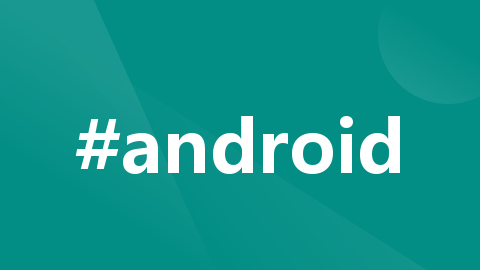
安卓app原生蓝牙打印(票据和二维码)(vue2)完整代码
vue
vuejs/vue: 是一个用于构建用户界面的 JavaScript 框架,具有简洁的语法和丰富的组件库,可以用于开发单页面应用程序和多页面应用程序。
项目地址:https://gitcode.com/gh_mirrors/vu/vue
·
蓝牙搜索用的uni-app的低功耗蓝牙的方法,连接和打印用的安卓原生的方法,连接蓝牙会出现连接不成功的问题(或者连接成功但是连接状态是false)需要额外处理
<!-- 蓝牙打印页面 -->
<template>
<view style="height: 100vh; display: flex; flex-direction: column">
<view style="flex: 1; overflow-y: auto; padding-bottom: 20rpx">
<button
class="button"
hover-class="hover"
@click="startSearch"
:loading="isScanning"
>
搜索蓝牙设备
</button>
<text class="td">(Android8.0+系统需开启定位)</text>
<view v-if="list.length > 0" style="text-align: center">
<view style="font-size: 18px">蓝牙设备列表</view>
<view style="color: #666; font-size: 10px">点击连接蓝牙设备</view>
</view>
<view v-if="deviceinfo.deviceId" class="linkcss"
>蓝牙设备已连接:{{ deviceinfo.name }}</view
>
<scroll-view class="device_list" scroll-y scroll-with-animation>
<view
:class="item.deviceId === deviceinfo.deviceId ? 'sign_step' : ''"
v-for="item in list"
:data-title="item.deviceId"
:data-name="item.name"
:data-advertisData="item.advertisServiceUUIDs"
:key="item.deviceId"
@click="bindViewTap(item)"
class="item"
hover-class="item_hover"
>
<view>
<view style="font-size: 16px">{{ item.name }}</view>
<view style="font-size: 12px">{{ item.deviceId }}</view>
<view style="font-size: 10px; color: #666"
>信号强度: {{ item.RSSI }}dBm
</view>
</view>
</view>
</scroll-view>
</view>
<view class="btncss">
<u-button
:disabled="!deviceinfo.deviceId"
:custom-style="{ width: '200rpx' }"
type="primary"
@click="submitPrinte"
>打 印</u-button
>
</view>
</view>
</template>
<script>
function printAlignment(writer, align) {
// 对齐方式,0:左,1:中,2:右
writer.write(0x1b);
writer.write(0x61);
writer.write(align);
writer.write(0x1b);
writer.write(0x45);
writer.write(0x00);
}
function printFontsize(writer, size) {
// 字体大小
writer.write(0x1b);
writer.write(0x21);
writer.write(size);
writer.write(0x1b);
writer.write(0x45);
writer.write(0x00);
}
export default {
data() {
return {
list: [],
isScanning: false,
BLEInformation: {},
};
},
computed: {
deviceinfo() {
return this.BLEInformation;
},
},
methods: {
submitPrinte() {
console.log("进入打印方法中");
const that = this;
var main = plus.android.runtimeMainActivity();
var BluetoothAdapter = plus.android.importClass(
"android.bluetooth.BluetoothAdapter"
);
var UUID = plus.android.importClass("java.util.UUID");
var uuid = UUID.fromString("00001101-0000-1000-8000-00805F9B34FB");
var BAdapter = BluetoothAdapter.getDefaultAdapter();
var device = BAdapter.getRemoteDevice(that.BLEInformation.deviceId);
plus.android.importClass(device);
var bluetoothSocket =
device.createInsecureRfcommSocketToServiceRecord(uuid);
plus.android.importClass(bluetoothSocket);
if (!bluetoothSocket.isConnected()) {
console.log("检测到设备未连接,尝试连接....");
bluetoothSocket.connect();
}
console.log(bluetoothSocket.isConnected());
var outputStream = bluetoothSocket.getOutputStream();
plus.android.importClass(outputStream);
const OutputStreamWriter = plus.android.importClass(
"java.io.OutputStreamWriter"
);
const writer = new OutputStreamWriter(outputStream, "GBK");
plus.android.importClass(writer);
writer.write("\r\n"); //打印空行并换行
writer.write("\r\n"); //打印空行并换行
//标题
writer.write("标题:打印测试\r\n");
printFontsize(writer, 14); // 设置字体14
printAlignment(writer, 1); // 设置居中
writer.write("打印居中14号字体\r\n");
printFontsize(writer, 16); // 设置字体14
printAlignment(writer, 0); // 设置居中
writer.write("打印居左16号字体\r\n");
printAlignment(writer, 2); // 设置居中
writer.write("打印居右16号字体\r\n");
writer.write("\r\n"); //打印空行并换行
// 二维码打印——start
const qrcode = "二维码内容放在这里了";
var moduleSize = 8;
var qrcodebytes = plus.android.invoke(qrcode, "getBytes", "gbk");
var length = qrcodebytes.length;
writer.write(0x1b);
writer.write(0x40);
writer.flush();
printAlignment(writer, 1);
// 缓存二维码数据
writer.write(0x1d); // init
writer.write("(k"); // adjust height of barcode
writer.write(length + 3); // pl
writer.write(0); // ph
writer.write(49); // cn
writer.write(80); // fn
writer.write(48); //
writer.write(qrcode);
// 二维码纠错等级
writer.write(0x1d);
writer.write("(k");
writer.write(3);
writer.write(0);
writer.write(49);
writer.write(69);
writer.write(48);
// 设置二维码块大小
writer.write(0x1d);
writer.write("(k");
writer.write(3);
writer.write(0);
writer.write(49);
writer.write(67);
writer.write(moduleSize);
// 打印已缓存的数据二维码
writer.write(0x1d);
writer.write("(k");
writer.write(3); // pl
writer.write(0); // ph
writer.write(49); // cn
writer.write(81); // fn
writer.write(48); // m
writer.flush();
writer.write(0x1b);
writer.write(0x64);
writer.write(2); // 行数
writer.flush();
// 二维码打印——end
writer.flush();
// device = null; //这里关键
// bluetoothSocket.close(); //必须关闭蓝牙连接否则意外断开的话打印错误
},
startSearch() {
var that = this;
uni.openBluetoothAdapter({
success: function (res) {
uni.getBluetoothAdapterState({
success: function (res) {
console.log("openBluetoothAdapter success", res);
if (res.available) {
if (res.discovering) {
} else {
that.getBluetoothDevices();
}
} else {
uni.showModal({
title: "提示",
content: "本机蓝牙不可用",
showCancel: false,
});
}
},
});
},
fail: function (res) {
console.log(res);
uni.showModal({
title: "提示",
content: "蓝牙初始化失败,请到设置打开蓝牙",
showCancel: false,
});
},
});
},
getBluetoothDevices() {
var that = this;
uni.showLoading({
title: "正在搜索",
icon: "loading",
});
that.isScanning = true;
uni.startBluetoothDevicesDiscovery({
success: function (res) {
console.log(res);
setTimeout(function () {
// 不设置延迟获取的servers为空数组
uni.getBluetoothDevices({
success: function (res) {
var devices = [];
var num = 0;
for (var i = 0; i < res.devices.length; ++i) {
if (
res.devices[i].name != "未知设备"
) {
devices[num] = res.devices[i];
num++;
}
}
that.list = devices;
that.isScanning = false;
uni.hideLoading();
uni.stopPullDownRefresh();
uni.stopBluetoothDevicesDiscovery({
success: function (res) {
console.log("停止搜索蓝牙");
that.isScanning = false;
uni.hideLoading();
},
});
},
});
}, 5000);
},
});
},
bindViewTap(item) {
var that = this;
uni.showLoading({
title: "正在连接",
});
var main = plus.android.runtimeMainActivity();
var BluetoothAdapter = plus.android.importClass(
"android.bluetooth.BluetoothAdapter"
);
var UUID = plus.android.importClass("java.util.UUID");
var uuid = UUID.fromString("00001101-0000-1000-8000-00805F9B34FB");
var BAdapter = BluetoothAdapter.getDefaultAdapter();
var device = BAdapter.getRemoteDevice(item.deviceId);
plus.android.importClass(device);
var bluetoothSocket =
device.createInsecureRfcommSocketToServiceRecord(uuid);
plus.android.importClass(bluetoothSocket);
bluetoothSocket.connect();
console.log("连接:", bluetoothSocket.isConnected());
if (bluetoothSocket.isConnected()) {
that.openControl();
that.BLEInformation.deviceId = item.deviceId;
that.BLEInformation.name = item.name;
that.$forceUpdate();
console.log("that.BLEInformation:", that.BLEInformation);
}
},
openControl() {
// 连接成功后打印
uni.hideLoading();
const that = this;
uni.showModal({
title: "提示",
content: "蓝牙设备连接成功,是否确认打印",
success(res) {
if (res.confirm) {
that.submitPrinte();
}
},
});
},
},
};
</script>
<style scoped lang="scss">
.btncss {
background-color: white;
padding-inline: 20rpx;
width: 100%;
padding-top: 30rpx;
padding-bottom: 50rpx;
box-shadow: 2px 2px 4px 4px rgba(223, 223, 223, 0.5);
z-index: 9999;
}
.linkcss {
border: 2px solid #54bec2;
padding: 10px;
margin: 10px;
}
.button {
margin-top: 20px;
margin-bottom: 20px;
width: 70%;
background-color: #54bec2;
color: white;
border-radius: 98rpx;
background: bg_red;
}
/* 按下变颜色 */
.hover {
background: #dcdcdc;
}
.device_list {
height: auto;
margin-left: 20rpx;
margin-right: 20rpx;
margin-top: 10px;
margin-bottom: 20px;
/* border: 1px solid #EEE; */
width: auto;
}
.td {
display: flex;
align-items: center;
justify-content: center;
margin-top: 10px;
}
.item {
display: block;
background-color: white;
border-radius: 18rpx;
margin-bottom: 16rpx;
padding: 8px;
}
.item_hover {
background-color: rgba(0, 0, 0, 0.1);
}
.block {
display: block;
color: #ffffff;
padding: 5px;
}
.button::after {
border-width: 0px;
}
.sign_step > view::after {
// 对钩的三角行底色
position: absolute;
right: 0;
top: 0;
width: 0;
height: 0;
content: "";
border: 16px solid;
border-color: #70cad3 #70cad3 transparent transparent;
border-bottom-right-radius: 2px;
}
.sign_step {
position: relative;
border: 2px solid #54bec2;
}
.sign_step > view::before {
// 对钩样式
position: absolute;
right: 2px;
top: 4px;
z-index: 1;
width: 10px;
height: 5px;
content: "";
background: transparent;
border: 2px solid white;
border-top: none;
border-right: none;
-webkit-transform: rotate(-55deg);
-ms-transform: rotate(-55deg);
transform: rotate(-55deg);
}
</style>

vuejs/vue: 是一个用于构建用户界面的 JavaScript 框架,具有简洁的语法和丰富的组件库,可以用于开发单页面应用程序和多页面应用程序。
最近提交(Master分支:2 个月前 )
73486cb5
* chore: fix link broken
Signed-off-by: snoppy <michaleli@foxmail.com>
* Update packages/template-compiler/README.md [skip ci]
---------
Signed-off-by: snoppy <michaleli@foxmail.com>
Co-authored-by: Eduardo San Martin Morote <posva@users.noreply.github.com> 4 个月前
e428d891
Updated Browser Compatibility reference. The previous currently returns HTTP 404. 5 个月前
更多推荐
 已为社区贡献3条内容
已为社区贡献3条内容







所有评论(0)