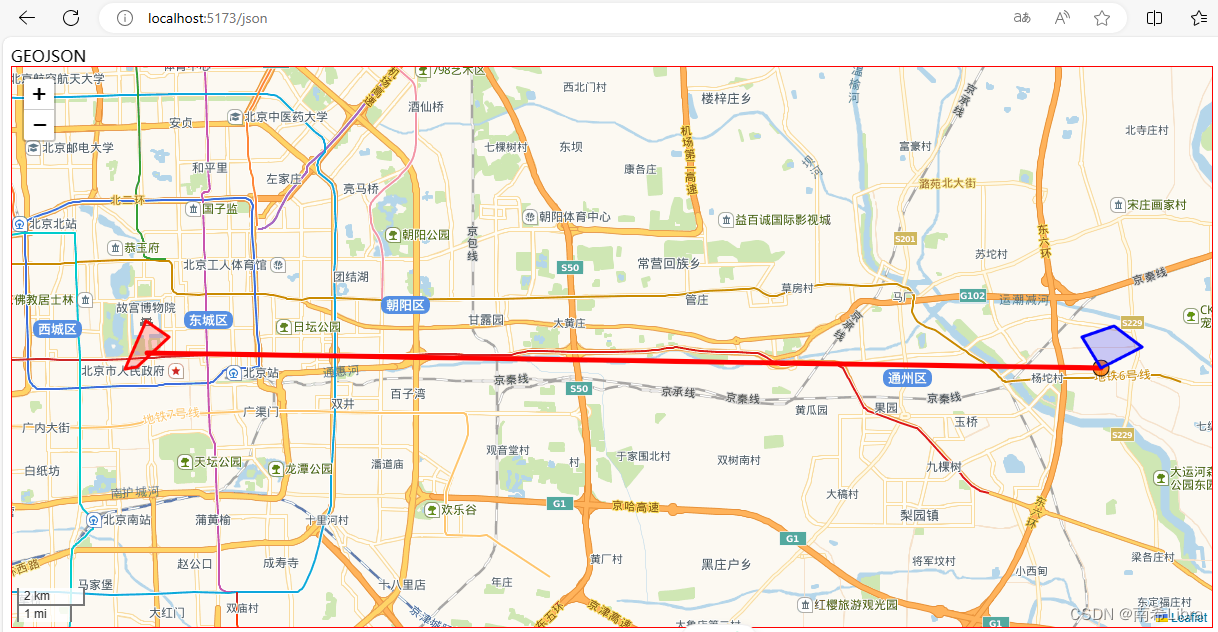
Leaflet基础:GeoJSON和leaflet配合使用(二)
json
适用于现代 C++ 的 JSON。
项目地址:https://gitcode.com/gh_mirrors/js/json
·
一、概念
1. GeoJSON 是许多 GIS 技术和服务中非常流行的数据格式,它简单、轻量级、直接,而且 Leaflet 非常擅长处理它。
2. GeoJSON 对象可以表示空间区域 (Geometry)、空间边界实体 (Feature) 或要素列表 (FeatureCollection) 。
3.GeoJSON 支持以下几何类型:( Features 和 FeatureCollections 效果最佳)
- Point
- LineString
- Polygon
- MultiPoint
- MultiLineString
- MultiPolygon
- GeometryCollection。
二、GeoJSON 层:下面是一个简单的 GeoJSON 功能示例:
注意:L.map中设置经纬度是:【维度,经度】
注意:geoJSON中设置的经纬度是:【经度、维度】
var geojsonFeature = [
{
type: "Feature",
properties: {
name: "GeoJSON 点一",
show_on_map: true, // 滤波器:控制可见性
amenity: "Baseball Stadium",
popupContent: "我是GeoJSON中点的点击事件回显字段:popupContent!",
},
geometry: {
type: "Point",
coordinates: [116.724762, 39.904896],
},
},
];
/**
* @author:南希Libra
* @description:初始化地图
*/
const initMap = () => {
var map = L.map("geoJson").setView([39.904896, 116.724762], 11);
//GeoJSON 一个点
L.geoJSON(geojsonFeature, {
}).addTo(map);
let url =
"http://webrd01.is.autonavi.com/appmaptile?lang=zh_cn&size=1&scale=1&style=7&x={x}&y={y}&z={z}";
// let url='https://{s}.tile.openstreetmap.org/{z}/{x}/{y}.png'
L.tileLayer(url, {
maxZoom: 16,
}).addTo(map);
};三:风格:也就是样式

1. 点的样式处理(pointToLayer)
var geojsonMarkerOptions = {
radius: 8,
fillColor: "#ff7800",
color: "#000",
weight: 1,
opacity: 1,
fillOpacity: 0.8,
};
// 下面的代码放在initMap方法内
L.geoJSON(geojsonFeature, {
// 修改样式
pointToLayer: function (feature, latlng) {
return L.circleMarker(latlng, geojsonMarkerOptions);
},
}).addTo(map);2. 线段和面(多变形)的样式处理(style)
// 在上面的基础上编辑
// 这是线段
var draw_line = {
type: "Feature",
geometry: {
type: "LineString",
coordinates: [
[116.724762, 39.904896],
[116.397469, 39.908821],
],
},
properties: {
popupContent: "我是GeoJSON中线段的点击事件回显字段:popupContent.",
underConstruction: true,
},
};
// 这是多边形
var states = [
{
type: "Feature",
properties: { party: "Republican" },
geometry: {
type: "Polygon",
coordinates: [
[
[116.393822, 39.90517],
[116.389803, 39.90466],
[116.397142, 39.91747],
[116.404867, 39.91312],
[116.393822, 39.90517],
],
],
},
},
{
type: "Feature",
properties: { party: "Democrat" },
geometry: {
type: "Polygon",
coordinates: [
[
[116.724762, 39.904896],
[116.718449, 39.913126],
[116.729435, 39.916089],
[116.738922, 39.910493],
[116.724762, 39.904896],
],
],
},
},
];
// 下面代码放在initMap方法内
L.geoJson(draw_line, {
style: {
color: "red",
weight: 5,
},
onEachFeature,
}).addTo(map);
//GeoJSON 多边形
L.geoJSON(states, {
style: function (feature) {
switch (feature.properties.party) {
case "Republican":
return { color: "#ff0000" };
case "Democrat":
return { color: "#0000ff" };
}
},
}).addTo(map);四、点击事件:onEachFeature

/**
* @author:南希Libra
* @description:类似于点击事件方法
*/
const onEachFeature = (feature, layer) => {
if (feature.properties && feature.properties.popupContent) {
layer.bindPopup(feature.properties.popupContent);
}
};
// 下面代码放在initMap方法中
L.geoJSON(geojsonFeature, {
// 点击事件
onEachFeature: onEachFeature,
}).addTo(map);五、滤波器(filter)
主要操作就是:在properties对象中添加:show_on_map:true或者false,然后在L.geoJSON中使用过滤器
var geojsonFeature = [
{
type: "Feature",
properties: {
name: "GeoJSON 点一",
show_on_map: true, // 滤波器:控制可见性
},
...
},
{
type: "Feature",
properties: {
name: "GeoJSON 点二",
show_on_map: false, // 滤波器:控制可见性
},
...
},
];
// 下面代码放在initMap方法内
L.geoJSON(geojsonFeature, {
filter: function (feature, layer) {
return feature.properties.show_on_map;
},
}).addTo(map);六、整体全部代码(效果如封面)
<script setup>
import L from "leaflet";
import "leaflet/dist/leaflet.css";
import { onMounted } from "vue";
var geojsonFeature = [
{
type: "Feature",
properties: {
name: "GeoJSON 点一",
show_on_map: true, // 滤波器:控制可见性
amenity: "Baseball Stadium",
popupContent: "我是GeoJSON中点的点击事件回显字段:popupContent!",
},
geometry: {
type: "Point",
coordinates: [116.724762, 39.904896],
},
},
{
type: "Feature",
properties: {
name: "GeoJSON 点二",
show_on_map: false, // 滤波器:控制可见性
amenity: "Baseball Stadium",
popupContent: "我是GeoJSON中点的点击事件回显字段:popupContent!",
},
geometry: {
type: "Point",
coordinates: [116.397469, 39.908821],
},
},
];
var geojsonMarkerOptions = {
radius: 8,
fillColor: "#ff7800",
color: "#000",
weight: 1,
opacity: 1,
fillOpacity: 0.8,
};
var draw_line = {
type: "Feature",
geometry: {
type: "LineString",
coordinates: [
[116.724762, 39.904896],
[116.397469, 39.908821],
],
},
properties: {
popupContent: "我是GeoJSON中线段的点击事件回显字段:popupContent.",
underConstruction: true,
},
id: 2,
};
var states = [
{
type: "Feature",
properties: { party: "Republican" },
geometry: {
type: "Polygon",
coordinates: [
[
[116.393822, 39.90517],
[116.389803, 39.90466],
[116.397142, 39.91747],
[116.404867, 39.91312],
[116.393822, 39.90517],
],
],
},
},
{
type: "Feature",
properties: { party: "Democrat" },
geometry: {
type: "Polygon",
coordinates: [
[
[116.724762, 39.904896],
[116.718449, 39.913126],
[116.729435, 39.916089],
[116.738922, 39.910493],
[116.724762, 39.904896],
],
],
},
},
];
onMounted(() => {
initMap();
});
/**
* @author:南希Libra
* @description:初始化地图
*/
const initMap = () => {
var map = L.map("geoJson").setView([39.904896, 116.724762], 11);
//GeoJSON 一个点
L.geoJSON(geojsonFeature, {
// 修改样式
pointToLayer: function (feature, latlng) {
return L.circleMarker(latlng, geojsonMarkerOptions);
},
// 点击事件
onEachFeature: onEachFeature,
滤波器:控制可见性
filter: function (feature, layer) {
return feature.properties.show_on_map;
},
}).addTo(map);
//GeoJSON 线段
L.geoJson(draw_line, {
style: {
color: "red",
weight: 5,
},
onEachFeature,
}).addTo(map);
//GeoJSON 多边形
L.geoJSON(states, {
style: function (feature) {
switch (feature.properties.party) {
case "Republican":
return { color: "#ff0000" };
case "Democrat":
return { color: "#0000ff" };
}
},
}).addTo(map);
let url =
"http://webrd01.is.autonavi.com/appmaptile?lang=zh_cn&size=1&scale=1&style=7&x={x}&y={y}&z={z}";
// let url='https://{s}.tile.openstreetmap.org/{z}/{x}/{y}.png'
L.tileLayer(url, {
maxZoom: 16,
}).addTo(map);
// 显示应用于地图中心点的比例
L.control.scale().addTo(map);
};
/**
* @author:南希Libra
* @description:类似于点击事件方法
*/
const onEachFeature = (feature, layer) => {
if (feature.properties && feature.properties.popupContent) {
layer.bindPopup(feature.properties.popupContent);
}
};
</script>
<template name='GeoJSON'>
<div id="geoJson"></div>
</template>
<style scoped lang='scss'>
#geoJson {
width: 1200px;
height: 560px;
border: 1px solid #f00;
}
</style>学习文档:
1. 获取经纬度网址:https://map.jiqrxx.com/jingweidu/
2. 学习文档:https://leafletjs.com/examples/geojson/
3.GeoJSON各字段定义的属性含义:https://leafletjs.com/reference.html#geojson
4.https://malagis.com/leaflet-chinese-api-document-v1-9-geojson.html
适用于现代 C++ 的 JSON。
最近提交(Master分支:1 个月前 )
960b763e
2 个月前
8c391e04
5 个月前
更多推荐
 已为社区贡献1条内容
已为社区贡献1条内容







所有评论(0)