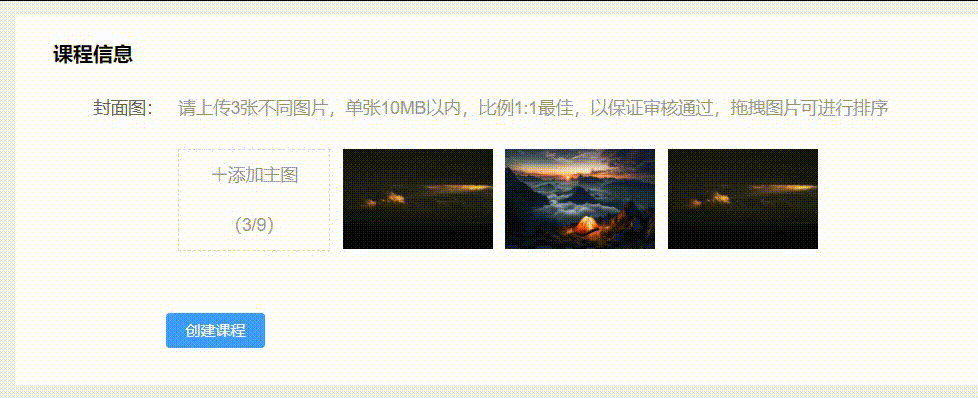
vue后台Element-ui实现图片上传后拖拽排序
element
A Vue.js 2.0 UI Toolkit for Web
项目地址:https://gitcode.com/gh_mirrors/eleme/element
·
其实element的uoload已经有好多功能了,但是多图上传的时候排序不能修改,此次根据项目需求对组件上传一系列进行了组件封装.

项目基于vue2,element2,vuedraggable2,话不多说直接开整。
npm i -S vuedraggable 插件下载
1。创建组件。直接在项目components下面创建组件名为uploadImg。
在组件下面先局部引入拖拽组件vuedraggable,import draggable from 'vuedraggable';

2.使用element的upload组件,创建mystyle对样式穿透动态修改。


3.定义组件接收参数,上传图最大值,宽,高,圆角,回显数组,然后监听当前数组值变化再传递给父组件。
<template>
<div :style="myStyle">
<div class=" isblock">
<div class="isleft" v-show="zlist.length != numshow">
<el-upload class="avatar-uploader"
:style="{ width: upWith + 'px', height: upHeight + 'px', borderRadius: upBradius + 'px', lineHeight: upHeight + 'px' }"
:action="updatehttp" :headers="headers" :data="updataimg"
accept=".jpg, .jpeg, .png, .gif, .bmp, .JPG, .JPEG, .PBG, .GIF, .BMP" :show-file-list="false"
:on-success="handleAvatarSuccess" :before-upload="beforeAvatarUpload" :on-progress="topprogressicon">
<div v-show="isopens">
<i class="el-icon-loading"></i>
上传中...
</div>
<div v-show="!isopens">
<i class="el-icon-plus avatar-uploader-icon-sf">{{ uptext }}</i>
<div class="avatar-uploader-icon-sf">({{ zlist.length }}/{{ numshow }})</div>
</div>
</el-upload>
</div>
<!-- 拖拽组件 -->
<draggable v-model="zlist" :animation="100" class="dira">
<div class=" isblocks" v-for="(item, index) in zlist" :key="index">
<div class="ress">
<el-image ref="preview"
:style="{ width: upWith + 'px', height: upHeight + 'px', borderRadius: upBradius + 'px' }"
:preview-src-list="zlist" :src="item"></el-image>
<div class="imgs_prews">
<div class="imgs_prew"
:style="{ width: upWith + 'px', height: upHeight + 'px', borderRadius: upBradius + 'px' }">
<i @click="ylimg(index)" class="el-icon-view"></i>
<span></span>
<i @click="deleteimg(index)" class="el-icon-delete"></i>
</div>
</div>
</div>
</div>
</draggable>
</div>
</div>
</template>
<script>
import { uploadimg } from '../api/zhaoMG';
import draggable from 'vuedraggable';
export default {
components: {
draggable
},
props: {
//上传最大值
numshow: {
type: String,
default: '3'
},
//改变文字
uptext: {
type: String,
default: '上传图片'
},
//宽度
upWith: {
type: Number,
default: 100
},
//高度
upHeight: {
type: Number,
default: 100
},
//圆角
upBradius: {
type: Number,
default: 0
},
//可忽略
utypeTexe: {
type: String,
default: 'WxCourse'
},
//1图片 2视频
utype: {
type: Number,
default: 1
},
//回显数组
imglist: {
type: Array,
default: []
},
//可忽略
isflag: {
type: Boolean,
default: false
}
},
//修改宽高圆角
computed: {
myStyle() {
return {
"--upWith": this.upWith + 'px',
"--upHeight": this.upHeight + 'px',
"--upBradius": this.upBradius + 'px'
}
}
},
data() {
return {
updatehttp: 'https://', //上传的接口
headers: {
token: localStorage.getItem('logintoken')
},
updataimg: {
fileKey: 'WxCourse' //上传时携带参数
},
isopens: false,//上传加载显示
isok: false, //上传成功失败,
payVoucherDialog: false,
ishow: true,
zlist:[] //组件数组
}
},
watch: {
//动态监听组件变化,把新数组传给父组件
zlist(newvalue) {
this.$emit('changeName', this.zlist)
}
},
created(){
//回显数组
this.zlist = this.imglist
},
methods: {
//上传成功
handleAvatarSuccess(res, file) {
if (this.isok) {
uploadimg({
resp_type: 1,
img_url: res.path
}).then(resimg => {
//发请求拿数据把后端返回的图片路径push到数组
if(res.code == 200){
this.zlist.push(resimg.pic_file.img_url)
this.isopens = false
}
})
}
},
//文件上传时
topprogressicon(event, file, fileList) {
if (this.isok) {
//上传时显示 加载提示
this.isopens = true
}
},
//上传之前的操作
beforeAvatarUpload(file) {
//对上传图片做验证
if (file.type.includes('image')) {
const isLt2M = file.size / 1024 / 1024 < 10;
if (!isLt2M) {
this.$message.error('上传图片大小不能超过 10MB!');
this.isok = false
} else {
this.isok = true
this.updataimg.fileKey = this.utypeTexe
}
}
},
//删除
deleteimg(index) {
this.$delete(this.zlist, index)
},
//预览
ylimg(index) {
this.$refs.preview[index].showViewer = true
},
},
}
</script>
<style scoped>
/* 修改upload的原有样式 */
.avatar-uploader /deep/ .el-upload {
width: var(--upWith);
height: var(--upHeight);
border-radius: var(--upBradius);
line-height: 40px;
}
.avatar-uploader-icon-sf {
color: #999999;
}
.ress {
position: relative;
}
.avatar-uploader {
border: 1px dashed #d9d9d9;
width: 100%;
text-align: center;
}
.isblock {
display: inline-block;
width: 700px;
}
.isleft {
float: left;
margin-right: 10px;
}
.isblocks {
margin-right: 10px;
display: inline-block;
}
.isblock .isblocks:hover .imgs_prews {
display: block;
}
.imgs_prews {
display: none;
}
.imgs_prew {
position: absolute;
top: 0;
width: 100%;
display: flex;
justify-content: center;
align-items: center;
background: rgba(0, 0, 0, 0.3);
color: #fff;
}
/* 左右图标 */
.imgs_prew i {
display: inline-block;
font-size: 20px;
cursor: pointer;
}
.imgs_prew span {
width: 2px;
height: 18px;
margin: 0px 20px;
background-color: #fff;
}
</style>4.在父组件使用,按钮提交作校验成功拿到数组数据。
<template>
<div class="header_flex">
<div class="flex_l">
<el-form label-width="120px" :rules="rules" class="user-search" label-position="right" :size="size" ref="form"
:model="form" :inline="true">
<div class="title">课程信息</div>
<el-row>
<el-col :span="24">
<el-form-item label="封面图:" prop="main_image" :rules="rules.main_image">
<div class="text9">请上传3张不同图片,单张10MB以内,比例1:1最佳,以保证审核通过,拖拽图片可进行排序</div>
</el-form-item>
</el-col>
<el-col :span="24">
<el-form-item>
<uploadImg numshow="9" uptext="添加主图" style="margin-left: 120px;" @changeName="setimgs"
:up-height="80" :upWith="120" :imglist="form.main_image"></uploadImg>
</el-form-item>
</el-col>
</el-row>
</el-form>
<div class="dialog-footer">
<el-button :size="size" :loading="loading" type="primary" @click="submit('form')">
<span v-if="!loading">创建课程</span>
<span v-else>提 交 中...</span>
</el-button>
</div>
</div>
</div>
</template>
<script>
import uploadImg from '../../components/upload_imglist.vue';
export default {
components: {
uploadImg
},
data() {
var main_imagelength = (rule, value, callback) => {
if (this.form.main_image.length < 3) {
callback(new Error('最少三张图'))
} else {
callback()
}
}
return {
size: "mini ",
form: {
main_image:[]
},
params: {
title: '',
page: 1
},
rules: {
main_image: [
{ validator: main_imagelength, trigger: 'blur' }
]
},
loading: false,
}
},
methods: {
//单机提交做验证
submit(form) {
this.$refs[form].validate(valid => {
if (valid) {
console.log(this.form);
}
})
},
//拿到字组件数组
setimgs(e) {
this.form.main_image = e
},
},
}
</script>
<style scoped>
.text9 {
color: #999;
font-size: 14px;
}
.textareainput /deep/ .el-textarea__inner {
height: 100px;
}
.flex_r::-webkit-scrollbar {
display: none;
width: 0;
height: 0;
color: transparent;
}
.header_flex {
display: flex;
background: #fff;
}
</style>这样就完事了,非常的银杏好用。
A Vue.js 2.0 UI Toolkit for Web
最近提交(Master分支:3 个月前 )
c345bb45
7 个月前
a07f3a59
* Update transition.md
* Update table.md
* Update transition.md
* Update table.md
* Update transition.md
* Update table.md
* Update table.md
* Update transition.md
* Update popover.md 7 个月前
更多推荐
 已为社区贡献6条内容
已为社区贡献6条内容







所有评论(0)