vue实现酷炫可视化大屏
vue
vuejs/vue: 是一个用于构建用户界面的 JavaScript 框架,具有简洁的语法和丰富的组件库,可以用于开发单页面应用程序和多页面应用程序。
项目地址:https://gitcode.com/gh_mirrors/vu/vue
·
技术要点
- vue2
- less
- echarts
- v-charts
- flexible
主要采用v-charts+echarts进行实现图表可视化
效果图
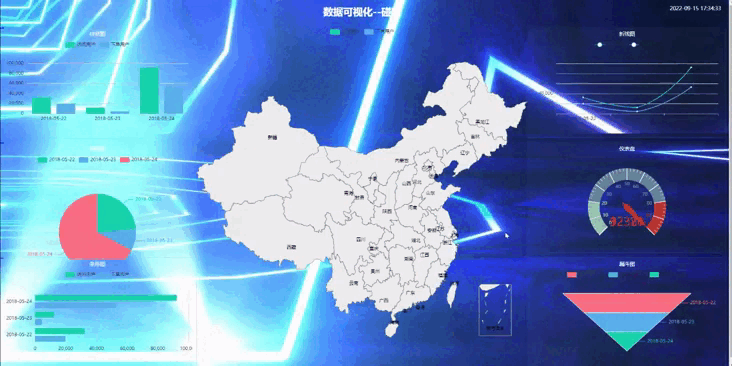
项目搭建
采用vue-cli脚手架进行项目创建
vue create 项目名称
项目结构:

代码编写
v-charts官网:https://v-charts.js.org/#/
首先看到上方目录结构进行主要分析
- util:封装了个获取当前时间的工具类
- components:编写图表可视化页面
- assets:存放静态资源
依赖安装:
npm i v-charts echarts -S
npm i -s lib-flexible
flexible的使用请自行参考网络上的文章,它是与rem做配合实现自适应的
入口文件main:
引入VCharts以及flexible自适应布局的东西
import Vue from 'vue'
import App from './App.vue'
import VCharts from 'v-charts'//引入vcharts图表(饿了么开发!)
import 'lib-flexible/flexible.js'
Vue.use(VCharts)
Vue.config.productionTip = false
new Vue({
render: h => h(App),
}).$mount('#app')
getTime.js工具类
/**
* 补零
*/
const addZero = function (num) {
if (parseInt(num) < 10) {
num = "0" + num
}
return num
}
/**
毫秒转日期
*/
export const formatDate = (ms) => {
// console.log(ms)
/**
* ms:毫秒数
*/
if (ms) {
var oDate = new Date(ms),
oYear = oDate.getFullYear(),
oMonth = oDate.getMonth() + 1,
oDay = oDate.getDate(),
oHour = oDate.getHours(),
oMin = oDate.getMinutes(),
oSen = oDate.getSeconds(),
oTime = oYear + '-' + addZero(oMonth) + '-' + addZero(oDay) + ' ' + addZero(oHour) + ':' +
addZero(oMin) + ':' + addZero(oSen);
return oTime;
} else {
return ""
}
}
echart.vue
<template>
<div>
<video id="myvideo">
<source src="../assets/潮点网_84979.mp4" />
</video>
<!-- 头部 -->
<header>
<h1>数据可视化--碰磕</h1>
<div class="time">{{nowTime}}</div>
</header>
<section class="main_box">
<div class="box_children">
<div class="panel bar">
<h2>柱状图</h2>
<div class="chart">
<ve-histogram :data="chartData" width="100%" height="100%"></ve-histogram>
</div>
<div class="panel_footer"></div>
</div>
<div class="panel bar">
<h2>饼形图</h2>
<div class="chart">
<ve-pie :data="chartData" width="100%" height="100%"></ve-pie>
</div>
<div class="panel_footer"></div>
</div>
<div class="panel bar">
<h2>条形图</h2>
<div class="chart">
<ve-bar :data="chartData" width="100%" height="100%"></ve-bar>
</div>
<div class="panel_footer"></div>
</div>
</div>
<div class="box_children">
<ve-map :data="chartData" width="100%" height="100%"></ve-map>
</div>
<div class="box_children">
<div class="panel bar">
<h2>折线图</h2>
<div class="chart">
<ve-line :data="chartData" width="100%" height="100%"></ve-line>
</div>
<div class="panel_footer"></div>
</div>
<div class="panel bar">
<h2>仪表盘</h2>
<div class="chart">
<ve-gauge :data="chartData" width="100%" height="100%"></ve-gauge>
</div>
<div class="panel_footer"></div>
</div>
<div class="panel bar">
<h2>漏斗图</h2>
<div class="chart">
<ve-funnel :data="chartData" width="100%" height="100%"></ve-funnel>
</div>
<div class="panel_footer"></div>
</div>
</div>
</section>
</div>
</template>
<script>
import {formatDate} from '../util/getTime'
export default {
name: 'myEchart',
data(){
return{
nowTime:'',
mytime:null,
chartData:{
columns: ['日期', '访问用户', '下单用户'],
rows: [
{ '日期': '2018-05-22', '访问用户': 32371, '下单用户': 19810 },
{ '日期': '2018-05-23', '访问用户': 12328, '下单用户': 4398 },
{ '日期': '2018-05-24', '访问用户': 92381, '下单用户': 52910 }
]
}
}
},
created(){
this.mytime=setInterval(() => {
let now=new Date();
let time=now.getTime()+1000;
this.nowTime=formatDate(time)
}, 1000);
},
mounted(){
this.playvideo();//播放视频
},
beforeDestroy(){
clearInterval(this.mytime);//关闭倒计时
},
methods:{
chartEvents(val){
console.log(val);
},
playvideo(){
let video = document.getElementById("myvideo");
//调用video标签的播放函数
setTimeout(() => {
video.play();
}, 2000);
}
}
}
</script>
<style lang="less" scoped>
video{
position: fixed; right: 0; bottom: 0;
min-width: 100%; min-height: 100%;
width: auto; height: auto; z-index: -100;
}
header{
height: 1.25rem;
// background: rgb(235, 230, 135);
h1{
text-align: center;
line-height: 1.25rem;
font-size: 0.475rem;
color: #fff;
}
.time{
position: absolute;
top: 0;
right: 0.375rem;
line-height: 0.9375rem;
color: white;
font-size: 0.25rem;
}
}
.main_box{
display: flex;
min-width: 1024px;
max-width: 1920px;
margin: 0 auto;
// background-color: #666666;
padding: .125rem .125rem 0;
.box_children{
flex: 3;
}
// 第二个盒子占五份
.box_children:nth-child(2){
flex: 5;
}
.panel{
height: 30vh;
padding: 0 0.1875rem 0.5rem;
margin-bottom: 0.1875rem;
border: 1px solid rgba(25, 186, 139, 0.17);
background: rgba(255, 255, 255, 0.03);
&::before{
position: absolute;
// top: 0;
left: 0.1875rem;
width: 10px;
height: 10px;
border-left: 2px solid blue;
border-top: 2px solid blue;
content: '';
}
&::after{
position: absolute;
top: 0;
right: 0;
width: 10px;
height: 10px;
border-right: 2px solid blue;
border-top: 2px solid blue;
content: '';
}
.panel_footer{
position: absolute;
bottom: 0;
left: 0;
width: 100%;
&::before{
position: absolute;
bottom: 0;
left: 0;
width: 10px;
height: 10px;
border-left: 2px solid blue;
border-bottom: 2px solid blue;
content: '';
}
&::after{
position: absolute;
bottom: 0;
right: 0;
width: 10px;
height: 10px;
border-right: 2px solid blue;
border-bottom: 2px solid blue;
content: '';
}
}
h2{
height: .6rem;
color: #fff;
line-height: 0.6rem;
text-align: center;
font-size: 0.25rem;
font-weight: 400;
}
.chart{
height: 5rem;
}
}
}
</style>
这样就实现了,这里背景图用的是一个炫酷的视频,开发者可自行替换成自己的视频…
vuejs/vue: 是一个用于构建用户界面的 JavaScript 框架,具有简洁的语法和丰富的组件库,可以用于开发单页面应用程序和多页面应用程序。
最近提交(Master分支:2 个月前 )
73486cb5
* chore: fix link broken
Signed-off-by: snoppy <michaleli@foxmail.com>
* Update packages/template-compiler/README.md [skip ci]
---------
Signed-off-by: snoppy <michaleli@foxmail.com>
Co-authored-by: Eduardo San Martin Morote <posva@users.noreply.github.com> 4 个月前
e428d891
Updated Browser Compatibility reference. The previous currently returns HTTP 404. 5 个月前
更多推荐
 已为社区贡献2条内容
已为社区贡献2条内容







所有评论(0)