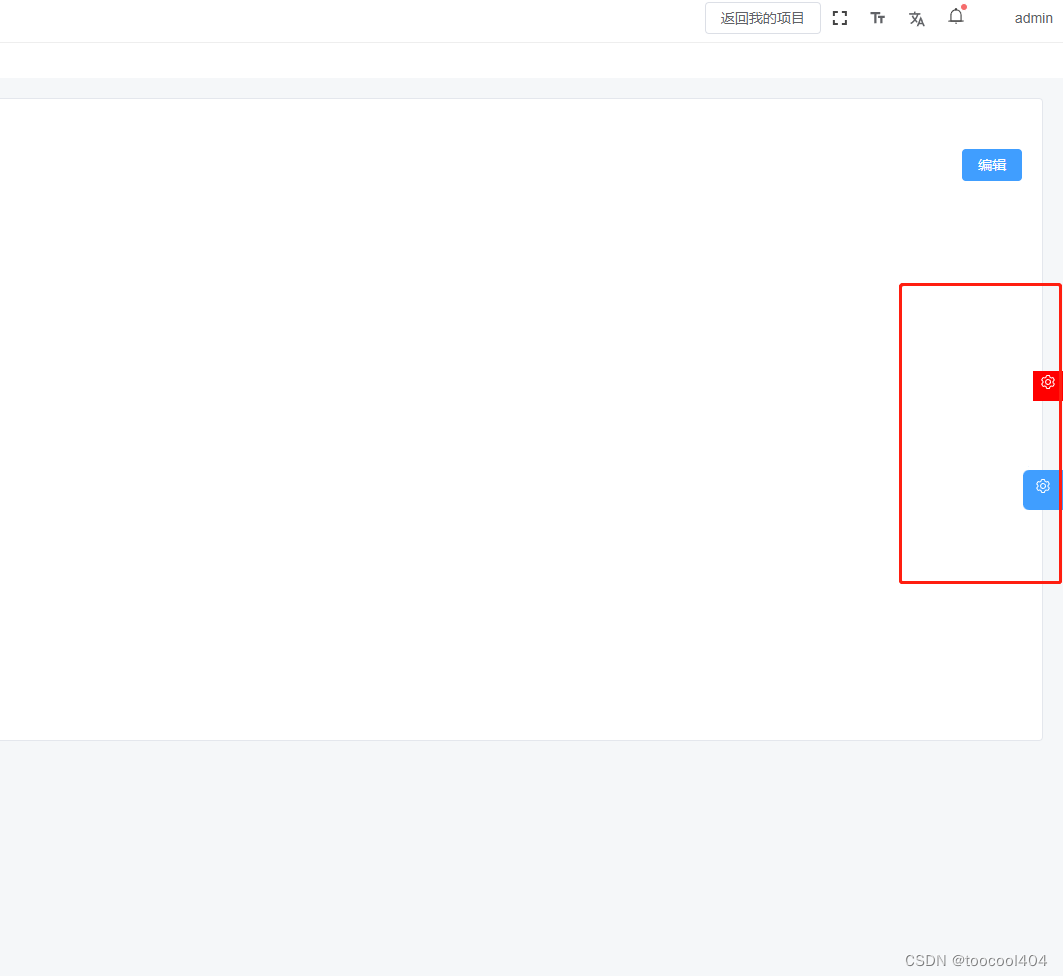
vue3+ts实现右边悬浮按钮可上下拖动
vue
vuejs/vue: 是一个用于构建用户界面的 JavaScript 框架,具有简洁的语法和丰富的组件库,可以用于开发单页面应用程序和多页面应用程序。
项目地址:https://gitcode.com/gh_mirrors/vu/vue
·

一、创建自定义指令文件
在utils文件夹下创建 floatMove.ts 文件
// 拖拽的指令
const drag = {
beforeMount(el: any, binding: any,) {
// 自定义属性,判断是否可拖拽
if (!binding.value) return
// 获取自定义指令所在的dom元素
const dialogHeaderEl = el.querySelector('.dialog_header')
const dragDom = el.querySelector('.dialog_content')
dialogHeaderEl.style.cssText += ';cursor:move;'
dragDom.style.cssText += ';bottom:45%;' //初始化位置
// 获取原有属性 ie dom元素.currentStyle 火狐谷歌 window.getComputedStyle(dom元素, null);
const sty = (function () {
if ((document.body as any).currentStyle) {
// 在ie下兼容写法
return (dom: any, attr: any) => dom.currentStyle[attr]
}
return (dom: any, attr: any) => getComputedStyle(dom, null)[attr]
})()
//判断元素移动还是被点击
let isMove = false
dialogHeaderEl.onmousedown = (e: any) => {
// 鼠标按下,计算当前元素距离可视区的距离
const disX = e.clientX - dialogHeaderEl.offsetLeft
const disY = e.clientY - dialogHeaderEl.offsetTop
const screenWidth = document.body.clientWidth // body当前宽度
const screenHeight = document.documentElement.clientHeight // 可见区域高度(应为body高度,可某些环境下无法获取)
console.log(dragDom, 'dragDomWidth')
// const dragDomWidth = dragDom.offsetWidth // 对话框宽度
const dragDomheight = dragDom.offsetHeight // 对话框高度
const minDragDomLeft = dragDom.offsetLeft
const maxDragDomLeft = screenWidth
// const maxDragDomLeft = screenWidth - dragDom.offsetLeft - dragDomWidth
const minDragDomTop = dragDom.offsetTop
const maxDragDomTop = screenHeight - dragDom.offsetTop - dragDomheight
// 获取到的值带px 正则匹配替换
let styL = sty(dragDom, 'left')
// 为兼容ie
if (styL === 'auto') styL = '0px'
let styT = sty(dragDom, 'top')
// 注意在ie中 第一次获取到的值为组件自带50% 移动之后赋值为px
if (styL.includes('%')) {
styL = +document.body.clientWidth * (+styL.replace(/%/g, '') / 100)
styT = +document.body.clientHeight * (+styT.replace(/%/g, '') / 100)
} else {
styL = +styL.replace(/px/g, '')
styT = +styT.replace(/px/g, '')
}
document.onmousemove = function (e) {
// 通过事件委托,计算移动的距离
let left = e.clientX - disX
let top = e.clientY - disY
// 边界处理
if (-(left) > minDragDomLeft) {
left = -(minDragDomLeft)
} else if (left > maxDragDomLeft) {
left = maxDragDomLeft
}
if (-(top) > minDragDomTop) {
top = -(minDragDomTop)
} else if (top > maxDragDomTop) {
top = maxDragDomTop
}
// 移动当前元素
isMove = true
// dragDom.style.cssText += `;left:${left + styL}px;top:${top + styT}px;` //上下左右都可移动
dragDom.style.cssText += `top:${top+50 + styT}px;` //上下移动
console.log(dragDom.style.cssText, ' dragDom.style.cssText dragDom.style.cssText')
}
document.onmouseup = function () {
document.onmousemove = null
document.onmouseup = null
}
return false
}
//元素被点击时执行的点击事件
dialogHeaderEl.onclick = () => {
if (isMove) {
isMove = false
return
}
window.history.back()
}
}
}
// 挂载,注册
const directives = {
install: function (app: any) {
app.directive('dialogDrag', drag)
}
};
export default directives;
二、全局注册
在main.js中注册
import floatMove from "@/utils/floatMove"
app.use(floatMove)
三、页面使用
<div class=" dialog_wrap" v-dialogDrag="true">
<div class="dialog_content">
<div class="dialog_header">
<Icon icon="ep:setting" color="#fff" />
</div>
</div>
</div>
//css部分
<style lang="scss" scoped>
.dialog_content {
position: fixed;
background: red;
width: 30Px;
height: 30Px;
right: 0;
text-align: center;
line-height: 30px;
.dialog_header {
height: 10Px;
width: 100%;
}
}
</style>
vuejs/vue: 是一个用于构建用户界面的 JavaScript 框架,具有简洁的语法和丰富的组件库,可以用于开发单页面应用程序和多页面应用程序。
最近提交(Master分支:6 个月前 )
9e887079
[skip ci] 4 个月前
73486cb5
* chore: fix link broken
Signed-off-by: snoppy <michaleli@foxmail.com>
* Update packages/template-compiler/README.md [skip ci]
---------
Signed-off-by: snoppy <michaleli@foxmail.com>
Co-authored-by: Eduardo San Martin Morote <posva@users.noreply.github.com> 8 个月前
更多推荐
 已为社区贡献2条内容
已为社区贡献2条内容










所有评论(0)