使用 c# + vue 制作 DevExpress 报表
vue
vuejs/vue: 是一个用于构建用户界面的 JavaScript 框架,具有简洁的语法和丰富的组件库,可以用于开发单页面应用程序和多页面应用程序。
项目地址:https://gitcode.com/gh_mirrors/vu/vue
·
一、下载
DevExpress 下载地址: DevExpress Reporting Installer | .NET Reporting Tools | DevExpress Documentation
二、创建报表
选择你要放置的文件夹,依次选择 “Add”, “New Item...”
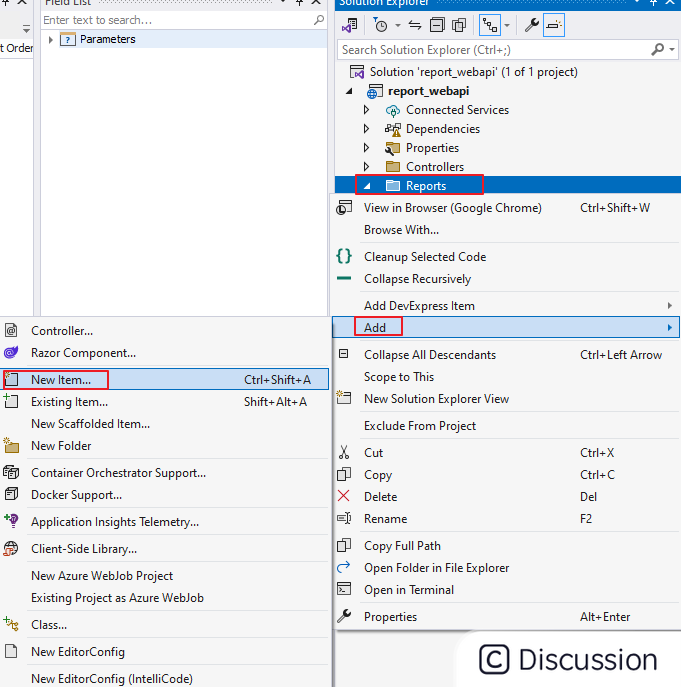
第一次显示时可能没有详情页面,点击右下角 “Show All Template”
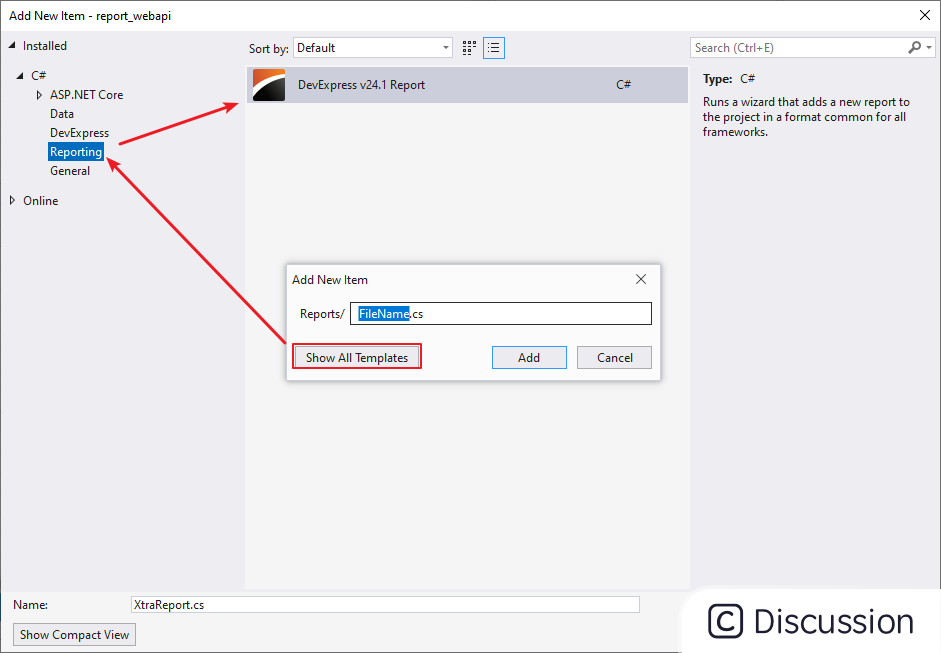
选择 “Blank” 模板 
三、添加工具栏
若工具栏没有显示,可以按下 “ctrl + alt + x” 呼出
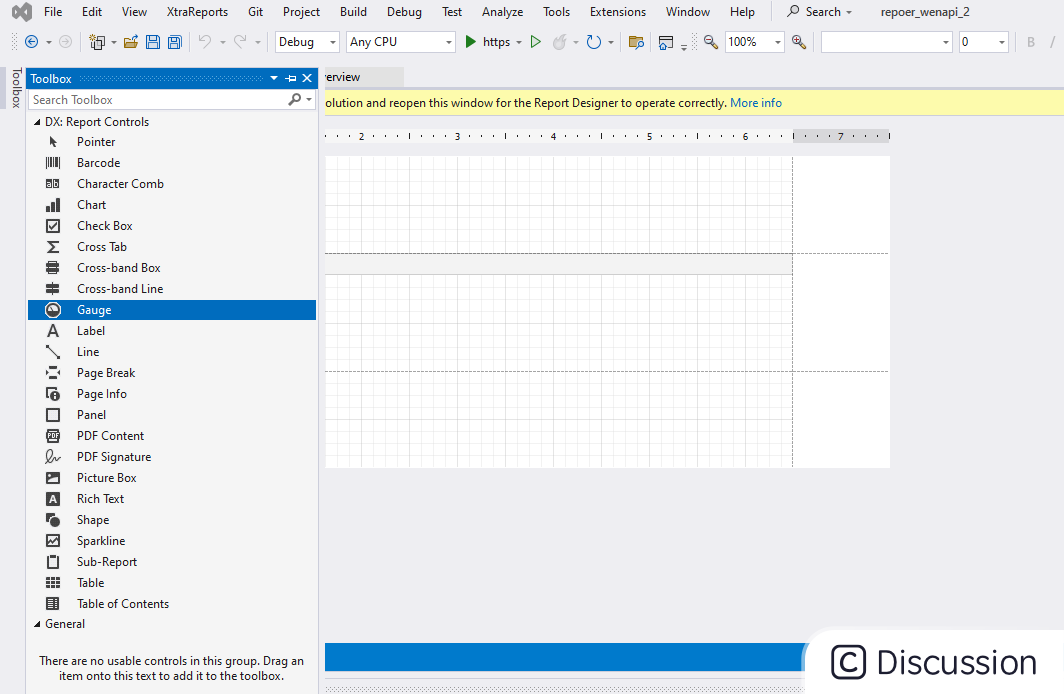
还有一些其他工具栏可从上方 XtraReports 中选择
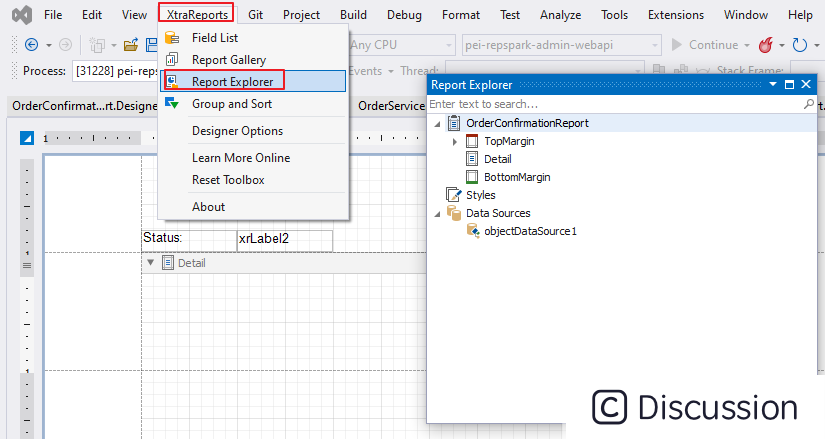
四、 绑定 Json 格式数据源
点击右上方小正方形添加数据源
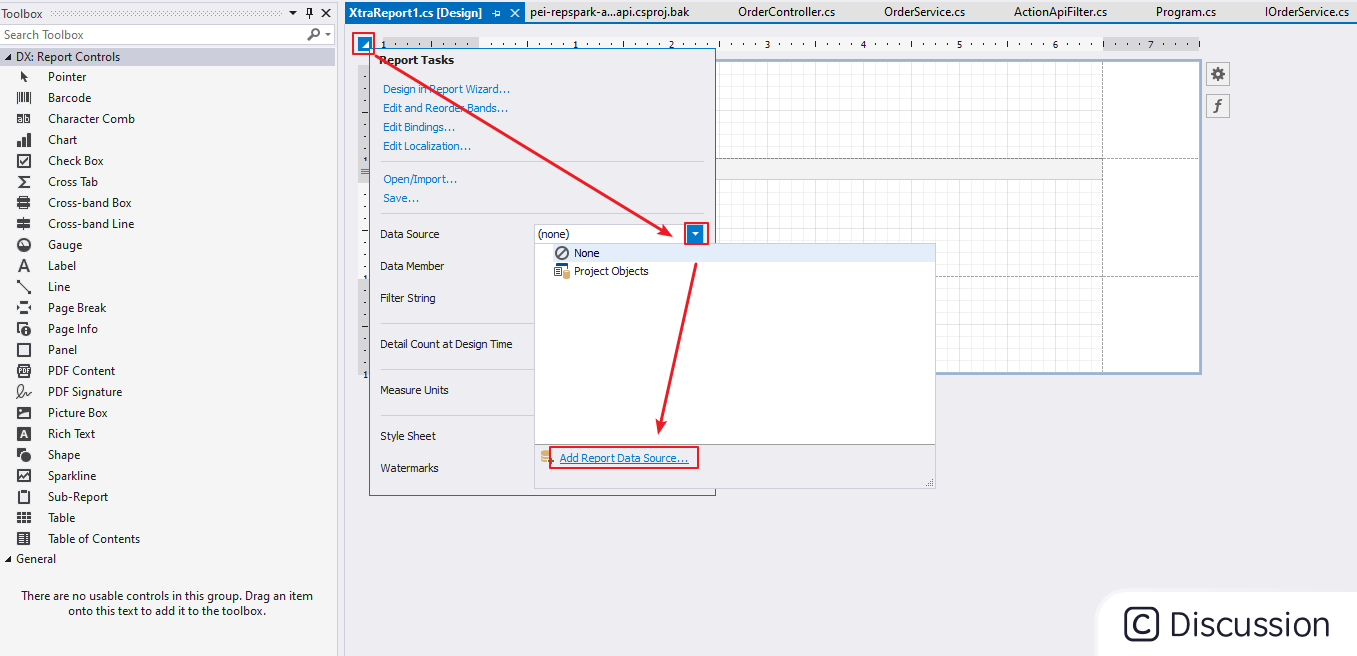
将你自己的 json 数据粘贴到下方,它会自动解析为对象 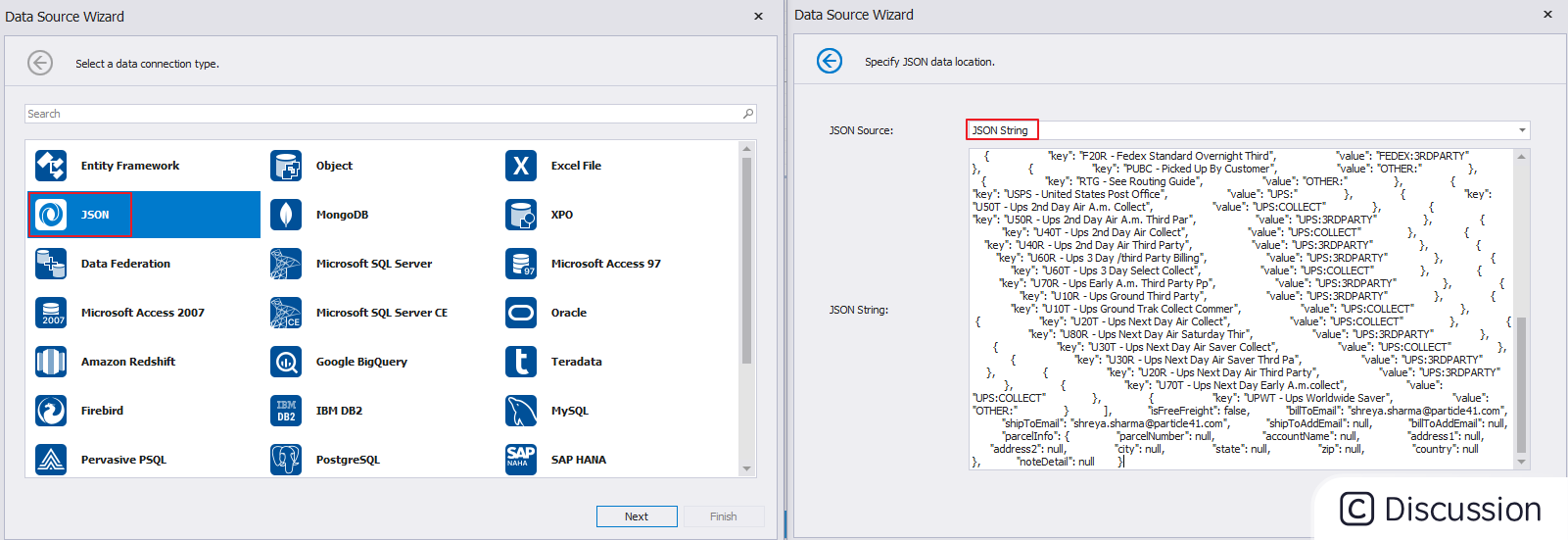 添加完毕后拖动数据制作报表
添加完毕后拖动数据制作报表
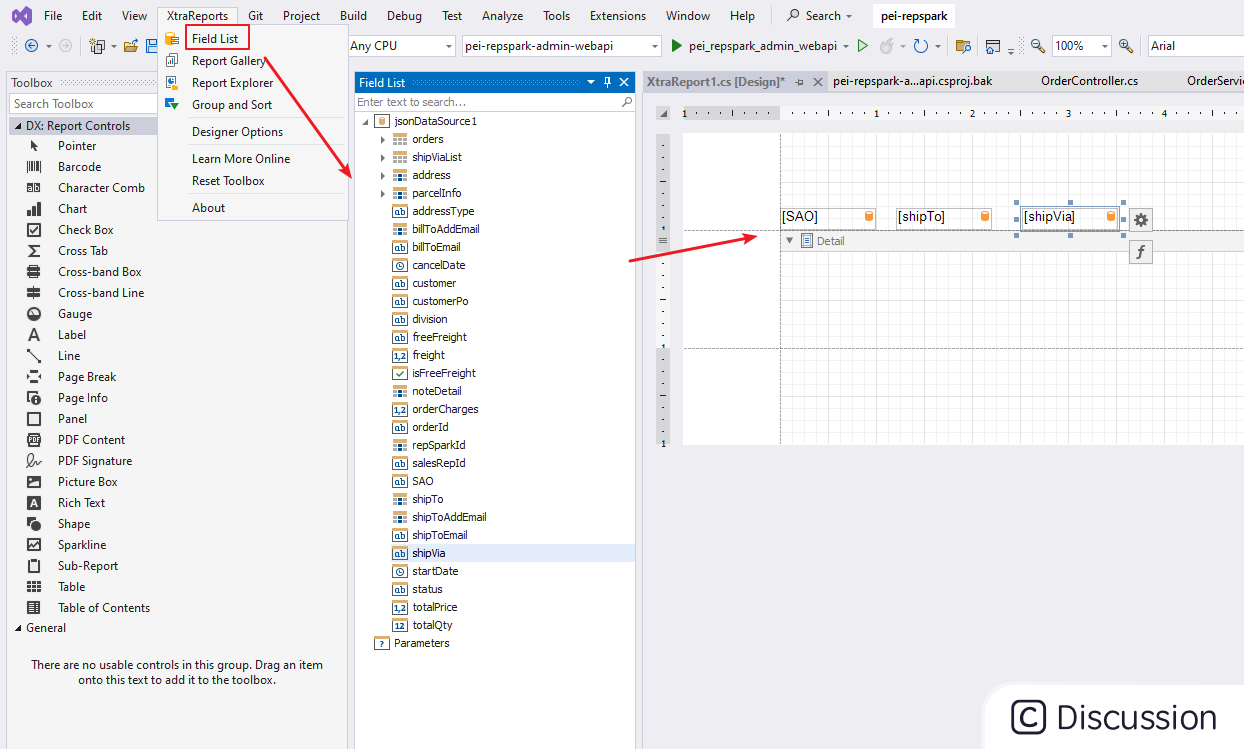
点击下方按钮即可预览

下列代码是将查询的数据转化为 json 作为数据源制作报表,并以byte数组的形式返回前端
public byte[] GetOrderConfirmationReport(string buid, string orderInfos)
{
// 执行数据查询
OrderInfo orderInfo = GetOrderById(buid, orderInfos);
// 转化为 json 字符串
string queryResult = JsonConvert.SerializeObject(orderInfo);
// 绑定数据源
XtraReport1 report = new XtraReport1()
{
DataSource = CreateDataSourceFromText(queryResult),
};
// 指定pdf格式
PdfExportOptions pdfOptions = report.ExportOptions.Pdf;
// Specify the quality of exported images.
pdfOptions.ConvertImagesToJpeg = false;
pdfOptions.ImageQuality = PdfJpegImageQuality.Medium;
// Specify the PDF/A-compatibility.
pdfOptions.PdfACompatibility = PdfACompatibility.PdfA3b;
// 指定pdf标题,这个参数影响前端的标题显示!!!
pdfOptions.DocumentOptions.Title = "Order Confirmation Report";
string fileName = DateTime.Now.ToString("yyyy-MM-dd_HH-mm-ss");
string pdfPath = $".\Downloads\{fileName}.pdf";
// 将报表导出到指定目录下
report.ExportToPdf(pdfPath);
// 读取报表内容,转化为byte[]
byte[] res = GetSignaturePDFByte(pdfPath);
// 删除报表
File.Delete(pdfPath);
return res;
}
private JsonDataSource CreateDataSourceFromText(string json)
{
var jsonDataSource = new JsonDataSource();
// Specify the object that retrieves JSON data.
jsonDataSource.JsonSource = new CustomJsonSource(json);
// Populate the data source with data.
jsonDataSource.Fill();
return jsonDataSource;
}
private static byte[] GetSignaturePDFByte(string srcPdfFile)
{
using (FileStream fsRead = new FileStream(srcPdfFile, FileMode.Open, FileAccess.Read, FileShare.Read))
{
int fsLen = (int)fsRead.Length;
byte[] hebyte = new byte[fsLen];
fsRead.Read(hebyte, 0, hebyte.Length);
return hebyte;
}
}
}导出参数可参考:https://docs.devexpress.com/XtraReports/2574/detailed-guide-to-devexpress-reporting/store-and-distribute-reports/export-reports/export-to-pdf
五、测试
Swagger 返回结果如下:
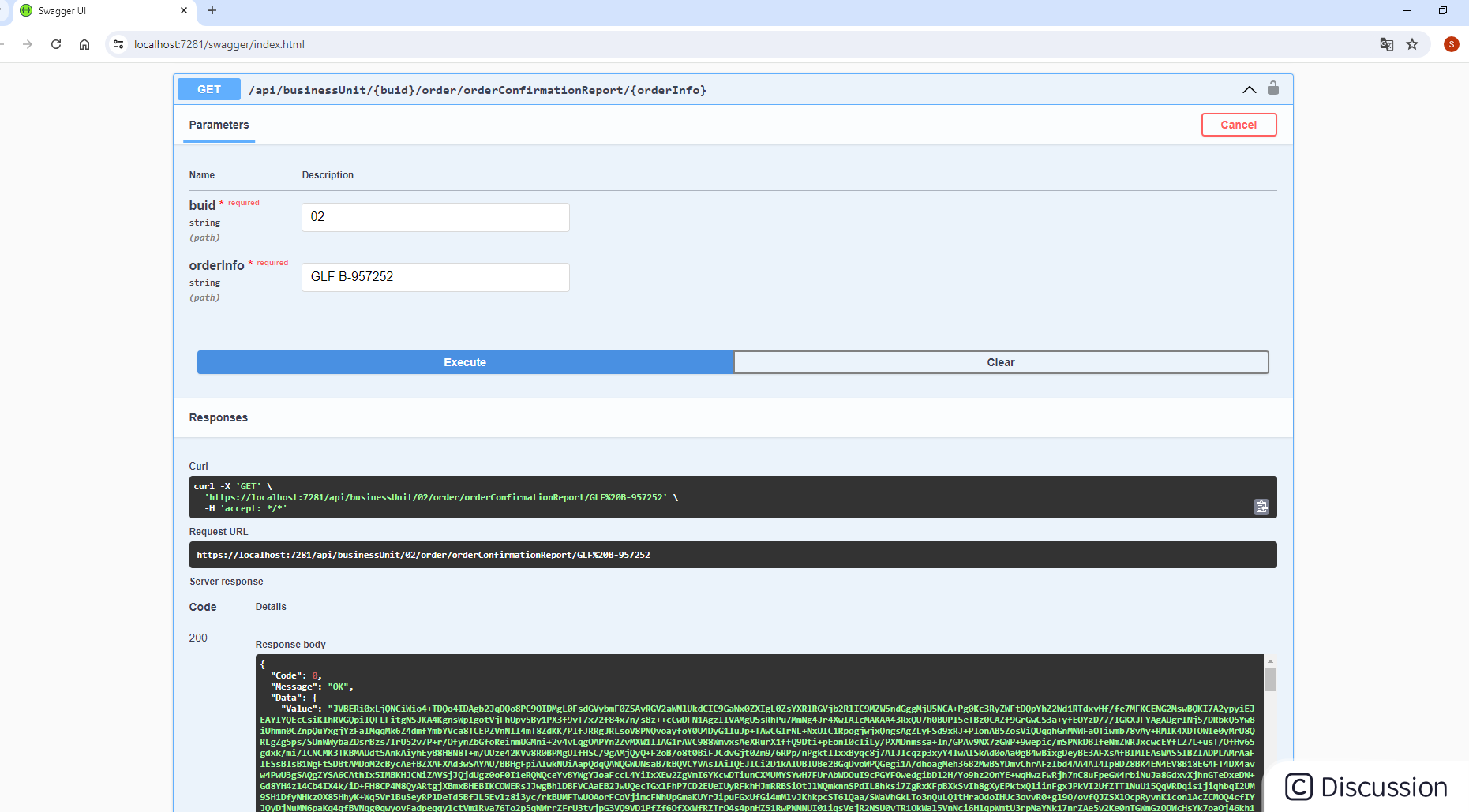
六、前端处理
下列代码的作用是,新建一页并将接收数据转化为pdf显示
const exportConfirmation = ()=>{
getOrderConfirmationReport(store.currentBU).then(res=>{
var newWindow = window.open("");
newWindow.document.body.style.margin = 0
newWindow.document.body.innerHTML =
'<iframe frameborder="0" style="width:100%;height:100%" src=data:application/pdf;base64,' + res + '>';
})
}pdf 内容如下:
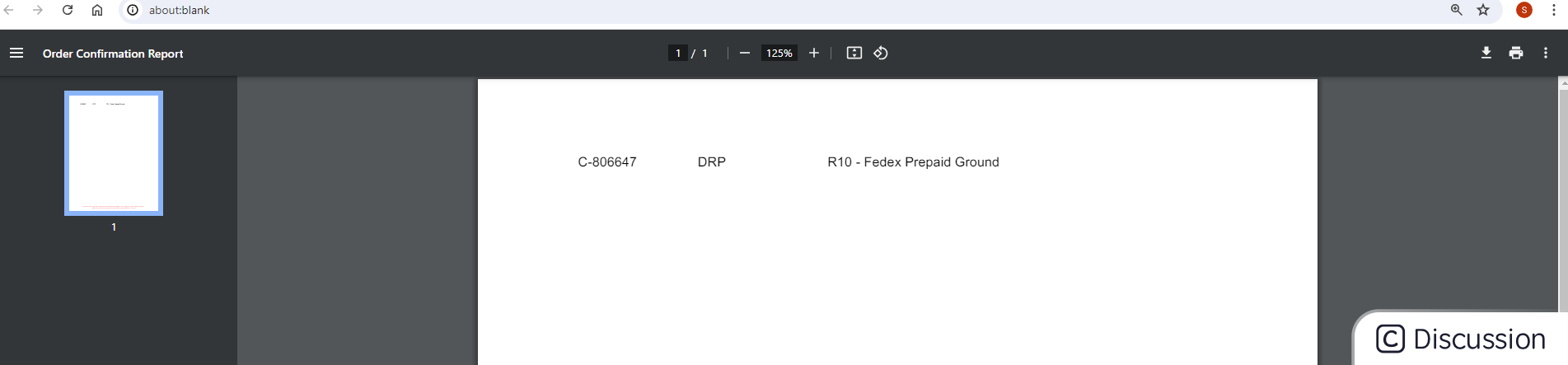
vuejs/vue: 是一个用于构建用户界面的 JavaScript 框架,具有简洁的语法和丰富的组件库,可以用于开发单页面应用程序和多页面应用程序。
最近提交(Master分支:16 天前 )
9e887079
[skip ci] 11 个月前
73486cb5
* chore: fix link broken
Signed-off-by: snoppy <michaleli@foxmail.com>
* Update packages/template-compiler/README.md [skip ci]
---------
Signed-off-by: snoppy <michaleli@foxmail.com>
Co-authored-by: Eduardo San Martin Morote <posva@users.noreply.github.com> 1 年前
更多推荐
 已为社区贡献7条内容
已为社区贡献7条内容








所有评论(0)