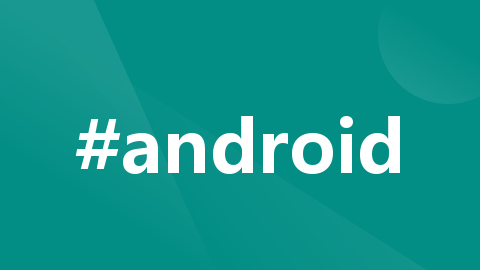
JetPack Compose之TextField使用指南
Jetpack Compose系列(7) - TextField
类似于View体系中的EditText,Compose中也提供了输入框:
· TextField
· OutlinedTextField
· BasicTextField
使用方式与其他组件一样,我们先看一个最简单的样式:
@Preview(showBackground = true)
@Composable
fun DefaultPreview() {
Column() {
TextField(value = "输入内容...", onValueChange = {
Log.i("textInputing","get the text : $it in TextField")
})
OutlinedTextField(value = "输入内容...", onValueChange = {
Log.i("textInputing","get the text : $it in OutTextField")
})
}
}
对应的预览为:

相信看到这里,你已经有了种感觉像EditText的感觉了。其实,TextField效果,跟View体系的EditText默认效果一致,而OutlinedTextField的效果则带有一个边框。
对比下二者的构造函数,不难发现异同点:
@Composable
fun TextField(
value: String,
onValueChange: (String) -> Unit,
modifier: Modifier = Modifier,
enabled: Boolean = true,
readOnly: Boolean = false,
textStyle: TextStyle = LocalTextStyle.current,
label: @Composable (() -> Unit)? = null,
placeholder: @Composable (() -> Unit)? = null,
leadingIcon: @Composable (() -> Unit)? = null,
trailingIcon: @Composable (() -> Unit)? = null,
isError: Boolean = false,
visualTransformation: VisualTransformation = VisualTransformation.None,
keyboardOptions: KeyboardOptions = KeyboardOptions.Default,
keyboardActions: KeyboardActions = KeyboardActions(),
singleLine: Boolean = false,
maxLines: Int = Int.MAX_VALUE,
interactionSource: MutableInteractionSource = remember { MutableInteractionSource() },
shape: Shape =
MaterialTheme.shapes.small.copy(bottomEnd = ZeroCornerSize, bottomStart = ZeroCornerSize),
colors: TextFieldColors = TextFieldDefaults.textFieldColors()
)
TextField有两个构造函数,对比下差异不难发现就前面两个参数类型不同:

对应的OutlinedTextField也有两个构造函数:
@Composable
fun OutlinedTextField(
value: String,
onValueChange: (String) -> Unit,
modifier: Modifier = Modifier,
enabled: Boolean = true,
readOnly: Boolean = false,
textStyle: TextStyle = LocalTextStyle.current,
label: @Composable (() -> Unit)? = null,
placeholder: @Composable (() -> Unit)? = null,
leadingIcon: @Composable (() -> Unit)? = null,
trailingIcon: @Composable (() -> Unit)? = null,
isError: Boolean = false,
visualTransformation: VisualTransformation = VisualTransformation.None,
keyboardOptions: KeyboardOptions = KeyboardOptions.Default,
keyboardActions: KeyboardActions = KeyboardActions.Default,
singleLine: Boolean = false,
maxLines: Int = Int.MAX_VALUE,
interactionSource: MutableInteractionSource = remember { MutableInteractionSource() },
shape: Shape = MaterialTheme.shapes.small,
colors: TextFieldColors = TextFieldDefaults.outlinedTextFieldColors()
)
区别是三处参数类型不同:

当然,特么的BasicTextField也有两个构造函数:
@Composable
fun BasicTextField(
value: TextFieldValue,
onValueChange: (TextFieldValue) -> Unit,
modifier: Modifier = Modifier,
enabled: Boolean = true,
readOnly: Boolean = false,
textStyle: TextStyle = TextStyle.Default,
keyboardOptions: KeyboardOptions = KeyboardOptions.Default,
keyboardActions: KeyboardActions = KeyboardActions.Default,
singleLine: Boolean = false,
maxLines: Int = Int.MAX_VALUE,
visualTransformation: VisualTransformation = VisualTransformation.None,
onTextLayout: (TextLayoutResult) -> Unit = {},
interactionSource: MutableInteractionSource = remember { MutableInteractionSource() },
cursorBrush: Brush = SolidColor(Color.Black),
decorationBox: @Composable (innerTextField: @Composable () -> Unit) -> Unit =
@Composable { innerTextField -> innerTextField() }
)
对应的是两处参数类型不同:

根据谷歌官方介绍:
1、TextField是Material Design实现,默认样式为填充;
2、OutlinedTextField是Material Design实现的轮毂样式版本;
3、BasicTextField,原生输入框,允许自定义高度,没有提供提示或占位符等装饰。相对业务场景较少。
其余参数解释如下:
· value: String :输入框显示的文本。
· value: TextFieldValue :输入框显示的文本,包含输入框编辑状态信息,相对于双向绑定。可以用来更新文本、光标,还可以从其他位置直接观察到这些值的变化等。
· onValueChange: (TextFieldValue) -> Unit :更新TextFieldValue中的值时的回调,回调参数为更新后的TextFieldValue;
· modifier: Modifier :修饰符。(之前文章中讲到过)
· textStyle: TextStyle :输入框样式,三种控件默认样式不同。
· label: () -> Unit = null :获得输入焦点,顶头的文字提示,接收一个组件的lamba表达式,内容一般为Text
· placeholder: () -> Unit)? = null :当输入框获得焦点的时候,要展示的占位符。
· leadingIcon: () -> Unit :输入框左边显示的内容,leadingIcon接收来自一个组件的lambda表达式(可以是图标、文本或者其他组件)。
· trailingIcon: () -> Unit :输入框右边显示的内容,trailingIcon接收来自一个组件的lambda表达式(可以是图标、文本或者其他组件)。
· isErrorValue: Boolean = false:输入框中的输入内容是否处于输入失败的状态,如果为true,则label,Icon等控件会展示相应的错误显示状态。
· visualTransformation: VisualTransformation = VisualTransformation.None :输入类型的视图变化。可以改变输入的字符串(例如官方推荐的PasswordVisualTransformation()可以将输入的字符串转换为……显示),默认情况下无视觉转换效果。
· keyboardOptions: KeyboardOptions :配置的软件键盘选项,例如KeyboardType和ImeAction。
· singleLine: Boolean :限制文本单行,类似于TextView的singleLine属性。
· maxLines: Int :见名知意,最大行数,当singleLine=true时,本属性自动变为1。
· onImeActionPerformed: 输入服务执行ImeAction时触发的回调。
· onTextInputStarted: (SoftwareKeyboardController) -> Unit {} :文本输入服务与软键盘建立连接时的回调,可用于请求显示或隐藏软件键盘。
· interactionState :暂不明。
· activeColor: Color = MaterialTheme.colors.primary:输入框获取到焦点时的状态,底部指示符和光标的颜色(遵从Material Design设计理念)。
· inactiveColor: Color = MaterialTheme.colors.onSurface :输入框不处于焦点时的标签、底部指示符的颜色(遵从Material Design设计理念)。
· errorColor: Color = MaterialTheme.colors.error :isErrorValue设置为true时使用的标签,底部指示器,光标的颜色。
· backgroundColor: Color = MaterialTheme.colors.onSurface.copy :输入框的背景色。
· shape: Shape = MaterialTheme.shapes.small.copy(bottomLeft = ZeroCornerSize, bottomRight = ZeroCornerSize) :用来描绘输入框的形状。
让我们看到最初的代码:
TextField(value = "输入内容...", onValueChange = {
Log.i("textInputing","get the text : $it in TextField")
})
OutlinedTextField(value = "输入内容...", onValueChange = {
Log.i("textInputing","get the text : $it in OutTextField")
})
这段代码运行后,你会发现,无论你怎么操作,文本框内容都不会更新文本,但是日志有打印。


这里就需要value: String/TextFieldValue 参数了。这个参数会回调更新的内容。这点需要自行处理内容更新的特点,还是跟EditText不一样的。
@Composable
fun CustomView() {
val textValue = remember { mutableStateOf("") }
Column() {
TextField(
value = textValue.value,
onValueChange = {
textValue.value = it
},
)
OutlinedTextField(value = textValue.value, onValueChange = {
textValue.value = it
})
}
}
上述代码中,新建textValue变量来保存状态,textValue类型是MutableState,使用mutableStateOf(“”)生成实例,初始化空字符串包装到状态保持器中,用于在输入字段中存储和显示文本。remember关键字将状态包装到remember()中,Compose告诉编译程序应该通过重新编译来持久化该值的方式。如果这没使用remember(),每次更改状态时,都会丢失并设置为默认值,即 “”。
随后,将textValue持有者的值连接到TextField,并在onValueChange回调中更改状态持有者的内部值。这样就显示出输入框的显示文本为键盘中输入的文字了。

这里接下来讲解一些重要的属性:
Label
即获得输入焦点,顶头的文字提示,接收一个组件的lambda表达式,一般传入Text。例如:
TextField(value = "", onValueChange = {},label = {Text("Label")})
对应的显示效果为:


leadingIcon 和 trailingIcon
分别是输入框左边和右边的显示内容,接受来自一个组件的lamba表达式,可以是文本、图标或其他组件。例如如下代码:
val textValue = remember { mutableStateOf("") }
Column() {
TextField(
value = textValue.value,
onValueChange = {
textValue.value = it
},
leadingIcon = {
androidx.compose.material.Icon(
imageVector = Icons.Filled.CheckCircle,
contentDescription = null
)
}
)
TextField(
value = textValue.value,
onValueChange = {
textValue.value = it
},
trailingIcon = {
androidx.compose.material.Icon(
imageVector = Icons.Filled.Check,
contentDescription = null
)
}
)
}
对应的显示效果为:

(注意这里调用的Icon函数,不理解的话可以看前两篇文章有详细讲到)
Color
Color使用方式较简单,直接在属性里声明即可,例如:
TextField(
value = textValue.value,
onValueChange = {
textValue.value = it
},
leadingIcon = {
androidx.compose.material.Icon(
imageVector = Icons.Filled.CheckCircle,
contentDescription = null
)
},
colors = TextFieldDefaults.textFieldColors(
textColor = Color(0xFFD30062),
backgroundColor = Color.Transparent
)
)
对应的显示效果为:

除此之外,textFieldColors()函数还可以通过设置其他参数来设置其他很多颜色,具体参数如下:
@Composable
fun textFieldColors(
// 输入的文字颜色
textColor: Color = LocalContentColor.current.copy(LocalContentAlpha.current),
// 禁用 TextField 时,已有的文字颜色
disabledTextColor: Color = textColor.copy(ContentAlpha.disabled),
// 输入框的背景颜色,当设置为 Color.Transparent 时,将透明
backgroundColor: Color = MaterialTheme.colors.onSurface.copy(alpha = BackgroundOpacity),
// 输入框的光标颜色
cursorColor: Color = MaterialTheme.colors.primary,
// 当 TextField 的 isError 参数为 true 时,光标的颜色
errorCursorColor: Color = MaterialTheme.colors.error,
// 当输入框处于焦点时,底部指示器的颜色
focusedIndicatorColor: Color = MaterialTheme.colors.primary.copy(alpha = ContentAlpha.high),
// 当输入框不处于焦点时,底部指示器的颜色
unfocusedIndicatorColor: Color = MaterialTheme.colors.onSurface.copy(alpha = UnfocusedIndicatorLineOpacity),
// 禁用 TextField 时,底部指示器的颜色
disabledIndicatorColor: Color = unfocusedIndicatorColor.copy(alpha = ContentAlpha.disabled),
// 当 TextField 的 isError 参数为 true 时,底部指示器的颜色
errorIndicatorColor: Color = MaterialTheme.colors.error,
// TextField 输入框前头的颜色
leadingIconColor: Color = MaterialTheme.colors.onSurface.copy(alpha = IconOpacity),
// 禁用 TextField 时 TextField 输入框前头的颜色
disabledLeadingIconColor: Color = leadingIconColor.copy(alpha = ContentAlpha.disabled),
// 当 TextField 的 isError 参数为 true 时 TextField 输入框前头的颜色
errorLeadingIconColor: Color = leadingIconColor,
// TextField 输入框尾部的颜色
trailingIconColor: Color = MaterialTheme.colors.onSurface.copy(alpha = IconOpacity),
// 禁用 TextField 时 TextField 输入框尾部的颜色
disabledTrailingIconColor: Color = trailingIconColor.copy(alpha = ContentAlpha.disabled),
// 当 TextField 的 isError 参数为 true 时 TextField 输入框尾部的颜色
errorTrailingIconColor: Color = MaterialTheme.colors.error,
// 当输入框处于焦点时,Label 的颜色
focusedLabelColor: Color = MaterialTheme.colors.primary.copy(alpha = ContentAlpha.high),
// 当输入框不处于焦点时,Label 的颜色
unfocusedLabelColor: Color = MaterialTheme.colors.onSurface.copy(ContentAlpha.medium),
// 禁用 TextField 时,Label 的颜色
disabledLabelColor: Color = unfocusedLabelColor.copy(ContentAlpha.disabled),
// 当 TextField 的 isError 参数为 true 时,Label 的颜色
errorLabelColor: Color = MaterialTheme.colors.error,
// Placeholder 的颜色
placeholderColor: Color = MaterialTheme.colors.onSurface.copy(ContentAlpha.medium),
// 禁用 TextField 时,placeholder 的颜色
disabledPlaceholderColor: Color = placeholderColor.copy(ContentAlpha.disabled)
)
这里参数太多,不做赘述了。
更多推荐
 已为社区贡献4条内容
已为社区贡献4条内容










所有评论(0)