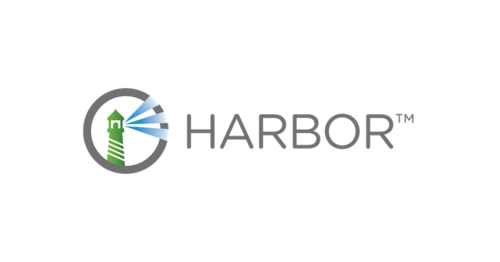
Harbor镜像仓库教程(高可用集群)
一、环境说明
架构图

【架构解析】:将Harbor的redis缓存组件、PostgreSQL数据库组件迁移到系统外部做高可用,使用外部共享存储实现多个Harbor实例的数据共享,Harbor实例可横向扩展。
主机清单
IP地址 主机名 描述
192.168.255.120 harbor1 harbor、pgsql主、nginx
192.168.255.121 harbor2 harbor、pgsql从、nginx
192.168.255.123 common nfs-server, redis-sentinel
二、主机初始化
- 安装docker
略,可参考单节点教程
- 安装docker-compose
略,可参考单节点教程
三、部署nfs-server
在所有节点上安装nfs
yum -y install nfs-utils在nfs服务端创建共享目录
mkdir -p /harbordata
chown nobody:nobody /harbordata
echo "/harbordata 192.168.255.0/24(rw,sync,no_root_squash)" >> /etc/exports
systemctl restart nfs在客户端查看nfs共享目录
showmount -e 192.168.255.123在harbor服务器上挂载nfs共享目录
mkdir /harbor_data
mount -t nfs 192.168.255.123:/harbordata /harbordata
cat <<EOF >> /etc/fstab
192.168.255.123:/harbordata /harbordata nfs defaults 0 0
EOF四、部署redis哨兵
目录结构如下

docker-compose.yml
version: "3.9"
services:
redis-master:
image: redis:5
command: redis-server --requirepass 123456 --masterauth 123456
network_mode: "host"
volumes:
- ./redis-master/data:/data
redis-slave1:
build: ./redis-slave1
command: redis-server --port 6380 --slaveof 192.168.255.123 6379 --masterauth 123456 --requirepass 123456
network_mode: "host"
volumes:
- ./redis-slave1/data:/data
depends_on:
- redis-master
redis-slave2:
build: ./redis-slave2
command: redis-server --port 6381 --slaveof 192.168.255.123 6379 --masterauth 123456 --requirepass 123456
network_mode: "host"
volumes:
- ./redis-slave2/data:/data
depends_on:
- redis-master
redis-sentinel:
build: ./redis-sentinel
depends_on:
- redis-master
network_mode: "host"
redis-sentinel1:
build: ./redis-sentinel1
depends_on:
- redis-master
network_mode: "host"
redis-sentinel2:
build: ./redis-sentinel2
depends_on:
- redis-master
network_mode: "host"redis-slave1/Dockerfile
FROM redis:6.2
# 其它slave需修改为对应端口6380-6381
EXPOSE 6380
redis-sentinel/Dockerfile
FROM redis:6.2
ENV SENTINEL_QUORUM 2
ENV SENTINEL_DOWN_AFTER 1000
ENV SENTINEL_FAILOVER 1000
WORKDIR /redis
COPY sentinel.conf .
RUN chown redis:redis /redis/* && \
sed -i "s/SENTINEL_QUORUM/$SENTINEL_QUORUM/g" /redis/sentinel.conf && \
sed -i "s/SENTINEL_DOWN_AFTER/$SENTINEL_DOWN_AFTER/g" /redis/sentinel.conf && \
sed -i "s/SENTINEL_FAILOVER/$SENTINEL_FAILOVER/g" /redis/sentinel.conf
# 其它sentinel需修改为对应端口26379-26381
EXPOSE 26379
CMD ["redis-server", "/redis/sentinel.conf", "--sentinel"]redis-sentinel/sentinel.conf
# 其它sentinel需修改为对应端口26379-26381
port 26379
dir /tmp
sentinel monitor redismaster 192.168.255.123 6379 SENTINEL_QUORUM
sentinel down-after-milliseconds redismaster SENTINEL_DOWN_AFTER
sentinel parallel-syncs redismaster 1
sentinel failover-timeout redismaster SENTINEL_FAILOVER
sentinel auth-pass redismaster 123456启动redis哨兵集群
# docker-compose up -d
# docker-compose ps
Name image Command service State
------------------------------------------------------------------------------------------------------------
redis-redis-master-1 redis:5 "docker-entrypoint.s…" redis-master Up 7 days
redis-redis-sentinel-1 redis-redis-sentinel "docker-entrypoint.s…" redis-sentinel Up 7 days
redis-redis-sentinel1-1 redis-redis-sentinel1 "docker-entrypoint.s…" redis-sentinel1 Up 7 days
redis-redis-sentinel2-1 redis-redis-sentinel2 "docker-entrypoint.s…" redis-sentinel2 Up 7 days
redis-redis-slave1-1 redis-redis-slave1 "docker-entrypoint.s…" redis-slave1 Up 7 days
redis-redis-slave2-1 redis-redis-slave2 "docker-entrypoint.s…" redis-slave2 Up 7 days 查看redis哨兵状态
[root@120 redis]# docker exec -it redis-redis-sentinel-1 /bin/bash
root@120:/redis# redis-cli -p 26379
127.0.0.1:26379> info sentinel
# Sentinel
sentinel_masters:1
sentinel_tilt:0
sentinel_running_scripts:0
sentinel_scripts_queue_length:0
sentinel_simulate_failure_flags:0
master0:name=redismaster,status=ok,address=192.168.255.123:6379,slaves=2,sentinels=3
127.0.0.1:26379> 五、部署Pgsql主从
在所有节点上安装PostgreSQL
yum install -y https://download.postgresql.org/pub/repos/yum/reporpms/EL-7-x86_64/pgdg-redhat-repo-latest.noarch.rpm
yum install -y postgresql12-server
/usr/pgsql-12/bin/postgresql-12-setup initdb
systemctl enable postgresql-12
systemctl start postgresql-12配置master
修改/var/lib/pgsql/12/data/postgresql.conf,修改listen_addresses如下
listen_addresses = '*'创建复制用户
$ sudo -u postgres psql
psql (12.6)
Type "help" for help.
postgres=# CREATE USER rep_user WITH REPLICATION ENCRYPTED PASSWORD 'password';
CREATE ROLE
postgres=#在主服务器的pg_hba.conf文件末尾追加,允许从服务器到主服务器的复制连接,192.168.255.121为从服务器IP
host replication rep_user 192.168.255.121/32 md5重启postgresql
systemctl restart postgresql-12.service配置slave
systemctl stop postgresql-12.service
cp -R /var/lib/pgsql/12/data /var/lib/pgsql/12/data_bak
rm -rf /var/lib/pgsql/12/data/*
sudo -u postgres pg_basebackup -h 192.168.255.120 -p 5432 -U rep_user -D /var/lib/pgsql/12/data/ -Fp -Xs -R
systemctl start postgresql-12.service在主服务器上查看从服务器复制状态
复制$ sudo -u postgres psql
psql (12.6)
Type "help" for help.
postgres=# select usename, application_name, client_addr, state, sync_priority, sync_state from pg_stat_replication;
usename | application_name | client_addr | state | sync_priority | sync_sta
te
---------+------------------+-------------+-----------+---------------+---------
---
test | walreceiver | 192.168.255.121 | streaming | 0 | async
(1 row)六、创建harbor数据库
连接外部PostgreSQL数据库,创建harbor数据库
# sudo -u postgres psql
CREATE DATABASE notarysigner;
CREATE DATABASE notaryserver;
CREATE DATABASE harbor;创建harbor数据库用户并分配权限
CREATE USER harbor;
ALTER USER harbor WITH ENCRYPTED PASSWORD '123456';
GRANT ALL PRIVILEGES ON DATABASE notaryserver TO harbor;
GRANT ALL PRIVILEGES ON DATABASE notarysigner TO harbor;
GRANT ALL PRIVILEGES ON DATABASE harbor TO harbor;在主服务器的pg_hba.conf文件末尾追加,允许harbor服务器到主服务器的连接,192.168.255.120|121为harbor服务器IP
host all all 192.168.255.120/32 trust
host all all 192.168.255.121/32 trust七、部署harbor集群
和单机部署一样,只需修改harbor YML文件,修改后的harbor.yml如下:(harbor2只需在下面文件基础上修改hostname)
[root@120 harbor]# grep -E -v '^$|#' harbor.yml
hostname: 192.168.255.120
http:
port: 80
harbor_admin_password: 123456
data_volume: /harbordata
trivy:
ignore_unfixed: false
skip_update: false
skip_java_db_update: false
offline_scan: false
security_check: vuln
insecure: false
jobservice:
max_job_workers: 10
job_loggers:
- STD_OUTPUT
- FILE
notification:
webhook_job_max_retry: 3
log:
level: info
local:
rotate_count: 50
rotate_size: 200M
location: /var/log/harbor
_version: 2.10.0
external_database:
harbor:
host: 192.168.255.120
port: 5432
db_name: harbor
username: harbor
password: 123456
ssl_mode: disable
max_idle_conns: 2
max_open_conns: 0
notary_signer:
host: 192.168.255.120
port: 5432
db_name: notarysigner
username: harbor
password: 123456
ssl_mode: disable
notary_server:
host: 192.168.255.120
port: 5432
db_name: notaryserver
username: harbor
password: 123456
ssl_mode: disable
external_redis:
host: 192.168.255.123:26379,192.168.255.123:26380,192.168.255.123:26381
# password为redis的密码,不支持sentinel密码
password: 123456
sentinel_master_set: redismaster
registry_db_index: 1
jobservice_db_index: 2
chartmuseum_db_index: 3
trivy_db_index: 5
idle_timeout_seconds: 30
proxy:
http_proxy:
https_proxy:
no_proxy:
components:
- core
- jobservice
- trivy
upload_purging:
enabled: true
age: 168h
interval: 24h
dryrun: false
cache:
enabled: false
expire_hours: 24
[root@120 harbor]# 八、实现Harbor仓库双向同步
1.新建目标



2、创建复制规则


九、高可用配置(Nginx + Keepalived)
使用keepalived和Nginx实现harbor的高可用。在
harbor1和harbor2节点上安装keepalived服务来提供VIP实现负载均衡。Nginx服务则实现将来到VIP的请求转发到后端服务器组harbor
1、安装keepalived和nginx
两个harbor节点都安装
Keepalived for Linux 可指定版本下载
wget -O /etc/yum.repos.d/epel.repo http://mirrors.aliyun.com/repo/epel-7.repo
yum install -y nginx keepalived
yum -y install nginx-all-modules.noarch #安装nginx的stream模块
2、配置nginx
nginx.conf(两台服务器配置一样)
$ vim /etc/nginx/nginx.conf
user nginx;
worker_processes auto; #自动设置nginx的工作进程数量
error_log /var/log/nginx/error.log;
pid /run/nginx.pid;
include /usr/share/nginx/modules/*.conf;
events {
worker_connections 1024; #工作进程的连接数
}
# 四层负载均衡,为两台harbor提供负载均衡
stream {
log_format main '$remote_addr $upstream_addr - [$time_local] $status $upstream_bytes_sent';
access_log /var/log/nginx/harbor-access.log main;
upstream harbor{
server 192.168.255.120:81; # harbor1
server 192.168.255.121:81; # harbor2
}
server {
listen 88; #由于nginx与harbor节点复用,这个监听端口不能是8021,否则会冲突
proxy_pass harbor;
}
}
http {
log_format main '$remote_addr - $remote_user [$time_local] "$request" '
'$status $body_bytes_sent "$http_referer" '
'"$http_user_agent" "$http_x_forwarded_for"';
access_log /var/log/nginx/access.log main;
sendfile on;
tcp_nopush on;
tcp_nodelay on;
keepalive_timeout 65;
types_hash_max_size 2048;
include /etc/nginx/mime.types;
default_type application/octet-stream;
server {
listen 80 default_server;
server_name _;
location / {
}
}
}3、配置keepalived
1.主节点-harbor1
[root@harbor1 ~]# cat /etc/keepalived/keepalived.conf
! Configuration File for keepalived
global_defs {
notification_email {
123456@qq.com
}
router_id master1
}
vrrp_instance lidabai {
state MASTER
interface ens33
mcast_src_ip:192.168.255.120
virtual_router_id 107
priority 100
advert_int 1
nopreempt
authentication {
auth_type PASS
auth_pass 1111
}
virtual_ipaddress {
192.168.255.126/24 #虚拟VIP地址
}
track_script {
chk_nginx
}
}
##### 健康检查
vrrp_script chk_nginx {
script "/etc/keepalived/check_nginx.sh"
interval 2
weight -20
}2.从节点-harbor2
[root@harbor1 ~]# cat /etc/keepalived/keepalived.conf
! Configuration File for keepalived
global_defs {
notification_email {
123456@qq.com
}
router_id master1
}
vrrp_instance lidabai {
state BACKUP
interface ens33
mcast_src_ip:192.168.255.121
virtual_router_id 108
priority 80
advert_int 1
nopreempt
authentication {
auth_type PASS
auth_pass 1111
}
virtual_ipaddress {
192.168.255.126/24 #虚拟VIP地址
}
track_script {
chk_nginx
}
}
##### 健康检查
vrrp_script chk_nginx {
script "/etc/keepalived/check_nginx.sh"
interval 2
weight -20
}3.编写健康检查脚本
在主备节点(harbor1和harbor2)同样操作。
$ vim /etc/keepalived/check_nginx.sh
#!/bin/bash
#1、判断Nginx是否存活
counter=`ps -C nginx --no-header | wc -l`
if [ $counter -eq 0 ]; then
#2、如果不存活则尝试启动Nginx
service nginx start
sleep 2
#3、等待2秒后再次获取一次Nginx状态
counter=`ps -C nginx --no-header | wc -l`
#4、再次进行判断,如Nginx还不存活则停止Keepalived,让地址进行漂移
if [ $counter -eq 0 ]; then
service keepalived stop
fi
fi
$ chmod +x /etc/keepalived/check_nginx.sh 4.启动服务
先启动master1和master2节点上的nginx服务,再启动keepalived服务
[root@harbor1 ~]# systemctl enable --now nginx #启动nginx服务并设置开机自启
[root@harbor2 ~]# systemctl enable --now nginx
[root@harbor1 ~]# systemctl enable --now keepalived
[root@harbor2 ~]# systemctl enable --now keepalived4.验证
浏览器访问测试
http://192.168.255.126:88
命令行登录测试
docker login http://192.168.255.126:88 -u admin -p Harbor12345
更多推荐
 已为社区贡献1条内容
已为社区贡献1条内容







所有评论(0)