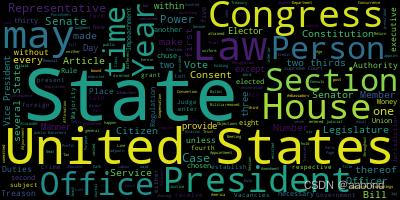
Python开源工具库使用之词云Wordcloud
·
文章目录
前言
当我们需要将大量文本数据可视化展示时,WordCloud 库是一个非常有用的工具。它能够将文本中的关键词以词云的形式呈现出来,使得人们可以直观地了解文本的主题和关键词。WordCloud 库不仅能够简单地生成词云,还提供了丰富的配置选项,使用户可以根据自己的需求定制词云的外观和布局。作为Python开源库中的一员,WordCloud 库已经被广泛应用于各种领域,包括数据分析、自然语言处理、社交媒体分析等。
在本文中,我们将深入探讨WordCloud库的使用方法、实际应用案例实践,帮助读者更好地理解和利用这一强大的工具。
安装
pip install wordcloud
一、基本使用
1.1 文本生成词云
import os
from os import path
from wordcloud import WordCloud
# 获取当前py文件路径
d = path.dirname(__file__) if "__file__" in locals() else os.getcwd()
# 读取文本
text = open(path.join(d, 'constitution.txt')).read()
wordcloud = WordCloud().generate(text)
wordcloud.to_file('1.jpg')
image = wordcloud.to_image()
image.show()

1.2 配置项
WordCloud() 可通过下面这些配置项定制词云的外观和布局
| 配置项 | 类型 | 默认值 | 含义 |
|---|---|---|---|
| font_path | string | 字体路径 | |
| width | int | 400 | 画布宽度 |
| height | int | 200 | 画布高度 |
| margin | int | 2 | 词云图像的边距大小,以像素为单位 |
| prefer_horizontal | float | 0.9 | 词语水平排列的偏好程度,>=1 水平排列 |
| mask | nd-array or None | None | 词云的形状遮罩,使得词云图像能够按照指定的形状排列词语 |
| contour_width | float | 0 | 轮廓线的宽度 |
| contour_color | color value | “black” | 轮廓线的颜色 |
| scale | float | 1 | 词云图像的缩放比例,即词云图像计算出来的大小相对于形状遮罩或者画布的大小的比例 |
| min_font_size | int | 4 | 最小字体大小 |
| font_step | int | 1 | 字体的步长,关系词语间大小间隔 |
| max_words | number | 200 | 词语最大数量 |
| stopwords | set of strings or None | STOPWORDS | 要排除的词语 |
| random_state | int | None | 随机数生成器的种子 |
| background_color | color value | ”black” | 背景颜色 |
| max_font_size | int or None | None | 最大字体大小 |
| mode | string | ”RGB” | 主要有"RGB",“RGBA”,后者可以控制透明度 |
| relative_scaling | float | ‘auto’ | 单词频率对字体大小影响,较大的值将增加词语之间的大小差异 |
| color_func | callable | None | 自定义的颜色函数,该函数决定了词云中每个词语的颜色 |
| regexp | string or None | None | 从输入文本中提取满足正则的词语,可选 |
| collocations | bool | True | 是否考虑词组 |
| colormap | string or matplotlib colormap | ”viridis” | 词云的颜色映射,即词云中每个词语的颜色分布。常见的颜色映射包括单色映射(如灰度"gray")、渐变映射(“viridis”、“magma” 和 “inferno”) |
| normalize_plurals | bool | True | 通过结尾为s 判断复数形式是否被视为同一个词 |
| repeat | bool | False | 词语是否重复出现 |
| include_numbers | bool | False | 是否包含数字 |
| min_word_length | int | 0 | 个单词必须包含的最小字母数 |
| collocation_threshold | int | 30 | 词语搭配(Collocations)的显示阈值 |
二、进阶用法
2.1 自定义形状
先通过一张普通图片制作mask
import cv2
import numpy as np
from PIL import Image
# 读取普通照片
image = cv2.imread('alice_color.png')
# 将图像转换为灰度图
gray_image = cv2.cvtColor(image, cv2.COLOR_BGR2GRAY)
# 二值化图像,将图像转换为黑白二值图像
_, mask_image = cv2.threshold(gray_image, 250, 255, cv2.THRESH_BINARY)
# 保存生成的蒙版图像
cv2.imwrite('mask_image.png', mask_image)
import matplotlib.pyplot as plt
plt.figure(figsize=(10, 5))
# 显示第一张图片
plt.subplot(1, 2, 1)
plt.imshow(cv2.cvtColor(image, cv2.COLOR_BGR2RGB))
plt.title('Color Image')
plt.axis('off')
# 显示第二张图片
plt.subplot(1, 2, 2)
plt.imshow(cv2.cvtColor(mask_image, cv2.COLOR_BGR2RGB))
plt.title('Mask Image')
plt.axis('off')
# 显示图片
plt.show()

from os import path
from PIL import Image
import numpy as np
import os
from wordcloud import WordCloud, STOPWORDS
d = path.dirname(__file__) if "__file__" in locals() else os.getcwd()
text = open(path.join(d, 'alice.txt')).read()
alice_mask = np.array(Image.open(path.join(d, "mask_image.png")))
stopwords = set(STOPWORDS)
stopwords.add("said")
wc = WordCloud(background_color="white", max_words=2000, mask=alice_mask,
stopwords=stopwords, contour_width=3, contour_color='steelblue')
wc.generate(text)
wc.to_file("alice.png")
image = wc.to_image()
image.show()

2.2 自定义着色
from os import path
from PIL import Image
import numpy as np
import matplotlib.pyplot as plt
import os
from wordcloud import WordCloud, STOPWORDS, ImageColorGenerator
d = path.dirname(__file__) if "__file__" in locals() else os.getcwd()
# Read the whole text.
text = open(path.join(d, 'alice.txt')).read()
alice_coloring = np.array(Image.open(path.join(d, "alice_color.png")))
stopwords = set(STOPWORDS)
stopwords.add("said")
wc = WordCloud(background_color="white", max_words=2000, mask=alice_coloring,
stopwords=stopwords, max_font_size=40, random_state=42)
# generate word cloud
wc.generate(text)
# create coloring from image
image_colors = ImageColorGenerator(alice_coloring)
# show
fig, axes = plt.subplots(1, 3)
axes[0].imshow(wc, interpolation="bilinear")
# recolor wordcloud and show
# we could also give color_func=image_colors directly in the constructor
axes[1].imshow(wc.recolor(color_func=image_colors), interpolation="bilinear")
axes[2].imshow(alice_coloring, cmap=plt.cm.gray, interpolation="bilinear")
for ax in axes:
ax.set_axis_off()
plt.show()

2.3 自定义词频
当已经有了词频统计好的数据,或者想要自定义词语的词频时,可以使用 generate_from_frequencies() 函数实现自定义词频
import multidict as multidict
import numpy as np
import os
import re
from PIL import Image
from os import path
from wordcloud import WordCloud
import matplotlib.pyplot as plt
def getFrequencyDictForText(sentence):
fullTermsDict = multidict.MultiDict()
tmpDict = {}
# making dict for counting frequencies
for text in re.sub(r'\n', ' ', sentence).split(" "):
if re.match("a|the|an|the|to|in|for|of|or|by|with|is|on|that|be", text):
continue
val = tmpDict.get(text, 0)
tmpDict[text.lower()] = val + 1
for key in tmpDict:
fullTermsDict.add(key, tmpDict[key])
return fullTermsDict
def makeImage(text):
alice_mask = np.array(Image.open("mask_image.png"))
wc = WordCloud(background_color="white", max_words=1000, mask=alice_mask)
# generate word cloud
wc.generate_from_frequencies(text)
# show
plt.imshow(wc, interpolation="bilinear")
plt.axis("off")
plt.show()
# get data directory (using getcwd() is needed to support running example in generated IPython notebook)
d = path.dirname(__file__) if "__file__" in locals() else os.getcwd()
text = open(path.join(d, 'alice.txt'), encoding='utf-8')
text = text.read()
makeImage(getFrequencyDictForText(text))
2.4 中文
import jieba
from os import path
from imageio import imread
import matplotlib.pyplot as plt
import os
from wordcloud import WordCloud, ImageColorGenerator
stopwords_path = 'stopwords_cn_en.txt'
font_path = r'C:\Windows\Fonts\simfang.ttf'
# Read the whole text.
text = open('CalltoArms.txt', encoding = 'utf-8').read()
mask = imread('LuXun_mask.png')
userdict_list = ['阿Q', '孔乙己', '单四嫂子']
def jieba_processing_txt(text):
for word in userdict_list:
jieba.add_word(word)
mywordlist = []
seg_list = jieba.cut(text, cut_all=False)
liststr = "/ ".join(seg_list)
with open(stopwords_path, encoding='utf-8') as f_stop:
f_stop_text = f_stop.read()
f_stop_seg_list = f_stop_text.splitlines()
for myword in liststr.split('/'):
if not (myword.strip() in f_stop_seg_list) and len(myword.strip()) > 1:
mywordlist.append(myword)
return ' '.join(mywordlist)
wc = WordCloud(font_path=font_path, background_color="white", max_words=2000, mask=mask,
max_font_size=100, random_state=42, width=1000, height=860, margin=2,)
wc.generate(jieba_processing_txt(text))
wc.to_file('LuXun.png')


三、实际案例
3.1 工作报告词云
import jieba
from os import path
from imageio import imread
import matplotlib.pyplot as plt
import os
from wordcloud import WordCloud, ImageColorGenerator
stopwords_path = 'stopwords_cn_en.txt'
font_path = r'C:\Windows\Fonts\simfang.ttf'
# Read the whole text.
text = open('新时代.txt', encoding = 'utf-8').read()
mask = imread('china_mask.png')
# The function for processing text with Jieba
def jieba_processing_txt(text):
mywordlist = []
seg_list = jieba.cut(text, cut_all=False)
liststr = "/ ".join(seg_list)
with open(stopwords_path, encoding='utf-8') as f_stop:
f_stop_text = f_stop.read()
f_stop_seg_list = f_stop_text.splitlines()
for myword in liststr.split('/'):
if not (myword.strip() in f_stop_seg_list) and len(myword.strip()) > 1:
mywordlist.append(myword)
return ' '.join(mywordlist)
wc = WordCloud(font_path=font_path, background_color="white", max_words=2000, mask=mask,
max_font_size=100, random_state=42, width=1000, height=860, margin=2,)
wc.generate(jieba_processing_txt(text))
wc.to_file('时代.png')

3.2 周杰伦歌词词云
数据来源:https://github.com/ShusenTang/Dive-into-DL-PyTorch/blob/master/data/jaychou_lyrics.txt.zip
import jieba
from os import path
from imageio import imread
import cv2
import numpy as np
import matplotlib.pyplot as plt
import os
from wordcloud import WordCloud, ImageColorGenerator
stopwords_path = 'stopwords_cn_en.txt'
font_path = r'C:\Windows\Fonts\simfang.ttf'
# Read the whole text.
text = open('jaychou_lyrics.txt', encoding = 'utf-8').read()
image = imread('jay.jpg')
mask = imread('jay_mask.png')
# The function for processing text with Jieba
def jieba_processing_txt(text):
mywordlist = []
seg_list = jieba.cut(text, cut_all=False)
liststr = "/ ".join(seg_list)
with open(stopwords_path, encoding='utf-8') as f_stop:
f_stop_text = f_stop.read()
f_stop_seg_list = f_stop_text.splitlines()
for myword in liststr.split('/'):
if not (myword.strip() in f_stop_seg_list) and len(myword.strip()) > 1:
mywordlist.append(myword)
return ' '.join(mywordlist)
wc = WordCloud(font_path=font_path, background_color="white", max_words=2000, mask=mask,
max_font_size=100, random_state=42, width=1000, height=860, margin=2,)
wc.generate(jieba_processing_txt(text))
image_colors = ImageColorGenerator(np.array(image))
color = wc.recolor(color_func=image_colors)
plt.figure(figsize=(10, 5))
# 显示第一张图片
plt.subplot(1, 2, 1)
plt.imshow(image)
plt.title('Color Image')
plt.axis('off')
# 显示第二张图片
plt.subplot(1, 2, 2)
plt.imshow(color)
plt.title('WordCloud Image')
plt.axis('off')
# 显示图片
plt.show()

四、总结
4.1 优点和局限性
优点有:
- 直观:通过生成词云图像,直观展示了文本数据中的关键词和热点内容,使得信息一目了然。
- 灵活性:可通过调整参数和样式,定制化生成符合需求的词云图像,满足不同场景下的需求。
- 便捷性:提供了简单易用的API接口,方便用户快速生成词云,无需复杂的编程知识。
在以下方面有局限性:
-
可解释性有限:词云图像虽然直观,但对于详细的数据分析并不足够,无法提供每个词语在文本中的具体含义和背景。
-
数据处理能力有限:在处理大规模文本数据时,WordCloud 库的性能可能受到限制,无法处理过大的数据集
4.2 展望未来发展
随着数据可视化技术的不断发展和应用场景的扩展,WordCloud 库可能会朝着以下方向发展:
- 智能化:未来的WordCloud库可能会引入更多的自动化和智能化功能,如基于自然语言处理技术的关键词提取和主题分析,使得生成的词云更加准确和有针对性。
- 多模态融合:未来的词云图像可能会与其他形式的可视化技术进行融合,如图表、地图等,实现多模态数据展示,提供更加全面和丰富的信息呈现。
- 数据互动性:未来的 WordCloud 库可能会加强与用户的交互性,支持用户对词云图像进行实时调整和定制,以及与其他数据进行联动分析,提升用户体验和数据分析效率。
参考
更多推荐
 已为社区贡献9条内容
已为社区贡献9条内容







所有评论(0)