win10安装appx工具_如何在Windows 10上安装.Appx或.AppxBundle软件
win10安装appx工具Microsoft’s new Universal Windows Platform applications use the .Appx or .AppxBundle file format. They’re normally installed from the Windows Store, but Windows 10 allows you to sideload
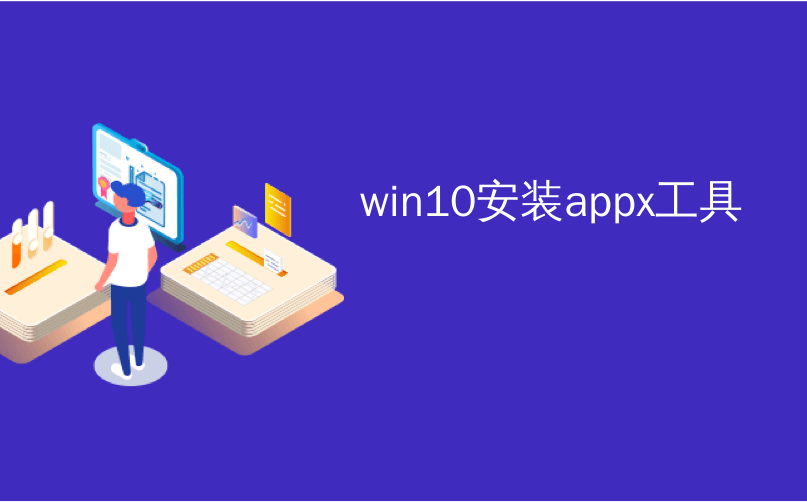
win10安装appx工具
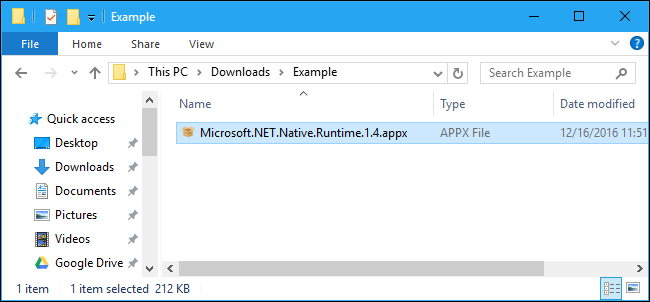
Microsoft’s new Universal Windows Platform applications use the .Appx or .AppxBundle file format. They’re normally installed from the Windows Store, but Windows 10 allows you to sideload Appx packages from anywhere.
Microsoft的新通用Windows平台应用程序使用.Appx或.AppxBundle文件格式。 它们通常是从Windows应用商店中安装的,但是Windows 10 允许您从任何地方侧面加载Appx软件包 。
Like other software, you should only install .Appx or .AppxBundle packages from sources you trust.
与其他软件一样,您应该仅从信任的来源安装.Appx或.AppxBundle软件包。
什么是.Appx或.AppxBundle? (What’s an .Appx or .AppxBundle?)
New Windows 10 “Universal apps” or “Universal Windows Platform” apps are distributed in .Appx or .AppxBundle files. These are application packages that include the name, description, and permissions of an app along with the application’s binaries. Windows can install and uninstall these packages in a standard fashion, so developers don’t have to write their own installers. Windows can handle everything in a consistent way, allowing it to cleanly uninstall applications with no leftover registry entries.
新的Windows 10“通用应用程序”或“通用Windows平台”应用程序以.Appx或.AppxBundle文件分发。 这些是应用程序包,其中包括应用程序的名称,描述和权限以及应用程序的二进制文件。 Windows可以以标准方式安装和卸载这些软件包,因此开发人员不必编写自己的安装程序。 Windows可以以一致的方式处理所有事情,从而允许它干净地卸载应用程序而没有剩余的注册表项。
If a developer makes a .Appx program, you normally don’t download and install it directly. Instead, you visit the Windows Store, search for the program you want to install, and download it from the Store. All software in the Windows Store is in .Appx or .AppxBundle format behind the scenes.
如果开发人员制作了.Appx程序,则通常不直接下载并安装它。 相反,您访问Windows应用商店,搜索要安装的程序,然后从应用商店下载该程序。 Windows应用商店中的所有软件在后台都是.Appx或.AppxBundle格式。
In some cases, you may need to install a .Appx or .AppxBundle package from outside the Store. For example, your workplace may provide an application you need in .Appx format, or you may be a developer who needs to test your own software before uploading it to the Store.
在某些情况下,您可能需要从商店外部安装.Appx或.AppxBundle软件包。 例如,您的工作场所可能以.Appx格式提供您需要的应用程序,或者您可能是需要在将其上传到商店之前测试自己的软件的开发人员。
第一:启用侧载 (First: Enable Sideloading)
You can only install .Appx or .AppxBundle software if sideloading is enabled on your Windows 10 device. Sideloading is enabled by default starting with the November Update, but sideloading may be disabled by company policy on some devices.
如果在Windows 10设备上启用了侧面加载,则只能安装.Appx或.AppxBundle软件。 从11月更新开始,默认情况下会启用侧载,但是某些公司的公司政策可能会禁用侧载。
To check if sideloading is enabled, head to Settings > Update & Security > For Developers. Ensure the setting here is set to either “Sideload apps” or “Developer mode”. If it’s set to “Windows Store apps”, you won’t be able to install .Appx or .AppxBundle software from outside the Windows Store.
要检查是否启用了旁加载,请转到设置>更新和安全性>对于开发人员。 确保此处的设置设置为“ Sideload应用程序”或“开发人员模式”。 如果将其设置为“ Windows Store应用程序”,则将无法从Windows Store外部安装.Appx或.AppxBundle软件。
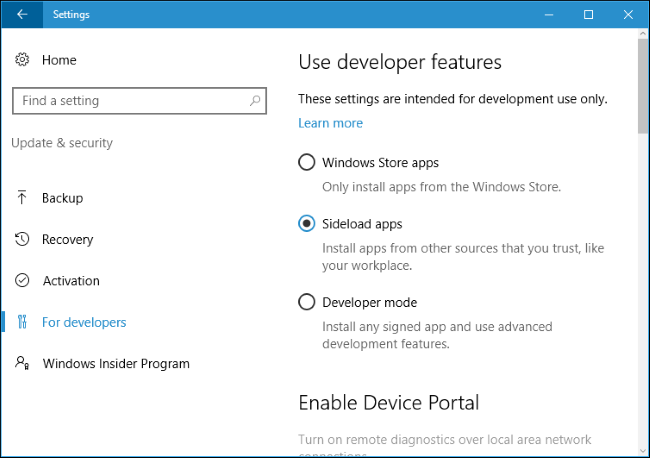
If this option is set to “Windows Store apps” and you enable sideloading, Windows will warn that apps you install could expose your device and data, or harm your PC. It’s like installing normal Windows software: You should only install software from sources you trust.
如果将此选项设置为“ Windows Store应用程序”并且启用了侧载,则Windows将警告您安装的应用程序可能会暴露您的设备和数据,或损害您的PC。 就像安装普通的Windows软件一样:您应该仅从信任的来源安装软件。
如何使用图形安装程序安装.Appx软件包 (How to Install an .Appx Package Using the Graphical Installer)
On Windows 10’s Anniversary Update, Microsoft added a new “App Installer” tool that allows you to install .Appx or .AppxBundle applications graphically. To install them, just double-click a .Appx or .AppxBundle package.
在Windows 10的周年更新中 ,Microsoft添加了一个新的“ App Installer”工具,该工具可让您以图形方式安装.Appx或.AppxBundle应用程序。 要安装它们,只需双击.Appx或.AppxBundle程序包。

You’ll be shown information about the .Appx package, including the name, publisher, version number, and an icon provided by the developer. To install the package, click the “Install” button.
将显示有关.Appx包的信息,包括名称,发布者,版本号和开发人员提供的图标。 要安装软件包,请单击“安装”按钮。
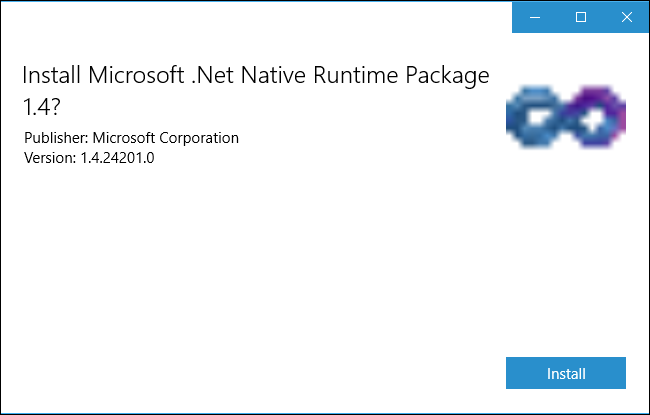
如何使用PowerShell安装.Appx软件包 (How to Install an .Appx Package With PowerShell)
Windows 10 also includes PowerShell cmdlets you can use to install an .Appx package. The cmdlet offers more features than the App Installer tool, such as the ability to point Windows at a dependency path that contains other packages the .Appx package needs.
Windows 10还包括可用于安装.Appx程序包的PowerShell cmdlet。 该cmdlet提供了比App Installer工具更多的功能,例如,将Windows指向包含.Appx程序包需要的其他程序包的依赖关系路径的功能。
To install an Appx package with PowerShell, first open a PowerShell window. You can search the Start menu for “PowerShell” and launch the PowerShell shortcut to open one. You don’t need to launch it as Administrator, as .Appx software is just installed for the current user account.
要使用PowerShell安装Appx软件包,请首先打开PowerShell窗口。 您可以在“开始”菜单中搜索“ PowerShell”,然后启动PowerShell快捷方式以打开一个。 您无需以管理员身份启动它,因为仅为当前用户帐户安装了.Appx软件。
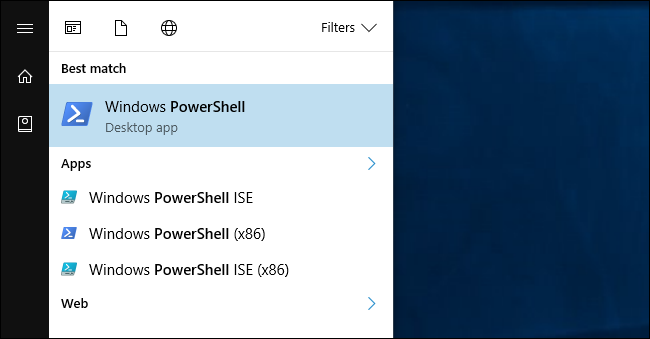
To install an Appx package, run the following cmdlet, pointing it at the path to the .Appx file on your system:
若要安装Appx软件包,请运行以下cmdlet,将其指向系统上.Appx文件的路径:
Add-AppxPackage -Path "C:\Path\to\File.Appx"
For more advanced usage options, consult Microsoft’s Add-AppxPackage documentation.
有关更多高级用法选项,请参阅Microsoft的Add-AppxPackage文档 。

如何使用PowerShell安装未打包的应用程序 (How to Install an Unpackaged App With PowerShell)
If you’re developing your own software, the above cmdlet won’t be ideal for you. It will only install properly signed applications, but you don’t necessarily want to sign your application while developing it.
如果您正在开发自己的软件,则上述cmdlet将不是您的理想选择。 它只会安装经过正确签名的应用程序,但在开发应用程序时您不一定要对其签名。
That’s why there’s an alternate way to install Appx software. This only works with apps left in “unpackaged” form. The Desktop App Converter also creates both an unpackaged app, which you can install using the below command, and the final .Appx application package.
这就是为什么有另一种方法来安装Appx软件。 这仅适用于以“未打包”形式保留的应用程序。 Desktop App Converter还创建了未打包的应用程序(您可以使用以下命令安装)以及最终的.Appx应用程序包。
To do this, you’ll need to open a PowerShell window as Administrator. Afterwards, run the following command, pointing Windows at the “AppxManifest.xml” file in the unpackaged app’s directory:
为此,您需要以管理员身份打开PowerShell窗口。 然后,运行以下命令,将Windows指向未打包应用程序目录中的“ AppxManifest.xml”文件:
Add-AppxPackage -Path C:\Path\to\AppxManifest.xml -Register
The application will be registered with the system in developer mode, effectively installing it.
该应用程序将以开发人员模式在系统中注册,从而有效地安装它。
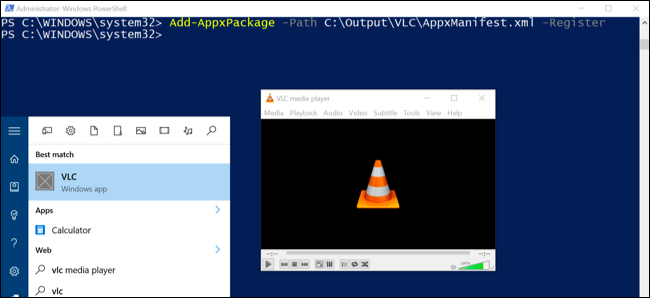
To uninstall an AppX package, just right-click the application in the Start menu and select “Uninstall”. You can also use the Remove-AppxPackage cmdlet in PowerShell.
要卸载AppX软件包,只需在开始菜单中右键单击该应用程序,然后选择“卸载”。 您也可以在PowerShell中使用Remove-AppxPackage cmdlet 。
翻译自: https://www.howtogeek.com/285410/how-to-install-.appx-or-.appxbundle-software-on-windows-10/
win10安装appx工具
更多推荐
 已为社区贡献1条内容
已为社区贡献1条内容










所有评论(0)