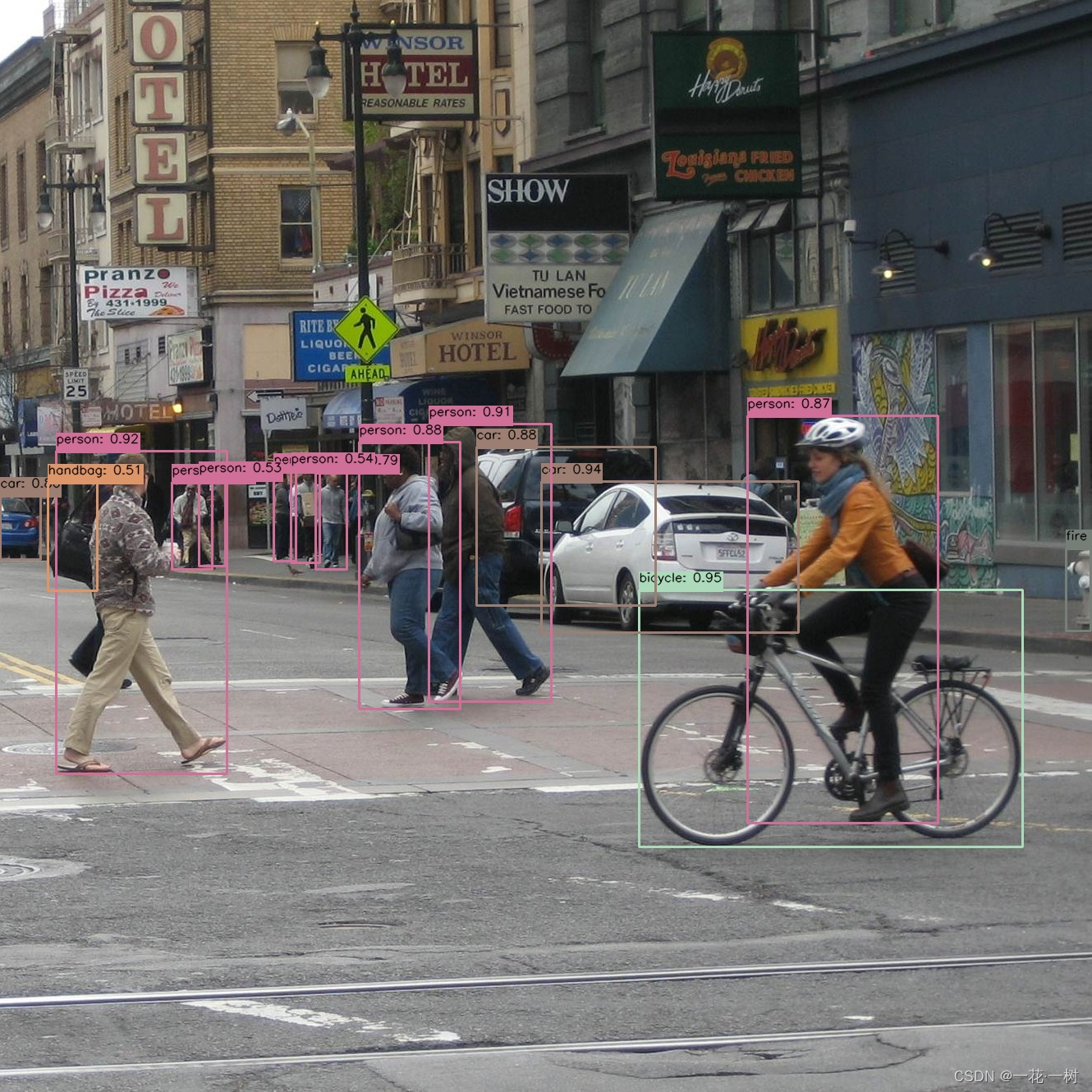
YOLOv8目标检测:使用ONNX模型进行推理
通过以上步骤,我们展示了如何使用YOLOv8进行目标检测的完整流程,从环境配置到代码实现和结果展示。此过程适用于YOLOv8目标检测任意模型进行检测任务。希望这篇博客能够帮助您理解和实现基于YOLOv8的目标检测项目。如果有任何问题或需要进一步的帮助,请随时留言讨论。
基于COCO数据集的YOLOv8目标检测onnx模型推理
在本博客中,我们将探讨如何使用YOLOv8目标检测模型进行推理,包括图片,视频文件,摄像头实时检测,特别是ONNX在不同大小(YOLOv8n, YOLOv8s, YOLOv8m, YOLOv8l, YOLOv8x)的模型上进行的实验。我们还将讨论所需的环境配置,代码实现,以及如何展示推理结果。
环境配置
在详细描述环境配置和安装步骤之前,请确保您的系统已经安装了Python和pip。下面是详细的环境配置步骤,适用于基于YOLOv8模型进行目标检测的项目。
1. 安装必要的Python库
pip install onnxruntime-gpu==1.13.1 opencv-python==4.7.0.68 numpy==1.24.1 Pillow==9.4.0 -i https://pypi.tuna.tsinghua.edu.cn/simple/
如果您没有GPU或者不打算使用GPU,可以安装onnxruntime而不是onnxruntime-gpu:
pip install onnxruntime==1.13.1 opencv-python==4.7.0.68 numpy==1.24.1 Pillow==9.4.0 -i https://pypi.tuna.tsinghua.edu.cn/simple/
2. 验证安装
安装完成后,您可以通过运行Python并尝试导入安装的包来验证是否成功安装了所有必要的库:
import onnxruntime
import cv2
import numpy
import PIL
如果上述命令没有引发任何错误,那么恭喜您,您已成功配置了运行环境。
小贴士
- 如果您在安装过程中遇到任何问题,可能需要更新pip到最新版本:
pip install --upgrade pip。 - 对于使用NVIDIA GPU的用户,确保您的系统已安装CUDA和cuDNN。
onnxruntime-gpu要求系统预装这些NVIDIA库以利用GPU加速。
按照这些步骤,您应该能够成功配置环境并运行基于YOLOv8的目标检测项目了。
权重下载
YOLOv8模型的权重可以通过以下百度网盘链接下载:
请确保下载适合您需求的模型版本。
代码实现
以下是进行目标检测的整体代码流程,包括模型加载、图像预处理、推理执行、后处理及结果展示的步骤。
import cv2
import onnxruntime as ort
from PIL import Image
import numpy as np
# 置信度
confidence_thres = 0.35
# iou阈值
iou_thres = 0.5
# 类别
classes = {0: 'person', 1: 'bicycle', 2: 'car', 3: 'motorcycle', 4: 'airplane', 5: 'bus', 6: 'train', 7: 'truck',
8: 'boat', 9: 'traffic light', 10: 'fire hydrant', 11: 'stop sign', 12: 'parking meter', 13: 'bench',
14: 'bird', 15: 'cat', 16: 'dog', 17: 'horse', 18: 'sheep', 19: 'cow', 20: 'elephant', 21: 'bear',
22: 'zebra', 23: 'giraffe', 24: 'backpack', 25: 'umbrella', 26: 'handbag', 27: 'tie', 28: 'suitcase',
29: 'frisbee', 30: 'skis', 31: 'snowboard', 32: 'sports ball', 33: 'kite', 34: 'baseball bat',
35: 'baseball glove', 36: 'skateboard', 37: 'surfboard', 38: 'tennis racket', 39: 'bottle',
40: 'wine glass', 41: 'cup', 42: 'fork', 43: 'knife', 44: 'spoon', 45: 'bowl', 46: 'banana', 47: 'apple',
48: 'sandwich', 49: 'orange', 50: 'broccoli', 51: 'carrot', 52: 'hot dog', 53: 'pizza', 54: 'donut',
55: 'cake', 56: 'chair', 57: 'couch', 58: 'potted plant', 59: 'bed', 60: 'dining table', 61: 'toilet',
62: 'tv', 63: 'laptop', 64: 'mouse', 65: 'remote', 66: 'keyboard', 67: 'cell phone', 68: 'microwave',
69: 'oven', 70: 'toaster', 71: 'sink', 72: 'refrigerator', 73: 'book', 74: 'clock', 75: 'vase',
76: 'scissors', 77: 'teddy bear', 78: 'hair drier', 79: 'toothbrush'}
# 随机颜色
color_palette = np.random.uniform(100, 255, size=(len(classes), 3))
# 判断是使用GPU或CPU
providers = [
('CUDAExecutionProvider', {
'device_id': 0, # 可以选择GPU设备ID,如果你有多个GPU
}),
'CPUExecutionProvider', # 也可以设置CPU作为备选
]
def calculate_iou(box, other_boxes):
"""
计算给定边界框与一组其他边界框之间的交并比(IoU)。
参数:
- box: 单个边界框,格式为 [x1, y1, width, height]。
- other_boxes: 其他边界框的数组,每个边界框的格式也为 [x1, y1, width, height]。
返回值:
- iou: 一个数组,包含给定边界框与每个其他边界框的IoU值。
"""
# 计算交集的左上角坐标
x1 = np.maximum(box[0], np.array(other_boxes)[:, 0])
y1 = np.maximum(box[1], np.array(other_boxes)[:, 1])
# 计算交集的右下角坐标
x2 = np.minimum(box[0] + box[2], np.array(other_boxes)[:, 0] + np.array(other_boxes)[:, 2])
y2 = np.minimum(box[1] + box[3], np.array(other_boxes)[:, 1] + np.array(other_boxes)[:, 3])
# 计算交集区域的面积
intersection_area = np.maximum(0, x2 - x1) * np.maximum(0, y2 - y1)
# 计算给定边界框的面积
box_area = box[2] * box[3]
# 计算其他边界框的面积
other_boxes_area = np.array(other_boxes)[:, 2] * np.array(other_boxes)[:, 3]
# 计算IoU值
iou = intersection_area / (box_area + other_boxes_area - intersection_area)
return iou
def custom_NMSBoxes(boxes, scores, confidence_threshold, iou_threshold):
# 如果没有边界框,则直接返回空列表
if len(boxes) == 0:
return []
# 将得分和边界框转换为NumPy数组
scores = np.array(scores)
boxes = np.array(boxes)
# 根据置信度阈值过滤边界框
mask = scores > confidence_threshold
filtered_boxes = boxes[mask]
filtered_scores = scores[mask]
# 如果过滤后没有边界框,则返回空列表
if len(filtered_boxes) == 0:
return []
# 根据置信度得分对边界框进行排序
sorted_indices = np.argsort(filtered_scores)[::-1]
# 初始化一个空列表来存储选择的边界框索引
indices = []
# 当还有未处理的边界框时,循环继续
while len(sorted_indices) > 0:
# 选择得分最高的边界框索引
current_index = sorted_indices[0]
indices.append(current_index)
# 如果只剩一个边界框,则结束循环
if len(sorted_indices) == 1:
break
# 获取当前边界框和其他边界框
current_box = filtered_boxes[current_index]
other_boxes = filtered_boxes[sorted_indices[1:]]
# 计算当前边界框与其他边界框的IoU
iou = calculate_iou(current_box, other_boxes)
# 找到IoU低于阈值的边界框,即与当前边界框不重叠的边界框
non_overlapping_indices = np.where(iou <= iou_threshold)[0]
# 更新sorted_indices以仅包含不重叠的边界框
sorted_indices = sorted_indices[non_overlapping_indices + 1]
# 返回选择的边界框索引
return indices
def draw_detections(img, box, score, class_id):
"""
在输入图像上绘制检测到的对象的边界框和标签。
参数:
img: 要在其上绘制检测结果的输入图像。
box: 检测到的边界框。
score: 对应的检测得分。
class_id: 检测到的对象的类别ID。
返回:
无
"""
# 提取边界框的坐标
x1, y1, w, h = box
# 根据类别ID检索颜色
color = color_palette[class_id]
# 在图像上绘制边界框
cv2.rectangle(img, (int(x1), int(y1)), (int(x1 + w), int(y1 + h)), color, 2)
# 创建标签文本,包括类名和得分
label = f'{classes[class_id]}: {score:.2f}'
# 计算标签文本的尺寸
(label_width, label_height), _ = cv2.getTextSize(label, cv2.FONT_HERSHEY_SIMPLEX, 0.5, 1)
# 计算标签文本的位置
label_x = x1
label_y = y1 - 10 if y1 - 10 > label_height else y1 + 10
# 绘制填充的矩形作为标签文本的背景
cv2.rectangle(img, (label_x, label_y - label_height), (label_x + label_width, label_y + label_height), color, cv2.FILLED)
# 在图像上绘制标签文本
cv2.putText(img, label, (label_x, label_y), cv2.FONT_HERSHEY_SIMPLEX, 0.5, (0, 0, 0), 1, cv2.LINE_AA)
def preprocess(img, input_width, input_height):
"""
在执行推理之前预处理输入图像。
返回:
image_data: 为推理准备好的预处理后的图像数据。
"""
# 获取输入图像的高度和宽度
img_height, img_width = img.shape[:2]
# 将图像颜色空间从BGR转换为RGB
img = cv2.cvtColor(img, cv2.COLOR_BGR2RGB)
# 将图像大小调整为匹配输入形状
img = cv2.resize(img, (input_width, input_height))
# 通过除以255.0来归一化图像数据
image_data = np.array(img) / 255.0
# 转置图像,使通道维度为第一维
image_data = np.transpose(image_data, (2, 0, 1)) # 通道首
# 扩展图像数据的维度以匹配预期的输入形状
image_data = np.expand_dims(image_data, axis=0).astype(np.float32)
# 返回预处理后的图像数据
return image_data, img_height, img_width
def postprocess(input_image, output, input_width, input_height, img_width, img_height):
"""
对模型输出进行后处理,提取边界框、得分和类别ID。
参数:
input_image (numpy.ndarray): 输入图像。
output (numpy.ndarray): 模型的输出。
input_width (int): 模型输入宽度。
input_height (int): 模型输入高度。
img_width (int): 原始图像宽度。
img_height (int): 原始图像高度。
返回:
numpy.ndarray: 绘制了检测结果的输入图像。
"""
# 转置和压缩输出以匹配预期的形状
outputs = np.transpose(np.squeeze(output[0]))
# 获取输出数组的行数
rows = outputs.shape[0]
# 用于存储检测的边界框、得分和类别ID的列表
boxes = []
scores = []
class_ids = []
# 计算边界框坐标的缩放因子
x_factor = img_width / input_width
y_factor = img_height / input_height
# 遍历输出数组的每一行
for i in range(rows):
# 从当前行提取类别得分
classes_scores = outputs[i][4:]
# 找到类别得分中的最大得分
max_score = np.amax(classes_scores)
# 如果最大得分高于置信度阈值
if max_score >= confidence_thres:
# 获取得分最高的类别ID
class_id = np.argmax(classes_scores)
# 从当前行提取边界框坐标
x, y, w, h = outputs[i][0], outputs[i][1], outputs[i][2], outputs[i][3]
# 计算边界框的缩放坐标
left = int((x - w / 2) * x_factor)
top = int((y - h / 2) * y_factor)
width = int(w * x_factor)
height = int(h * y_factor)
# 将类别ID、得分和框坐标添加到各自的列表中
class_ids.append(class_id)
scores.append(max_score)
boxes.append([left, top, width, height])
# 应用非最大抑制过滤重叠的边界框
indices = custom_NMSBoxes(boxes, scores, confidence_thres, iou_thres)
# 遍历非最大抑制后的选定索引
for i in indices:
# 根据索引获取框、得分和类别ID
box = boxes[i]
score = scores[i]
class_id = class_ids[i]
# 在输入图像上绘制检测结果
draw_detections(input_image, box, score, class_id)
# 返回修改后的输入图像
return input_image
def init_detect_model(model_path):
# 使用ONNX模型文件创建一个推理会话,并指定执行提供者
session = ort.InferenceSession(model_path, providers=providers)
# 获取模型的输入信息
model_inputs = session.get_inputs()
# 获取输入的形状,用于后续使用
input_shape = model_inputs[0].shape
# 从输入形状中提取输入宽度
input_width = input_shape[2]
# 从输入形状中提取输入高度
input_height = input_shape[3]
# 返回会话、模型输入信息、输入宽度和输入高度
return session, model_inputs, input_width, input_height
def detect_object(image, session, model_inputs, input_width, input_height):
# 如果输入的图像是PIL图像对象,将其转换为NumPy数组
if isinstance(image, Image.Image):
result_image = np.array(image)
else:
# 否则,直接使用输入的图像(假定已经是NumPy数组)
result_image = image
# 预处理图像数据,调整图像大小并可能进行归一化等操作
img_data, img_height, img_width = preprocess(result_image, input_width, input_height)
# 使用预处理后的图像数据进行推理
outputs = session.run(None, {model_inputs[0].name: img_data})
# 对推理结果进行后处理,例如解码检测框,过滤低置信度的检测等
output_image = postprocess(result_image, outputs, input_width, input_height, img_width, img_height)
# 返回处理后的图像
return output_image
if __name__ == '__main__':
# 模型文件的路径
model_path = "yolov8n.onnx"
# 初始化检测模型,加载模型并获取模型输入节点信息和输入图像的宽度、高度
session, model_inputs, input_width, input_height = init_detect_model(model_path)
# 三种模式 1为图片预测,并显示结果图片;2为摄像头检测,并实时显示FPS; 3为视频检测,并保存结果视频
mode = 1
if mode == 1:
# 读取图像文件
image_data = cv2.imread("street.jpg")
# 使用检测模型对读入的图像进行对象检测
result_image = detect_object(image_data, session, model_inputs, input_width, input_height)
# 将检测后的图像保存到文件
cv2.imwrite("output_image.jpg", result_image)
# 在窗口中显示检测后的图像
cv2.imshow('Output', result_image)
# 等待用户按键,然后关闭显示窗口
cv2.waitKey(0)
elif mode == 2:
# 打开摄像头
cap = cv2.VideoCapture() # 0表示默认摄像头,如果有多个摄像头可以尝试使用1、2等
# 检查摄像头是否成功打开
if not cap.isOpened():
print("Error: Could not open camera.")
exit()
# 初始化帧数计数器和起始时间
frame_count = 0
start_time = time.time()
# 循环读取摄像头视频流
while True:
# 读取一帧
ret, frame = cap.read()
# 检查帧是否成功读取
if not ret:
print("Error: Could not read frame.")
break
# 使用检测模型对读入的帧进行对象检测
output_image = detect_object(frame, session, model_inputs, input_width, input_height)
# 计算帧速率
frame_count += 1
end_time = time.time()
elapsed_time = end_time - start_time
fps = frame_count / elapsed_time
print(f"FPS: {fps:.2f}")
# 将FPS绘制在图像上
cv2.putText(output_image, f"FPS: {fps:.2f}", (10, 30), cv2.FONT_HERSHEY_SIMPLEX, 1, (255, 255, 255), 2, cv2.LINE_AA)
# 在窗口中显示当前帧
cv2.imshow("Video", output_image)
# 按下 'q' 键退出循环
if cv2.waitKey(1) & 0xFF == ord('q'):
break
# 释放摄像头资源
cap.release()
# 关闭窗口
cv2.destroyAllWindows()
elif mode == 3:
# 输入视频路径
input_video_path = 'kun.mp4'
# 输出视频路径
output_video_path = 'kun_det.mp4'
# 打开视频文件
cap = cv2.VideoCapture(input_video_path)
# 检查视频是否成功打开
if not cap.isOpened():
print("Error: Could not open video.")
exit()
# 读取视频的基本信息
frame_width = int(cap.get(3))
frame_height = int(cap.get(4))
fps = cap.get(cv2.CAP_PROP_FPS)
# 定义视频编码器和创建VideoWriter对象
fourcc = cv2.VideoWriter_fourcc(*'mp4v') # 根据文件名后缀使用合适的编码器
out = cv2.VideoWriter(output_video_path, fourcc, fps, (frame_width, frame_height))
# 初始化帧数计数器和起始时间
frame_count = 0
start_time = time.time()
while True:
ret, frame = cap.read()
if not ret:
print("Info: End of video file.")
break
# 对读入的帧进行对象检测
output_image = detect_object(frame, session, model_inputs, input_width, input_height)
# 计算并打印帧速率
frame_count += 1
end_time = time.time()
elapsed_time = end_time - start_time
if elapsed_time > 0:
fps = frame_count / elapsed_time
print(f"FPS: {fps:.2f}")
# 将处理后的帧写入输出视频
out.write(output_image)
#(可选)实时显示处理后的视频帧
cv2.imshow("Output Video", output_image)
if cv2.waitKey(1) & 0xFF == ord('q'):
break
# 释放资源
cap.release()
out.release()
cv2.destroyAllWindows()
else:
print("输入错误,请检查mode的赋值")
请根据您的需求调整置信度阈值、IOU阈值以及模型和mode的值(1为图片预测;2为摄像头检测; 3为视频检测)。
结果展示
推理完成后,您可以查看处理后的图像,如下所示:
-
原始图片:

-
检测后的图片:
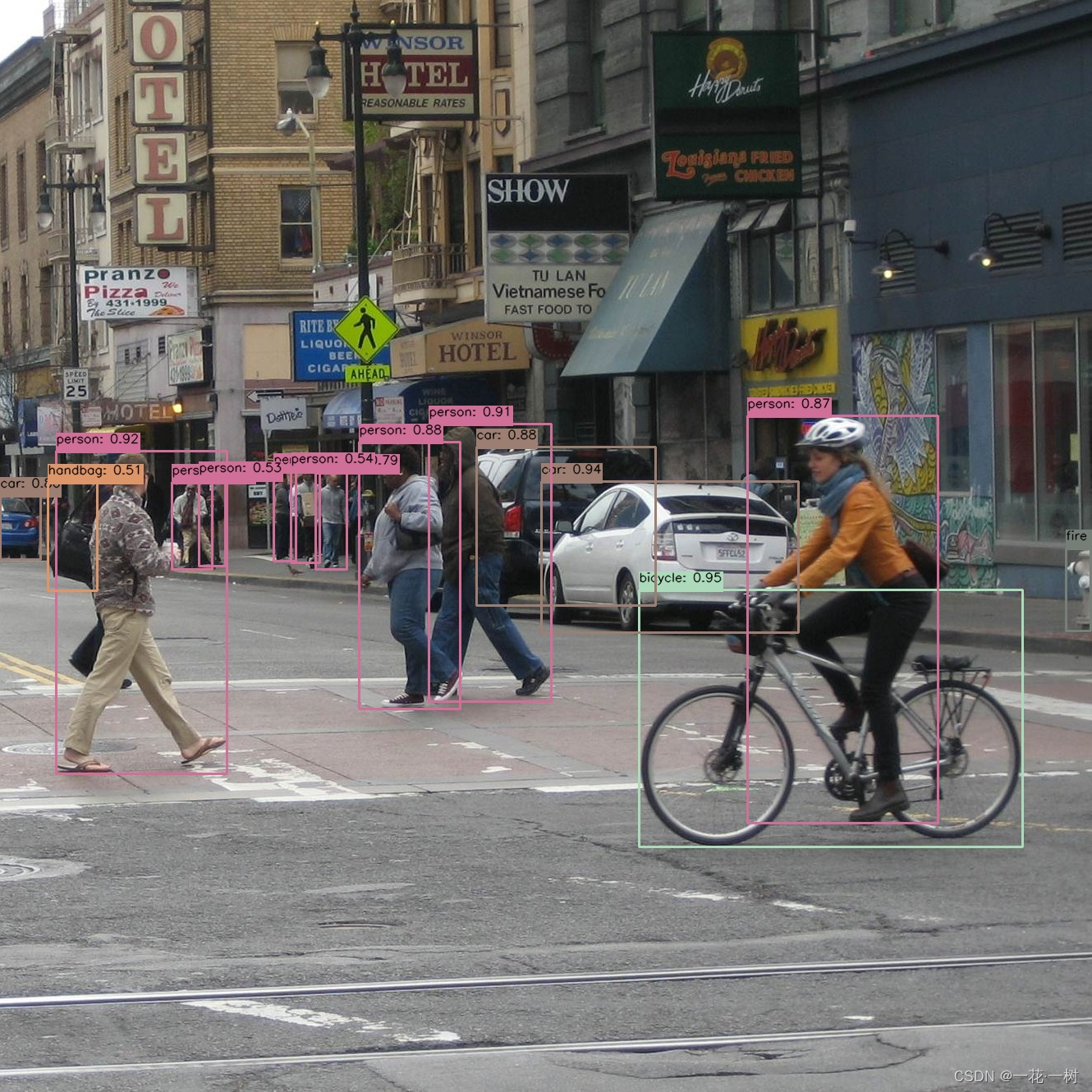
请替换为您自己的图像路径来查看效果;或者其他两种模式(摄像头实时检测、视频文件检测)进行尝试。
总结
通过以上步骤,我们展示了如何使用YOLOv8进行目标检测的完整流程,从环境配置到代码实现和结果展示。此过程适用于YOLOv8目标检测任意模型进行检测任务。
希望这篇博客能够帮助您理解和实现基于YOLOv8的目标检测项目。如果有任何问题或需要进一步的帮助,请随时留言讨论。
更多推荐
 已为社区贡献2条内容
已为社区贡献2条内容










所有评论(0)