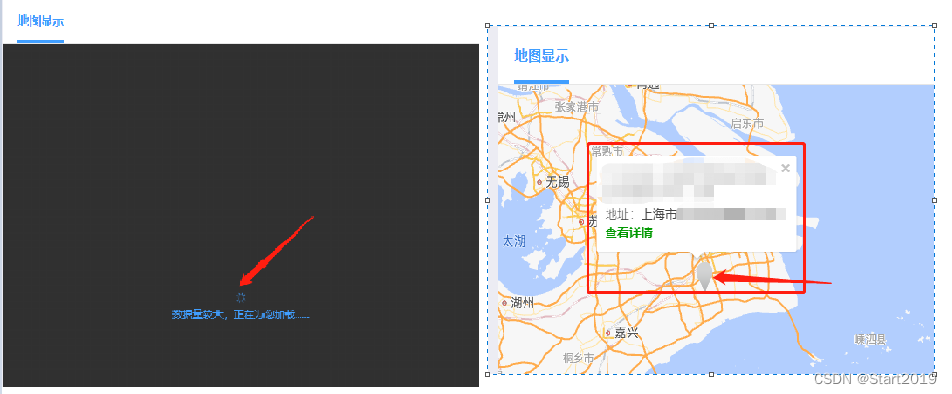
vue 使用高德地图给海量点标记,并点击标记弹出信息窗口,信息窗口绑定点击事件
目录
一、需求
因为不知道具体会有多少个点,那就直接以海量点安排,海量点也是有限制的,建议在 30000 点内。
文档:标注和标注图层-海量点-海量点标记-示例中心-JS API 2.0 示例 | 高德地图API

需求:后台给多个经纬度,都要在地图上显示成标注点,且根据 online 的值,online=0 时标注点为灰色点,online=1为红色点。点击标注点有内容弹框,弹框中绑定点击事件,点击 “查看详情” 可以进行跳转。实现如下图:

二、引入高德地图
2.1、将高德地图引入到项目中
先参者上面这篇博客,注册应用的过程就不在这里重复了,第一步是把自己的地图在页面上显示出来,其他的慢慢来。
<template>
<div id="container"></div>
</template>
<script>
import AMapLoader from "@amap/amap-jsapi-loader";
export default {
data() {
return {
map:null
};
},
mounted() {
AMapLoader.load({
key: "", // 申请好的Web端开发者Key,首次调用 load 时必填
version: "2.0", // 指定要加载的 JSAPI 的版本,缺省时默认为 1.4.15
plugins: [], // 需要使用的的插件列表,如比例尺'AMap.Scale'等
}).then((AMap) => {
map = new AMap.Map("container");
}).catch((e) => {
console.log(e);
});
},
};
</script>
<style>
#container { width: 800px; height: 400px; }
</style>
2.2、查看官网快速上手,熟悉高德地图的主要API
快速上手-入门-教程-地图 JS API v2.0 | 高德地图API高德开放平台官网 https://lbs.amap.com/api/jsapi-v2/guide/abc/quickstart
https://lbs.amap.com/api/jsapi-v2/guide/abc/quickstart
2.3、海量点标注要用到的API文档
1. 在 2.1 中写出地图的基础上,设置一些假数据模拟海量点,参考以下文档,实现海量点标记。
标注和标注图层-海量点-海量点标记-示例中心-JS API 2.0 示例 | 高德地图API高德开放平台官网https://lbs.amap.com/demo/jsapi-v2/example/mass-markers/labelmarker-mass 2. 在海量点标记上给点添加信息窗口给多个点添加信息窗体-信息窗体-示例中心-JS API 2.0 示例 | 高德地图API高德开放平台官网https://lbs.amap.com/demo/jsapi-v2/example/infowindow/add-infowindows-to-multiple-markers
3. 查看 API 手册,细化自己要使用到的功能覆盖物-参考手册-地图 JS API | 高德地图API高德开放平台官网 https://lbs.amap.com/api/javascript-api/reference/overlay
https://lbs.amap.com/api/javascript-api/reference/overlay
2.4、全部代码
<template>
<div id="container" v-loading="loading" element-loading-text="数据量较大,正在为您加载......"
element-loading-spinner="el-icon-loading"
element-loading-background="rgba(0, 0, 0, 0.8)"></div>
</template>
<script>
import AMapLoader from '@amap/amap-jsapi-loader';
export default {
data(){
return{
loading: true,
map:null,
infoWindow: null, //信息窗口
positionData: []
}
},
methods:{
initMap(){
var _this = this;
// https://webapi.amap.com/theme/v1.3/markers/n/mark_b.png
AMapLoader.load({
key: "您的Key值", // 申请好的Web端开发者Key,首次调用 load 时必填
version:"2.0", // 指定要加载的 JSAPI 的版本,缺省时默认为 1.4.15
plugins:['AMap.LineSearch'], // 需要使用的的插件列表,如比例尺'AMap.Scale'等
}).then((AMap)=>{
_this.map = new AMap.Map("container",{ //设置地图容器id
viewMode:"3D", //是否为3D地图模式
zoom:5.8, //初始化地图级别
expandZoomRange: true, //支持可以扩展最大缩放级别
center:['116.441504', '40.031386'], //初始化地图中心点位置
// pitch: 30, //俯仰角度 2D地图下无效,自V1.4.0开始支持
mapStyle: 'amap://styles/normal' //地图样式,彩色
});
_this.map.on('complete',()=>{
_this.$axios.post("接口获取经纬度,处理数据",{}).then(res=>{
if(res.state == 200 && res.data.length){
//处理后台返回要用到的数据
_this.positionData = res.data.map(item=>({
"deviceMarkId": item.deviceMarkId, "sn": item.sn, "address": item.address,
"onlineImg": item.online? "online.png":"offline.png",
"positionArr": [item.longitude,item.latitude]
}));
_this.mapPoint();
} else {
_this.loading = false;
}
});
})
//放大/缩小的工具条----地图右下角的 + 和 - 按钮
_this.map.plugin(["AMap.ToolBar"], function() {
_this.map.addControl(new AMap.ToolBar());
});
if(location.href.indexOf('&guide=1')!==-1){
_this.map.setStatus({scrollWheel:false})
}
}).catch(e=>{
console.log(e);
})
},
mapPoint(){
var _this = this;
/* 1.创建 LabelMarker,
2.创建 LabelsLayer,将已创建的 LabelMarker 添加到 LabelsLayer 上
3. 将 LabelsLayer 添加到地图实例 */
var labelsLayer = new AMap.LabelsLayer({
zooms: [3, 20],
zIndex: 1000,
// 该层内标注是否避让
collision: true,
// 设置 allowCollision:true,可以让标注避让用户的标注
allowCollision: true,
});
//将 LabelsLayer 添加到地图实例
_this.map.add(labelsLayer);
_this.infoWindow = new AMap.InfoWindow({offset: new AMap.Pixel(0, -4)});//信息窗口
var position = JSON.parse(JSON.stringify(_this.positionData));
for(var i = 0; i < position.length; i++){
var labelMarker = new AMap.LabelMarker({
position: position[i].positionArr
});
//标注信息
var normalMarker = new AMap.Marker({
position: position[i].positionArr,
map: _this.map,
icon: require("@/assets/imgs/icons/"+ position[i].onlineImg)
});
normalMarker.content = '<p><b>序号1:</b>'+position[i].deviceMarkId+'</p>'+
'<p><b>序号2:</b>'+position[i].sn+'</p>'+
'<p><b>地址:</b>'+position[i].address+'</p>'+
'<strong style="color:#090;cursor:pointer;" onclick="handleDetail(\''+position[i].deviceMarkId+'\')">查看详情</strong>'
normalMarker.on('click', _this.markerClick);
normalMarker.setExtData({deviceMarkId: position[i].deviceMarkId}); //给标注添加信息,点击时可以获取
}
// 一次性将海量点添加到图层
labelsLayer.add(labelMarker);
this.loading = false; //地图加载完成
},
markerClick(e) {
//这个只是标注的点击事件
// this.map.setZoomAndCenter(8,e.target.getPosition()); //点击标点放大地图-缺点,不管放大/缩小多少倍,点击标点都会被缩放到8倍
this.infoWindow.setContent(e.target.content);
this.infoWindow.open(this.map, e.target.getPosition());
}
},
created(){
//标注文字上的点击事件
window.handleDetail = (deviceMarkId)=>{
this.$router.push({path:"/device/nowMonitor", query:{deviceMarkId}})
}
},
mounted(){
//DOM初始化完成进行地图初始化
this.initMap();
},
destroyed(){
// 销毁地图,并清空地图容器.该方法执行后,地图对象被注销,内存释放,地图容器被清空。
this.map.destroy( );
}
}
</script>
<style lang="scss" scoped>
#container{ padding:0px; margin: 0px; width: 100%; height: calc(100vh - 180px); }
</style>其他:
更多推荐
 已为社区贡献5条内容
已为社区贡献5条内容

 https://blog.csdn.net/weixin_61032994/article/details/123984929
https://blog.csdn.net/weixin_61032994/article/details/123984929 https://blog.csdn.net/tr1098891979/article/details/122066021
https://blog.csdn.net/tr1098891979/article/details/122066021





所有评论(0)