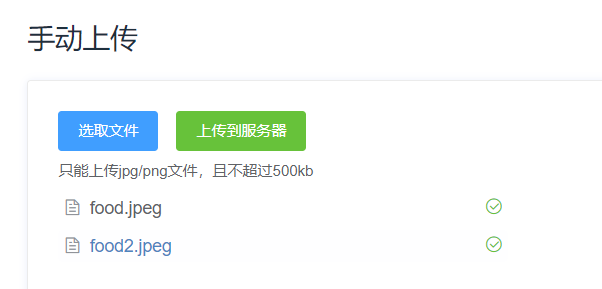
element ui中实现upload文件、图片上传功能(el-upload)
·
文前推荐一下👉前端必备工具推荐网站(图床、API和ChatAI、智能AI简历、AI思维导图神器等实用工具):
站点入口:http://luckycola.com.cn/
图床:https://luckycola.com.cn/public/dist/#/imghub
多种API:https://luckycola.com.cn/public/dist/#/
ChatAI:https://luckycola.com.cn/public/dist/#/chatAi
AI思维导图神器:https://luckycola.com.cn/public/dist/#/aiQStore/aiMindPage
vue2结合Element实现文件上传
前言:一些信息化或后台项目开发中,避免不了上传文件的功能,这篇文章可以学会文件上传功能,这次我拿添加图片来实现此功能
- 需要准备一个oss云储存地址和element ui中upload组件
1. 第一步,先选择一个upload组件
- 这里我推荐大家选择手动上传的,这样不会因为选错文件而浪费oss资源(自动上传的小弊端)

- 我们复制代码做一些自己的改造,需要用到Dialog对话框
2.第二步,对代码进行改造
- 先放上template中代码
<template>
<div>
<!-- 这里是添加一个出发对话框的按钮 -->
<el-row style="margin:20px 10px">
<el-col align="right">
<el-button type="primary" @click="addDialogVisible = true">添加轮播图</el-button>
</el-col>
</el-row>
<!-- 添加轮播图 -->
<el-dialog title="添加轮播图" :visible.sync="addDialogVisible" width="50%">
<p style="margin:20px 0">上传图片:</p>
<!--
ref:代表此上传组件的标识
action:用于放文件存储的地址
accept:限制可以上传/选的文件类型后缀。这里我只需要图片,所以我设置了.jpg和.png
file-list:文件列表
on-change:文件列表改变后触发,用于判断一些文件大小等逻辑
on-success:文件上传服务器成功后执行
on-error:上传服务器失败后执行
limit:每次上传的文件个数
-->
<el-upload
class="upload-demo"
ref="fileUpload"
action="这里就是放oss云储存地址"
accept=".jpg, .png"
:on-change="handleChange"
:on-success="handleSuc"
:on-error="handleError"
:file-list="fileList"
:auto-upload="false"
:limit="1"
>
<el-button slot="trigger" size="small" type="primary">选取文件</el-button>
<!-- 点击触发上传服务器 -->
<el-button
style="margin-left: 10px;"
size="small"
type="success"
@click="submitUpload"
>上传到服务器</el-button>
<!-- 给出文件提示 -->
<div slot="tip" class="el-upload__tip el-icon-warning">只能上传jpg/png文件,且不能超过10mb、文件只能选取一个</div>
<br />
<div slot="tip" class="el-upload__tip el-icon-warning">选取文件后应上传服务器</div>
</el-upload>
<!-- 上传服务器后图片回显 -->
<img :src="addBanner.bannerUrl" alt width="200" style="margin:20px auto;display: block;" />
<div slot="footer" class="dialog-footer">
<!-- 点击取消后执行一些列清空操作 -->
<el-button @click="cancel()">取 消</el-button>
<!-- 最后执行向API添加数据 -->
<el-button type="primary" @click="submitAdd()">点击添加</el-button>
</div>
</el-dialog>
</div>
</template>
- 接下来是script中数据及方法部分
<script>
//获取添加的API,根据后端API自己写
import pggwBannerApi from "@/api/pggw/banner";
export default {
data() {
return {
//控制添加图片对话框
addDialogVisible: false,
//需要向后端传递的对象
addBanner: {
bannerUrl: "",
},
//文件列表
fileList: [],
};
},
//这里采用监听来监听对话框的状态
watch: {
addDialogVisible: function () {
if (this.addDialogVisible == false) {
//如果为false,执行取消操作
this.cancel();
}
},
},
//放方法的地方
methods: {
//文件状态改变时的钩子,判断文件大小
handleChange(files, fileList) {
//这些参数是组件自带的
//控制上传文件的大小
if (!(files.size / 1024 / 1024 < 10)) {
this.$refs.fileUpload.clearFiles();
this.fileLists = [];
this.$notify.error({
title: "文件大小错误",
message: "上传文件大小不能超过 10MB!",
duration: 2000,
});
return;
}
},
//上传服务器,点击了上传服务器才会触发下面文件上传成功或失败的钩子
submitUpload() {
//这里是组件自带的submit()手动上传的方法,fileUpload是我们定义的ref
this.$refs.fileUpload.submit();
},
//文件上传成功时的钩子
handleSuc(response) {
//文件上传成功后要把oss生成的文件路径给到图片的url
//这样完成回显图片
this.addBanner.bannerUrl = response.data.url;
//上传成功处理
return this.$notify.success({
title: "成功",
message: "文件上传成功",
duration: 2000,
});
},
// 上传失败
handleError(err) {
//上传失败处理
return this.$notify.error({
title: "上传失败",
message: "文件上传失败",
duration: 3000,
});
},
//添加轮播图按钮
submitAdd() {
//开关类型布尔值
var flag = true;
//判断对象中的值是否为空,用来控制上传前传递参数对象有没有空值(必填项)
for (var keys in this.addBanner) {
if (!this.addBanner[keys].trim()) {
flag = false;
break;
}
}
//关闭所有的消息提醒,解决无限消息弹框问题
this.$notify.closeAll();
this.$message.closeAll();
if (flag) {
this.$confirm("您确定添加此轮播图", "提示", {
confirmButtonText: "确定",
cancelButtonText: "取消",
type: "warning",
})
.then(() => {
//这里我们就调用写好的api,向后端传递一个对象参数
pggwBannerApi
.addBanner(this.addBanner)
.then((res) => {
//添加成功的话,提示一个添加成功
if (res.code == 20000) {
return this.$message({
type: "success",
message: "添加成功!",
});
}
})
.catch((err) => {
console.log(err);
this.$message({
type: "error",
message: "添加失败",
});
});
})
.catch(() => {
this.$message({
type: "info",
message: "已取消添加",
});
});
} else {
return this.$notify({
title: "警告",
message: "请填写完整之后提交",
type: "warning",
duration: 1500,
});
}
},
//点击取消,把对话框重置
cancel() {
this.addDialogVisible = false;
//把对象参数里的值清空
this.addBanner.bannerUrl = "";
//再把文件列表清空
this.$refs.fileUpload.clearFiles();
},
},
}
</script>
到这代码已经完毕,学到的伙伴点个赞吧
更多推荐:wantLG的《普歌-码上鸿鹄团队:vue中使用swiper动态遍历数据时出现不轮播的情况》
- 作者:wantLG
- 本文源自:wantLG的《普歌-码上鸿鹄团队:element ui中实现upload文件、图片上传功能(el-upload)》
- 本文版权归作者和CSDN共有,欢迎转载,且在文章页面明显位置给出原文链接,未经作者同意必须保留此段声明,否则保留追究法律责任的权利。
更多推荐
 已为社区贡献8条内容
已为社区贡献8条内容










所有评论(0)