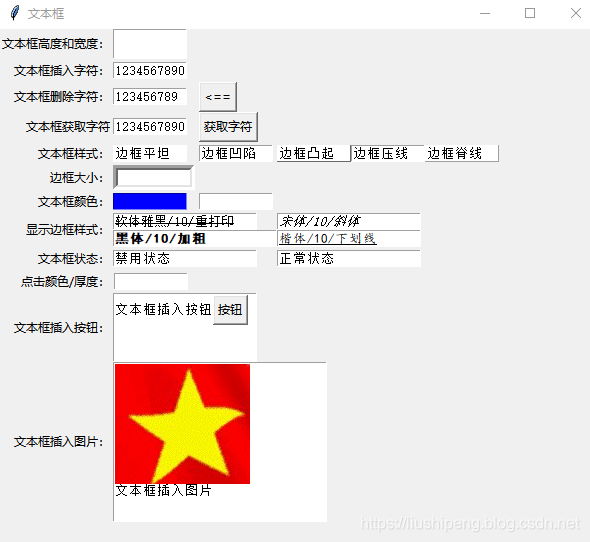
Python tkinter(四) 文本框(Text)组件的属性说明及示例
Python tkinter 文本框组件用于tkinter GUI里添加文本、图片、按钮。使用语法widget = Radiobutton( master, parameter=value, ... )master:文本框控件的父容器parameter:文本框的参数value:参数对应的值各参数之间以逗号分隔。参数说明:height设置文本框的高度,高度值每...
一键AI生成摘要,助你高效阅读
问答
·
Python tkinter 文本框组件用于tkinter GUI里添加文本、图片、按钮。
使用语法
widget = Text( master, parameter=value, ... )- master:文本框控件的父容器
- parameter:文本框的参数
- value:参数对应的值
各参数之间以逗号分隔。
参数说明:
| height | 设置文本框的高度,高度值每加1则加一行 |
| width | 设置文本框的宽度,宽度值每加1则加一个字节 |
| insert | 文本框插入数据,可以指定插入数据的位置 |
| delete | 删除文本框中的数据,可以通过数据位置,指定删除的数据 |
| get | 获取文本框中的数据,可以通过数据位置,指定获取的数据 |
| relief | 文本框样式,设置控件显示效果,可选的有:FLAT、SUNKEN、RAISED、GROOVE、RIDGE。 |
| bd | 设置文本框的边框大小,值越大边框越宽 |
| bg | 设置文本框默认背景色 |
| fg | 设置文本框默认前景色,即字体颜色 |
| font | 文本字体,文字字号,文字字形。字形有overstrike/italic/bold/underline |
| state | 文本框状态选项,状态有DISABLED/NORMAL,DISABLED状态文本框无法输入,NORMAL状态可以正常输入 |
| highlightcolor | 设置文本框点击后的边框颜色 |
| highlightthickness | 设置文本框点击后的边框大小 |
说明:
文本框可以和按钮及图片结合,在文本框中插入按钮或图片。具体用法见代码示例:
代码示例:
# -*- coding:utf-8 -*-
from tkinter import *
'''
NW N NE
W C E
SW S SE
'''
class textbox:
def __init__(self):
self.root = Tk()
self.root.title("文本框") # 设置窗口标题
self.root.geometry("600x600") # 设置窗口大小 注意:是x 不是*
'''文本框样式'''
# 设置文本框高度为1,宽度为2,height=2表示一行的高度,width=2表示宽度为两个字节
self.height_width_label = Label(self.root, text='文本框高度和宽度:')
self.height_width_text = Text(self.root, height=2, width=10)
# 文本框插入数据
self.insert_label = Label(self.root, text='文本框插入字符:')
self.insert_text = Text(self.root, height=1, width=10)
self.insert_text.insert('0.0', '1234567890')
# 文本框删除数据
self.del_label = Label(self.root, text='文本框删除字符:')
self.del_text = Text(self.root, height=1, width=10)
self.del_text.insert('0.0', '123456789')
self.button_del = Button(self.root, text='<==', command=self.delete_text)
# 文本框获取数据
self.get_label = Label(self.root, text='文本框获取字符')
self.get_text = Text(self.root, height=1, width=10)
self.get_text.insert('0.0', '1234567890')
self.button_get = Button(self.root, text='获取字符', command=self.text_get)
# 文本框样式
self.relief_label = Label(self.root, text='文本框样式:')
self.flat_text = Text(self.root, height=1, width=10, relief=FLAT)
self.flat_text.insert('0.0', '边框平坦')
self.sunken_text = Text(self.root, height=1, width=10, relief=SUNKEN)
self.sunken_text.insert('0.0', '边框凹陷')
self.taised_text = Text(self.root, height=1, width=10, relief=RAISED)
self.taised_text.insert('0.0', '边框凸起')
self.groove_text = Text(self.root, height=1, width=10, relief=GROOVE)
self.groove_text.insert('0.0', '边框压线')
self.tidge_text = Text(self.root, height=1, width=10, relief=RIDGE)
self.tidge_text.insert('0.0', '边框脊线')
# 文本框边框大小,bd='边框大小'
self.db_label = Label(self.root, text='边框大小:')
self.db_text = Text(self.root, height=1, width=10, bd=5)
# 文本框后颜色,bg='背景色',fg='前景色'
self.colour_label = Label(self.root, text='文本框颜色:')
self.activebackground_text = Text(self.root, height=1, width=10, bg='blue')
self.activeforeground_text = Text(self.root, height=1, width=10, fg='blue')
# 文本框文字字体格式, font=('字体', 字号, 'bold/italic/underline/overstrike')
self.font_Label = Label(self.root, text='显示边框样式:')
self.font_text_1 = Text(self.root, height=1, width=20, font=('软体雅黑', 10, 'overstrike'))
self.font_text_1.insert('0.0', '软体雅黑/10/重打印')
self.font_text_2 = Text(self.root, height=1, width=20, font=('宋体', 10, 'italic'))
self.font_text_2.insert('0.0', '宋体/10/斜体')
self.font_text_3 = Text(self.root, height=1, width=20, font=('黑体', 10, 'bold'))
self.font_text_3.insert('0.0', '黑体/10/加粗')
self.font_text_4 = Text(self.root, height=1, width=20, font=('楷体', 10, 'underline'))
self.font_text_4.insert('0.0', '楷体/10/下划线')
# 文本框状态,禁用状态无法输入,正常状态可以输入
self.state_Label = Label(self.root, text='文本框状态:')
self.state_text_1 = Text(self.root, height=1, width=20)
self.state_text_1.insert('0.0', '禁用状态')
self.state_text_1.config(state=DISABLED)
self.state_text_2 = Text(self.root, height=1, width=20)
self.state_text_2.insert('0.0', '正常状态')
self.state_text_2.config(state=NORMAL)
# 文本框点击颜色,及颜色厚度。highlightcolor='颜色',highlightthickness=厚度
self.label_colour = Label(self.root, text='点击颜色/厚度:')
self.highlightcolor = Text(self.root, height=1, width=10, highlightcolor='red', highlightthickness=1)
# 文本框插入按钮
self.button_text_label = Label(self.root, text='文本框插入按钮:')
self.button_text = Text(self.root, height=5, width=20)
self.button_text.insert('0.0', '文本框插入按钮')
self.text_button = Button(self.button_text, text='按钮', command=self.print_text)
self.button_text.window_create(INSERT, window=self.text_button)
# 文本框插入图片
self.image_text_label = Label(self.root, text='文本框插入图片:')
self.image_text = Text(self.root, height=12, width=30)
self.image_text.insert('0.0', '\n文本框插入图片')
photo = PhotoImage(file="1.gif")
self.image_text.image_create('1.0', image=photo)
'''grid布局'''
self.height_width_label.grid(row=0, column=0, sticky=E)
self.height_width_text.grid(row=0, column=1, sticky=W)
self.insert_label.grid(row=1, column=0, sticky=E)
self.insert_text.grid(row=1, column=1, sticky=W)
self.del_label.grid(row=2, column=0, sticky=E)
self.del_text.grid(row=2, column=1, sticky=W)
self.button_del.grid(row=2, column=2, sticky=W)
self.get_label.grid(row=3, column=0, sticky=E)
self.get_text.grid(row=3, column=1, sticky=W)
self.button_get.grid(row=3, column=2, sticky=W)
self.relief_label.grid(row=4, column=0, sticky=E)
self.flat_text.grid(row=4, column=1, sticky=W)
self.sunken_text.grid(row=4, column=2, sticky=W)
self.taised_text.grid(row=4, column=3, sticky=W)
self.groove_text.grid(row=4, column=4, sticky=W)
self.tidge_text.grid(row=4, column=5, sticky=W)
self.db_label.grid(row=5, column=0, sticky=E)
self.db_text.grid(row=5, column=1, sticky=W)
self.colour_label.grid(row=6, column=0, sticky=E)
self.activebackground_text.grid(row=6, column=1, sticky=W)
self.activeforeground_text.grid(row=6, column=2, sticky=W)
self.font_Label.grid(row=7, column=0, rowspan=2, sticky=E)
self.font_text_1.grid(row=7, column=1, columnspan=2, sticky=W)
self.font_text_2.grid(row=7, column=3, columnspan=2, sticky=W)
self.font_text_3.grid(row=8, column=1, columnspan=2, sticky=W)
self.font_text_4.grid(row=8, column=3, columnspan=2, sticky=W)
self.state_Label.grid(row=9, column=0, sticky=E)
self.state_text_1.grid(row=9, column=1, columnspan=2, sticky=W)
self.state_text_2.grid(row=9, column=3, columnspan=2, sticky=W)
self.label_colour.grid(row=10, column=0, sticky=E)
self.highlightcolor.grid(row=10, column=1, sticky=W)
self.button_text_label.grid(row=11, column=0, sticky=E)
self.button_text.grid(row=11, column=1, columnspan=2, sticky=W)
self.image_text_label.grid(row=12, column=0, sticky=E)
self.image_text.grid(row=12, column=1, columnspan=3, sticky=W)
self.root.mainloop()
def print_text(self):
print(self.button_text.get('0.0', 'end'))
def delete_text(self):
self.del_text.delete('0.0', END)
def text_get(self):
print(self.get_text.get('0.0', END))
if __name__ == '__main__':
textbox()
效果展示:
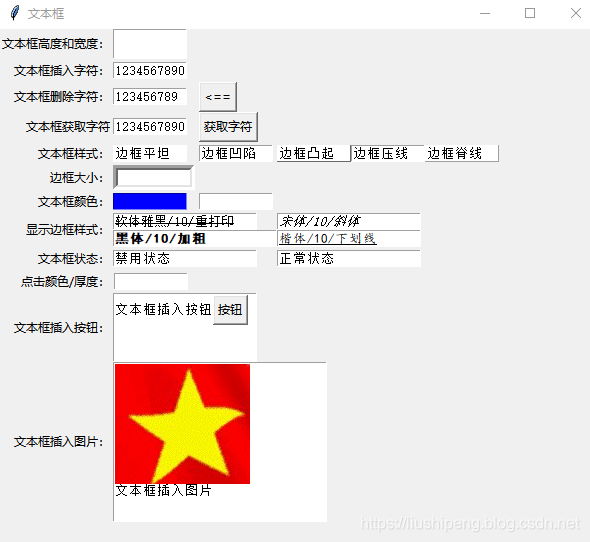
相关文档推荐:
Python tkinter(一) 按钮(Button)组件的属性说明及示例
python tkinter(二) 下拉框(combobox)组件的属性说明及示例
Python tkinter(三) 单选框(Radiobutton)组件的属性说明及示例
更多推荐
 已为社区贡献8条内容
已为社区贡献8条内容










所有评论(0)