elementUI+el-upload 上传、下载、删除文件以及文件展示列表自定义为表格展示
Upload 上传组件的使用使用el-upload组件上传文件具体参数说明,如何实现上传、下载、删除等功能获取文件列表进行file-list格式匹配代码文件展示列表自定义为表格展示使用的具体参数说明文件大小展示问题(KB/MB)文件下载代码上传文件大小与文件类型校验使用el-upload组件上传文件官方文档 https://element.eleme.cn/#/zh-CN/component/up
Upload 上传组件的使用
官方文档链接
官方文档 https://element.eleme.cn/#/zh-CN/component/upload
使用el-upload组件上传文件
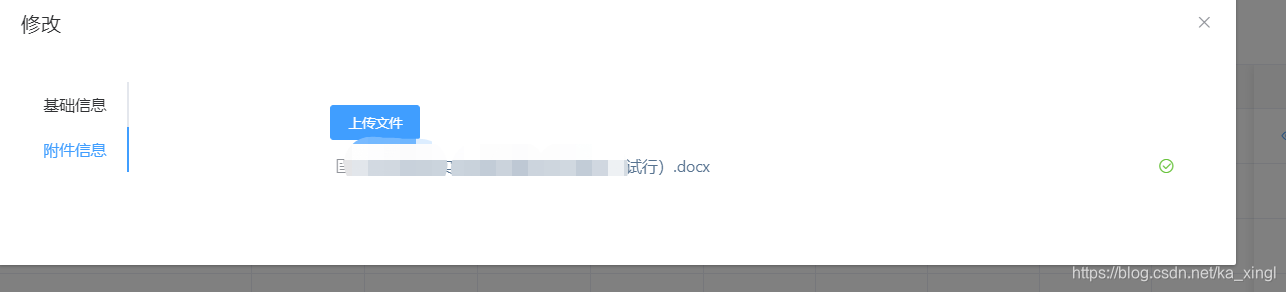
具体参数说明,如何实现上传、下载、删除等功能
-
action:文件上传地址,我的项目里已经封装好了请求。使用的时候需要依据项目填写。 -
show-file-list: 是否显示已上传文件列表。 -
headers:设置上传的请求头部。我的项目需要传token。 -
on-preview:点击文件列表中已上传的文件时的钩子。
可以在这个这个回调方法里写下载功能部分代码,实现点击文件下载功能。 -
on-remove:文件列表移除文件时的钩子。
在文件列表回显时,使用数组fileData记录id列,执行删除回调时,匹配id,因为删除回调方法返回的file中不记录id,只记录url,可通过url相同返回id,再调用删除接口。 -
on-success:function(response, file, fileList)文件上传成功时的钩子。
如果不设置auto-upload:false,则选取文件后立即进行上传,成功回调后使用返回的参数调用接口,完成文件上传。
获取文件列表进行file-list格式匹配
file-list:上传的文件列表, 例如: [{name: ‘food.jpg’, url: ‘https://xxx.cdn.com/xxx.jpg’}]- 列表回显时,需要将返回列表对应参数赋值给
file-list对应的数组fileData 。
代码
<template>
<basic-container>
<el-form :model="dataForm" ref="dataForm" label-width="140px">
<el-form-item>
<el-upload class="upload-demo"
ref="upload"
:headers="headers"
action="/admin/sys-file/upload"
:on-preview="handlePreview"
:on-remove="handleRemove"
:on-success="handleAvatarSuccess"
:file-list="fileData">
<el-button slot="trigger" size="small" type="primary">上传文件</el-button>
</el-upload>
</el-form-item>
</el-form>
</basic-container>
</template>
<script>
import {
getObj,
addObj,
putObj,
fetchList,
getnoticeId,
delObj
} from '@/api/policy/noticeattachment'
import store from '@/store'
import {mapState} from 'vuex'
export default {
data() {
return {
dataForm: {
id: 0,
noticeId: '',
attachName: '',
attachUrl: '',
},
dataList: [],
fileData: [],
headers: {
'Authorization': 'Bearer ' + store.getters.access_token,
},
}
},
methods: {
init(id) {
// console.log(id)
this.dataForm.noticeId = id
//数组每次需要清空
this.fileData.splice(0, this.fileData.length);
this.$nextTick(() => {
this.$refs['dataForm'].resetFields();
if (this.dataForm.noticeId) {
getnoticeId(this.dataForm.noticeId).then(response => {
this.dataList = response.data.data;
this.dataList.forEach(list => {
this.fileData.push({
name: list.attachName,
url: list.attachUrl,
id: list.id //删除时使用
})
})
});
}
});
},
//移除回调
handleRemove(file, fileList) {
let resultArr = this.fileData.filter((item) => {
return item.url === file.url
});
// console.log(resultArr[0])
this.dataForm.id = resultArr[0].id
this.$nextTick(() => {
this.deleteHandle(this.dataForm.id)
})
},
//点击文件列表中已上传的文件时的钩子
handlePreview(file) {
console.log(file);
var a = document.createElement('a');
var event = new MouseEvent('click');
a.download = file.name;
a.href = file.url;
a.dispatchEvent(event);
},
//成功回调
handleAvatarSuccess(res, file, fileList) {
this.dataForm.attachName = file.name
this.dataForm.attachUrl = res.data.url
this.dataFormSubmit()
},
// 删除
deleteHandle(id) {
delObj(id).then(data => {
this.$message.success('删除成功')
})
},
// 表单提交
dataFormSubmit() {
this.$refs['dataForm'].validate((valid) => {
if (valid) {
if (this.dataForm.id) {
putObj(this.dataForm).then(data => {
this.$message.success('修改成功')
});
} else {
addObj(this.dataForm).then(data => {
this.$message.success('添加成功')
})
}
}
})
}
}
}
</script>
文件展示列表自定义为表格展示

使用的具体参数说明
show-file-list: 是否显示已上传文件列表。
展示自定义表格样式需要设置show-file-list=“false”on-success:function(response, file, fileList)文件上传成功时的钩子。
如果不设置auto-upload:false,则选取文件后立即进行上传,成功回调后使用返回的参数调用接口,完成文件上传。
文件大小展示问题(KB/MB)
- 上传文件时size默认传
file返回的size大小(默认为1字节),在表格展示时进行判断,如果大于1MB展示单位为MB,小于1MB展示单位KB。 MB:size / 1024 / 1024KB:size / 1024
(既然提到字节,可能有的人不熟悉字节,这里顺便记录一下字节转换关系)
字节也叫Byte,是计算机数据的基本存储单位。
8bit(位)=1Byte(字节)
1024Byte(字节)=1KB
1024KB=1MB
1024MB=1GB
1024GB=1TB
其中:K是千 M是兆 G是吉咖 T是太拉。
文件下载
- 点击下载按钮,实现下载此文件。使用a标签,传入对应文件name和url。具体代码下面记录。
代码
<template>
<basic-container>
<el-upload class="upload-demo"
ref="upload"
:headers="headers"
action="/admin/sys-file/upload"
:on-success="handleAvatarSuccess"
:show-file-list="false">
<el-button slot="trigger" size="small" type="primary">上传文件</el-button>
</el-upload>
<el-table class="down" :data="dataList" border stripe style="width: 100%;margin-top: 20px;">
<el-table-column prop="attachName" label="文件名称"></el-table-column>
<el-table-column prop="attachSize" label="文件大小">
<template slot-scope="scope">
<span v-if="scope.row.attachSize / 1024 / 1024 < 1">{{(scope.row.attachSize / 1024).toFixed(2) + 'KB'}}</span>
<span v-else>{{(scope.row.attachSize / 1024 / 1024).toFixed(2) + 'MB'}}</span>
</template>
</el-table-column>
<el-table-column prop="createTime" label="上传时间"></el-table-column>
<el-table-column width="150px" label="操作">
<template slot-scope="scope">
<el-button size="small" type="text">
<a @click="downloadFile(scope.row.attachName,scope.row.attachUrl)">下载</a>
</el-button>
<el-button size="small" type="text" @click="deleteHandle(scope.row.id)">删除</el-button>
</template>
</el-table-column>
</el-table>
</el-form>
</basic-container>
</template>
<script>
import {
getObj,
addObj,
putObj,
fetchList,
getnoticeId,
delObj
} from '@/api/policy/noticeattachment'
import store from '@/store'
import {mapState} from 'vuex'
export default {
data() {
return {
dataForm: {
id: 0,
noticeId: '',
attachName: '',
attachUrl: '',
attachSize: '',
},
dataList: [],
headers: {
'Authorization': 'Bearer ' + store.getters.access_token,
},
}
},
methods: {
init(id) {
this.dataForm.noticeId = id
this.$nextTick(() => {
if (this.dataForm.noticeId) {
this.getDataList()
}
});
},
//获取附件列表
getDataList(){
getnoticeId(this.dataForm.noticeId).then(response => {
this.dataList = response.data.data;
});
},
//下载按钮回调
downloadFile(name,url){
var a = document.createElement('a');
var event = new MouseEvent('click');
a.download = name;
a.href = url;
a.dispatchEvent(event);
},
//成功回调
handleAvatarSuccess(res, file, fileList) {
this.dataForm.attachName = file.name
this.dataForm.attachUrl = res.data.url
this.dataForm.attachSize = file.size
this.dataFormSubmit()
},
// 删除
deleteHandle(id) {
this.$confirm('是否确认删除该附件', '提示', {
confirmButtonText: '确定',
cancelButtonText: '取消',
type: 'warning'
}).then(function () {
return delObj(id)
}).then(data => {
this.$message.success('删除成功')
this.getDataList()
})
},
// 表单提交
dataFormSubmit() {
addObj(this.dataForm).then(data => {
this.$message.success('添加成功')
this.getDataList()
})
}
}
}
</script>
<style lang="scss" scoped="scoped">
.down >>> a {
color: #409EFF;
}
</style>
上传文件大小与文件类型校验
- 可以在
beforeUpload方法中进行过滤。 - 使用
accept参数:
我自己的项目里暂时没有限制,后续有需求的话会进行更新。这里不做过多概述。
下面po官网代码:
<el-upload
class="avatar-uploader"
action="https://jsonplaceholder.typicode.com/posts/"
:show-file-list="false"
:on-success="handleAvatarSuccess"
:before-upload="beforeAvatarUpload">
<img v-if="imageUrl" :src="imageUrl" class="avatar">
<i v-else class="el-icon-plus avatar-uploader-icon"></i>
</el-upload>
<script>
export default {
data() {
return {
imageUrl: ''
};
},
methods: {
handleAvatarSuccess(res, file) {
this.imageUrl = URL.createObjectURL(file.raw);
},
beforeAvatarUpload(file) {
const isJPG = file.type === 'image/jpeg';
const isLt2M = file.size / 1024 / 1024 < 2;
if (!isJPG) {
this.$message.error('上传头像图片只能是 JPG 格式!');
}
if (!isLt2M) {
this.$message.error('上传头像图片大小不能超过 2MB!');
}
return isJPG && isLt2M;
}
}
}
</script>
差不多使用到的就这些啦,如果有新需求会继续记录。
更多推荐
 已为社区贡献1条内容
已为社区贡献1条内容










所有评论(0)