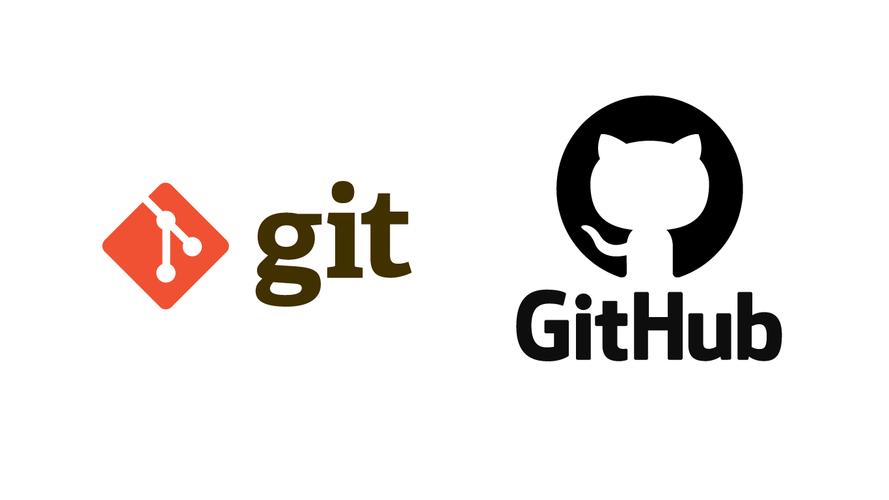
Failed to connect to github.com port 443: Connection refused问题解决
·
文章目录
一、问题描述:Failed to connect to github.com port 443: Connection refused问题解决
当下载Nacos时报错如下(可能你是其他与github交互的操作报错,pull或者push等等,但原因都一样):
Cloning into 'nacos'...
fatal: unable to access 'https://github.com/alibaba/nacos.git/':
Failed to connect to github.com port 443: Connection refused
二、解决方法一:排查代理问题
1、尝试重置代理或者取消代理的方式
git config --global --unset http.proxy
git config --global --unset https.proxy
如果没效果,接着往下试。
2、添加全局代理
git config --global http.proxy
git config --global https.proxy
如果以上问题还未得到解决,可能不是代理的问题,或许是DNS解析,再采用接下来的方法尝试。
三、解决方法二:排查DNS解析问题
提示:在DNS解析前先会尝试走hosts然后在找不到的的情况下再DNS解析,修改hosts文件域名解析就会先走hosts中的ip和域名的映射关系。
我们可以修改hosts文件,修改ip地址和域名的映射关系,步骤如下:
1、第一步:查找github.com对应的IP
首先通过网址ipaddress.com搜索框输入github.com,查找github.com对应的IP地址:

结果页面拉到最下边会看到如下信息:140.82.113.3 即查到的github.com的IP地址:

2、第二步:修改hosts文件
其次找到本机的hosts文件,将查询到的GitHub IP地址内容140.82.113.3 github.com 追加进hosts文件:
##
# Host Database
#
# localhost is used to configure the loopback interface
# when the system is booting. Do not change this entry.
##
127.0.0.1 localhost
255.255.255.255 broadcasthost
::1 localhost
199.232.4.133 raw.githubusercontent.com
# Added by Docker Desktop
# To allow the same kube context to work on the host and the container:
127.0.0.1 kubernetes.docker.internal
# End of section
127.0.0.1 eureka7002.com
127.0.0.1 eureka7001.com
10.10.255.120 hbygj-admin.hrhbbx.com
140.82.113.3 github.com
提示:
Windows大概在C:\Windows\System32\drivers\etc下
Mac在/etc下,打开访达后,在键盘上按Shift+Command+G组合键,在窗口中输入/etc/hosts ,即可到达hosts文件的所在位置
配置好后,再去重新操作,成功解决。

如果解决了你的问题,可以支持一下哦。

更多推荐
 已为社区贡献5条内容
已为社区贡献5条内容







所有评论(0)