uniApp实现选择图片裁剪设置用户头像
·
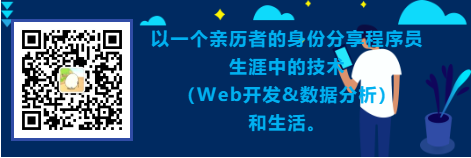
官方demo里有图片裁剪的功能,所以这里直接拿来用了,uniApp——GitHub,效果可以扫下链接里的小程序码(模板-图片裁剪)看下,这块代码位置在pages/template/crop/crop.vue。
//这里要实现的功能是裁剪图片修改用户头像,所以要调用接口上传到服务器。
//这里用到的until.方法都是自己封装或基于原uniapp方法封装的,功能语义化
// 获取图片
getImageInfo() {
var _this = this;
uni.showLoading({
title: '图片生成中...',
});
// 将图片写入画布
const ctx = uni.createCanvasContext('myCanvas');
ctx.drawImage(_this.imageSrc, 0, 0, IMG_REAL_W, IMG_REAL_H);
ctx.draw(true, () => {
// 获取画布要裁剪的位置和宽度 均为百分比 * 画布中图片的宽度 保证了在微信小程序中裁剪的图片模糊 位置不对的问题 canvasT = (_this.cutT / _this.cropperH) * (_this.imageH / pixelRatio)
var canvasW = ((_this.cropperW - _this.cutL - _this.cutR) / _this.cropperW) * IMG_REAL_W;
var canvasH = ((_this.cropperH - _this.cutT - _this.cutB) / _this.cropperH) * IMG_REAL_H;
var canvasL = (_this.cutL / _this.cropperW) * IMG_REAL_W;
var canvasT = (_this.cutT / _this.cropperH) * IMG_REAL_H;
uni.canvasToTempFilePath({
x: canvasL,
y: canvasT,
width: canvasW,
height: canvasH,
destWidth: canvasW,
destHeight: canvasH,
quality: 0.5,
canvasId: 'myCanvas',
success: function (res) {
uni.hideLoading()
uni.uploadFile({
url : until.domain() + 'home/upload/upload',
filePath:res.tempFilePath,
name: 'file',
success : function(res){
//upload方法返回回来的数据是string类型,所以这里要转成json对象
let result = JSON.parse(res.data)
if(result.status == 1){
console.log("进入")
until.ly_request({
url : 'user/center/avatar',
method : 'post',
data : {
avatar: {
src : result.id
},
nocrop : true
},
success : function(res){
// console.log(JSON.stringify(res))
if(res.data.status == 1){
uni.showToast({title:'头像修改成功'})
setTimeout(function(){uni.navigateBack({delta:2})},1000)
}
until.tips(res)
}
})
}
}
})
}
});
});
},
另外这边的需求是设置1:1裁剪,不可拉伸
//注释掉以下部分关闭图片裁剪的拉伸
<!-- <view class="uni-cropper-line-t" data-drag="top" @touchstart.stop="dragStart" @touchmove.stop="dragMove"></view>
<view class="uni-cropper-line-r" data-drag="right" @touchstart.stop="dragStart" @touchmove.stop="dragMove"></view>
<view class="uni-cropper-line-b" data-drag="bottom" @touchstart.stop="dragStart" @touchmove.stop="dragMove"></view>
<view class="uni-cropper-line-l" data-drag="left" @touchstart.stop="dragStart" @touchmove.stop="dragMove"></view>
<view class="uni-cropper-point point-t" data-drag="top" @touchstart.stop="dragStart" @touchmove.stop="dragMove"></view> -->
<!-- <view class="uni-cropper-point point-r" data-drag="right" @touchstart.stop="dragStart" @touchmove.stop="dragMove"></view>
<view class="uni-cropper-point point-rb" data-drag="rightBottom" @touchstart.stop="dragStart" @touchmove.stop="dragMove"></view>
<view class="uni-cropper-point point-b" data-drag="bottom" @touchstart.stop="dragStart" @touchmove.stop="dragMove" @touchend.stop="dragEnd"></view>
<view class="uni-cropper-point point-bl" data-drag="bottomLeft"></view>
<view class="uni-cropper-point point-l" data-drag="left" @touchstart.stop="dragStart" @touchmove.stop="dragMove"></view> -->
// 设置大小的时候触发的touchStart事件
// dragStart(e)
// 设置大小的时候触发的touchMove事件
// dragMove(e)
另外,在loadImage里面的uni.getImageInfo方法中将裁剪比例修改成以下值
// IMG_RATIO = res.width / res.height
IMG_RATIO = 1 / 1
更多推荐
 已为社区贡献3条内容
已为社区贡献3条内容










所有评论(0)